Timecode and duration fields – EVS IPDirector Version 6.2 - June 2013 IPEDIT User Manual User Manual
Page 72
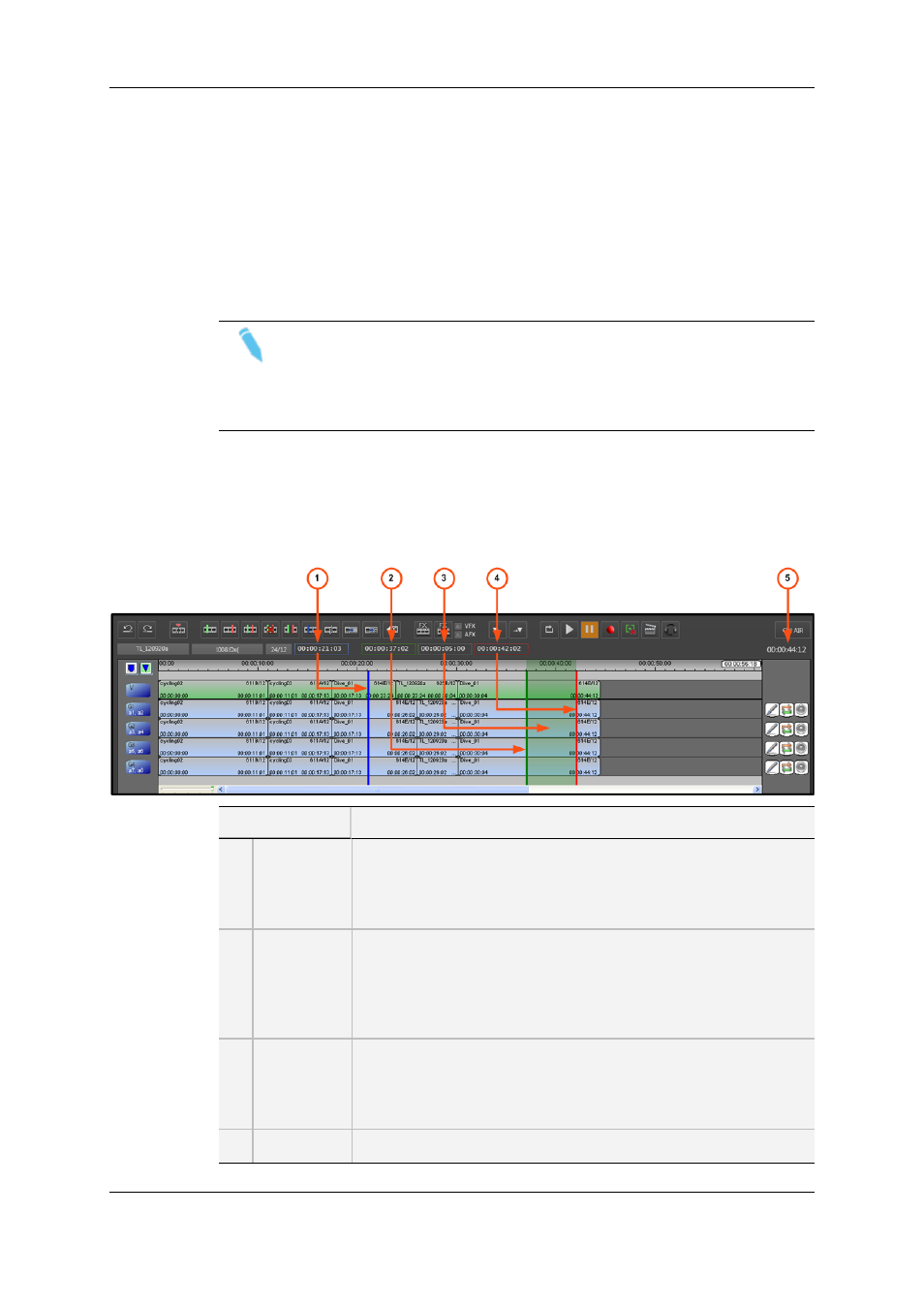
•
at various speeds, by pressing several times the J keyboard shortcut:
◦
1 click: -100 %
◦
2 clicks: -150%
◦
3 clicks: - 200 %
◦
4 clicks: - 250%
◦
5 clicks: - 300 %
•
at 300%, by pressing the Fast Rewind key on the ShuttlePRO.
Note
If you press the J keyboard shortcut when the timeline is being played forward at
+300%, for example, the play speed will slow down by steps (according to the
speed levels defined on J and L) from +300% to -300% each time the key is
pressed.
6.1.8.
Timecode and Duration Fields
The timecode fields displayed in the Timeline pane are highlighted on the following
screenshot and shortly described in the table below.
Area
Description
1.
Nowline TC
The Nowline TC field displays the timecode of the nowline position
on the timeline. If you want to position the nowline to a given TC of
the timeline, type this timecode in the Nowline TC field, press
ENTER.
2.
Mark IN TC
The Mark IN TC field displays the timecode of the mark IN position
on the timeline, if any mark IN point is defined.
If you want to position the mark IN point on a given TC of the
timeline, type this timecode in the Mark IN TC field and press
ENTER.
3.
Duration
between
Mark IN and
Mark OUT
The middle field displays the duration between the mark IN and
mark OUT points defined on the timeline. It is not editable.
4.
Mark OUT
The Mark OUT TC field displays the timecode of the mark OUT
60
6. Timeline
EVS Broadcast Equipment S.A. - June 2013
Issue 6.2.A
