Adding transition effects, Possible actions – EVS IPDirector Version 6.2 - June 2013 IPEDIT User Manual User Manual
Page 175
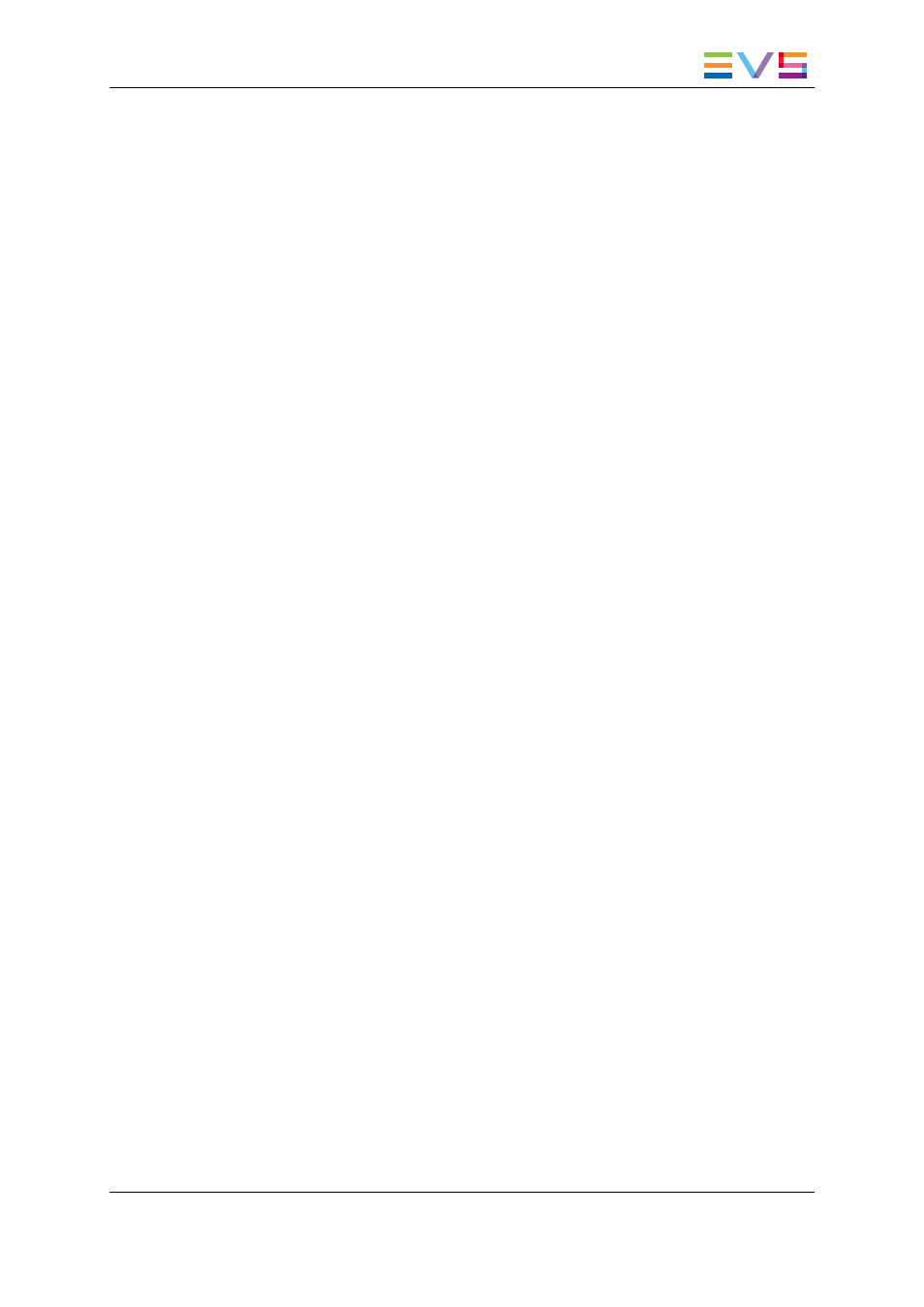
They allow you to:
•
Define the default settings for the transition effects applied manually.
See section "How to Define Default Settings for Manual Transition Effects" on page
163 for more information on this.
•
Define the settings for the transition effects applied automatically.
See section "How to Add Effects Automatically to New Elements" on page 167 for
more information on this.
How to Define Default Settings for Manual
Transition Effects
1. Open the menu Tools > Settings and select the category IPEdit > General.
2. In the Transition Effects group box, select Manual in the Mode drop-down list.
Then specify the default values to be used for the transition effect settings that will be
applied manually:
◦
effect type (mix or wipe)
◦
effect duration in seconds and frames (even number, min. 2 frames)
◦
effect position (before cut, centered, after cut)
3. Click OK in the Timeline tab.
The following default settings will be defined for or applied to manual transition effects in
the following situations:
•
when you first open the Add/Modify Transition Effects window in a new session.
•
when you apply transition effects using keyboard shortcuts without modifying the
settings in the Add/Modify Transition Effects window in a new session.
6.12.8. Adding Transition Effects
Possible Actions
As already mentioned in "Selection of Transitions and Tracks on Which to Apply the
Effects" on page 154, you can add effects to:
•
the transitions of elements that belong to the same clip (manual mode)
•
the transitions of several contiguous elements in the timeline (manual mode)
•
the transitions of any new element added to the timeline (automatic mode)
The following procedures explain how to add transition effects in these three situations.
IPDirector - Version 6.2 - User Manual - IPEdit
6. Timeline
163
