How to move elements using the arrows, Extending timeline elements, Introduction – EVS IPDirector Version 6.2 - June 2013 IPEDIT User Manual User Manual
Page 127: Definition, Extend versus extend slow/fast
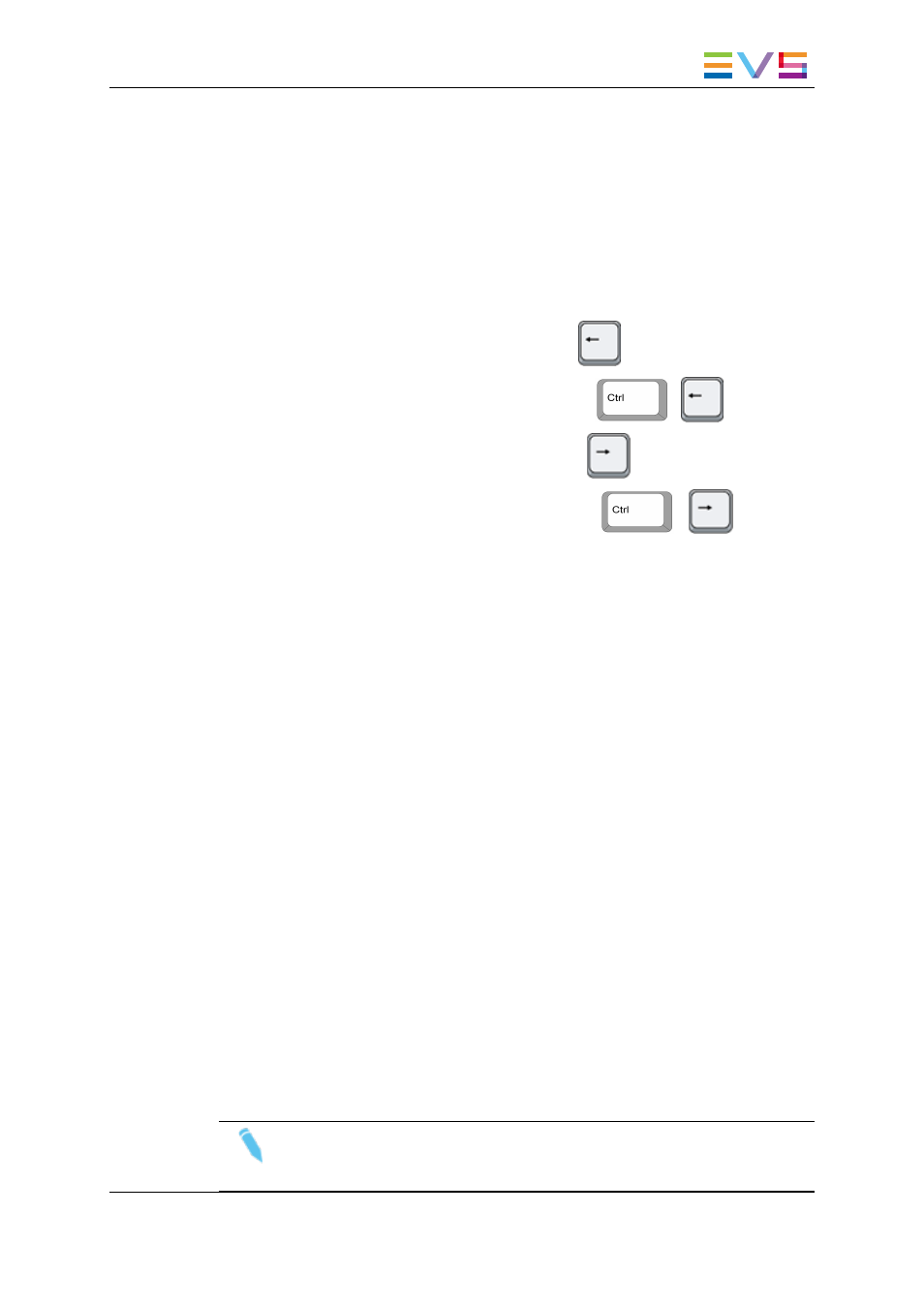
6.7.5.
How to Move Elements Using the Arrows
To move timeline elements using the arrow keys, proceed as follows:
1. Click the Insert/Overwrite Global Mode button to select the Insert or Overwrite
mode that you want to use in the move action.
2. Select the elements to be moved.
3. Do one of the following:
◦
To move the element 1 frame to the left, press
.
◦
To move the element 10 frames to the left, press
+
.
◦
To move the element 1 frame to the right, press
.
◦
To move the element 10 frames to the right, press
+
.
6.8.
Extending Timeline Elements
6.8.1.
Introduction
Definition
The Extend function consists of extending a timeline element by redefining its IN point
(Extend IN) or OUT point (Extend OUT).
This function will apply to the element that is in Extend mode, in other words:
•
to the element located after the mark IN that is placed to perform an Extend IN.
•
to the element located before the mark OUT that is placed to perform an Extend OUT.
The length of the next or previous element will be impacted in Overwrite mode.
Extend versus Extend Slow/Fast
The material in the extended timeline element can be modified in two ways:
•
The standard Extend function will add media on the element extension without
changing the speed.
•
The Extend Slow/Fast function will stretch the existing material of the element to fit in
the new length. The playout speed of the whole element will be adapted accordingly.
Note
A standard Extend applied to an element with modified speed will not modify the
element speed, but only the element length.
IPDirector - Version 6.2 - User Manual - IPEdit
6. Timeline
115
