Moving elements within the timeline, Introduction, Second method – EVS IPDirector Version 6.2 - June 2013 IPEDIT User Manual User Manual
Page 123: Move in insert or overwrite mode
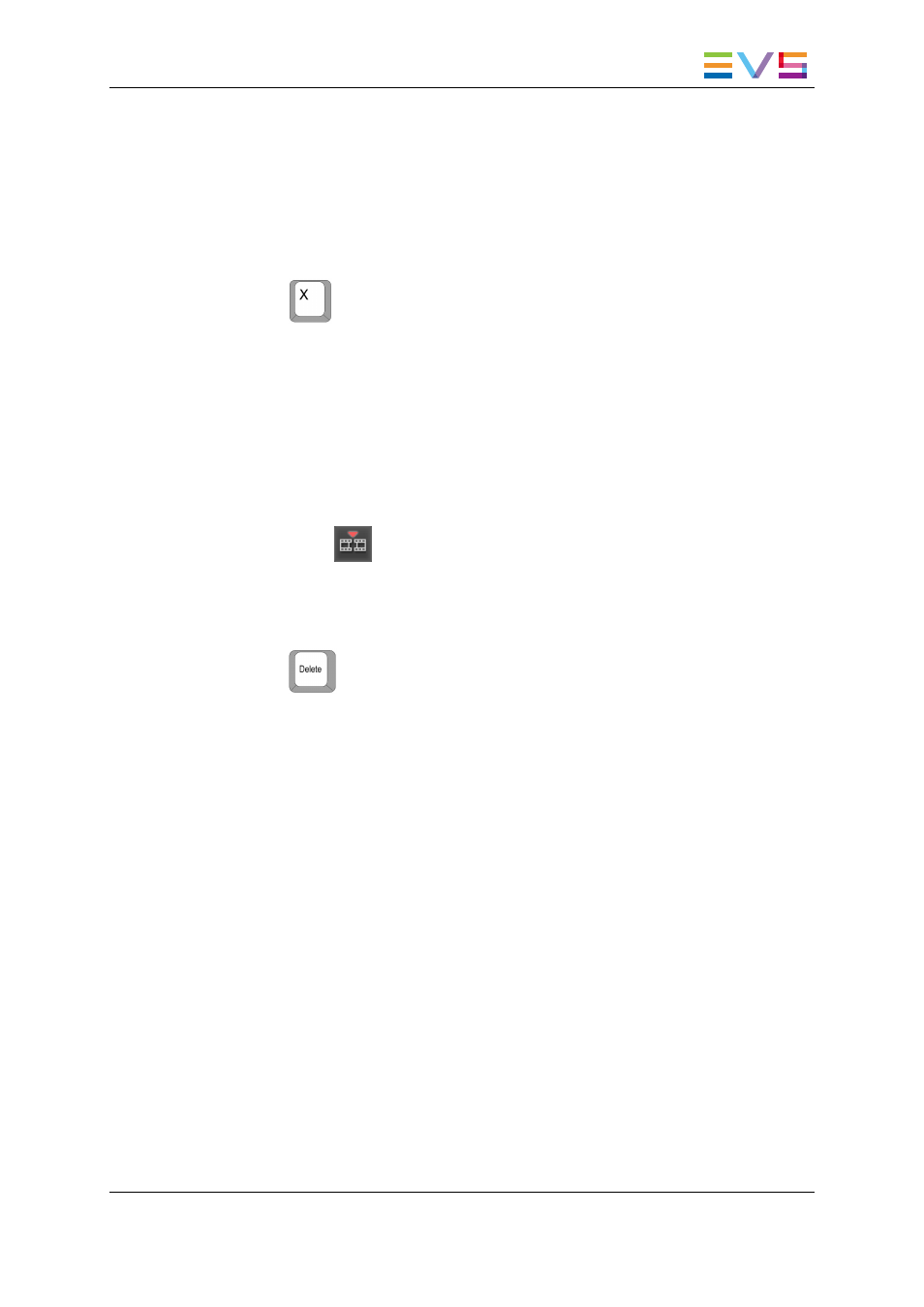
Second Method
To delete elements from a timeline in Insert mode, proceed as follows:
1. Select the elements of the timeline to be extracted by clicking or lassoing them. See
section "Selecting and Deselecting Timeline Elements" on page 86 for more
information.
2. Press
.
The selected elements are deleted and the remaining elements in the timeline are shifted
to the left.
How to Extract Media Between the Mark IN and
Mark OUT
To delete a part of a timeline between the mark IN and mark OUT in Insert mode, proceed
as follows:
1. Toggle to the
button by clicking the Insert/Overwrite Global Mode button.
2. Activate the Timeline Track Selection buttons for which you want to delete a part of
the timeline.
3. Add a mark IN point and a mark OUT point to delimit the part of the timeline to delete.
4. Press
.
The selected elements are deleted and the remaining elements in the timeline are shifted
to the left.
6.7.
Moving Elements Within the Timeline
6.7.1.
Introduction
You can move one or several elements of a timeline to any requested position, using the
Insert or Overwrite mode. The element speed is preserved.
This section gives an overview of the various aspects to consider when performing a
move.
Move in Insert or Overwrite Mode
When you perform a move action in Insert mode:
•
The A/V material where you move the selected elements to is preserved and shifted to
the right.
IPDirector - Version 6.2 - User Manual - IPEdit
6. Timeline
111
