Marking and selecting techniques, Moving the nowline in the timeline – EVS IPDirector Version 6.2 - June 2013 IPEDIT User Manual User Manual
Page 95
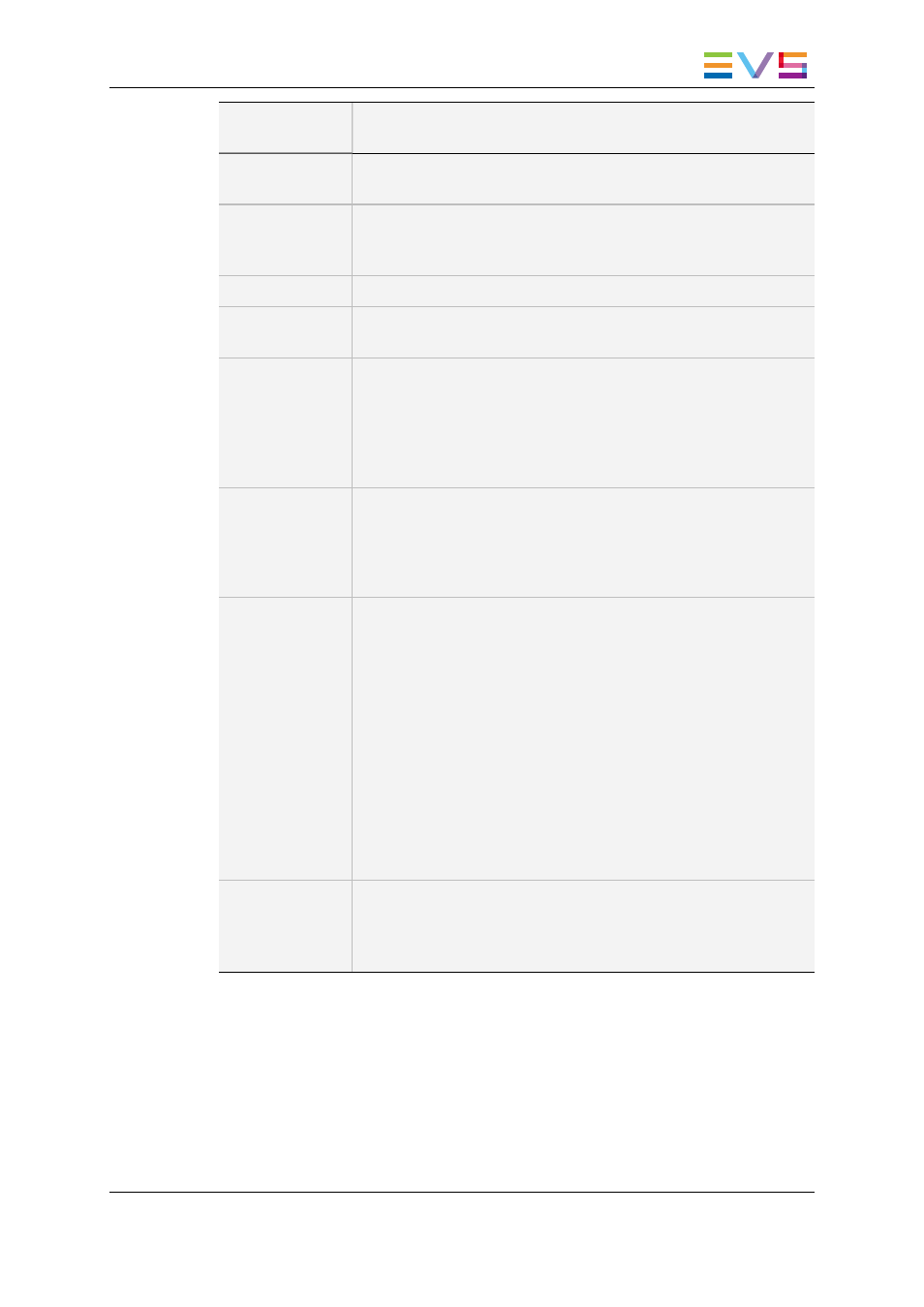
Menu
Command
Description
Resync A -> V
Resynchronizes the selected audio tracks to the corresponding
video tracks.
Resync V -> A
Resynchronizes the selected video tracks to the corresponding
audio tracks. In this case, you need to select the audio track to
which the video track should be resynchronized.
Send To
This option is used to transfer a single timeline element to a target.
Backup to
Nearline
This option is used to back a single timeline element up to a
nearline.
Set Timecode
(slip)
Allows you to slip the selected elements by defining a new TC IN
or TC OUT. As in all slipping actions, the element duration, its
position in the timeline and the surrounding elements are not
impacted.
See section "How to Slip an Element by Setting a New Timecode"
on page 146.
Select Camera
Allows you to select the timeline elements recorded on the camera
you will choose from the list displayed in the contextual menu. This
command is used in combination with the Replace by command.
See section "Selection Based on the Recorded Camera Angle" on
page 88.
Replace by …
Allows you to change the source clip used for the selected timeline
element(s). This makes it possible to change the camera angle:
•
If the selected clip(s) in the timeline are part of a linked clip
group, the sub-menu displays the other clips from the group.
If another linked clip is selected, the clip in the timeline is
replaced by the selected clip.
•
If the selected clips are not part of a linked clip group, the sub-
menu displays the other recorders available on the XNet
network.
If another recorder is selected, a new clip is created at the
same timecode as the source clip and the timeline elements
are replaced by this new clip.
See section "Changing the Camera Angle of Timeline Elements"
on page 106.
Set Speed
Allows you to modify or reset to 100% the speed in which the
selected timeline elements have to be played out. Selecting
multiple elements is possible, but only one element per track at a
time.
6.4.
Marking and Selecting Techniques
6.4.1.
Moving the Nowline in the Timeline
You move in the timeline by placing the nowline at the requested position.
IPDirector - Version 6.2 - User Manual - IPEdit
6. Timeline
83
