Timeline track selection buttons, Purpose, Description – EVS IPDirector Version 6.2 - June 2013 IPEDIT User Manual User Manual
Page 73
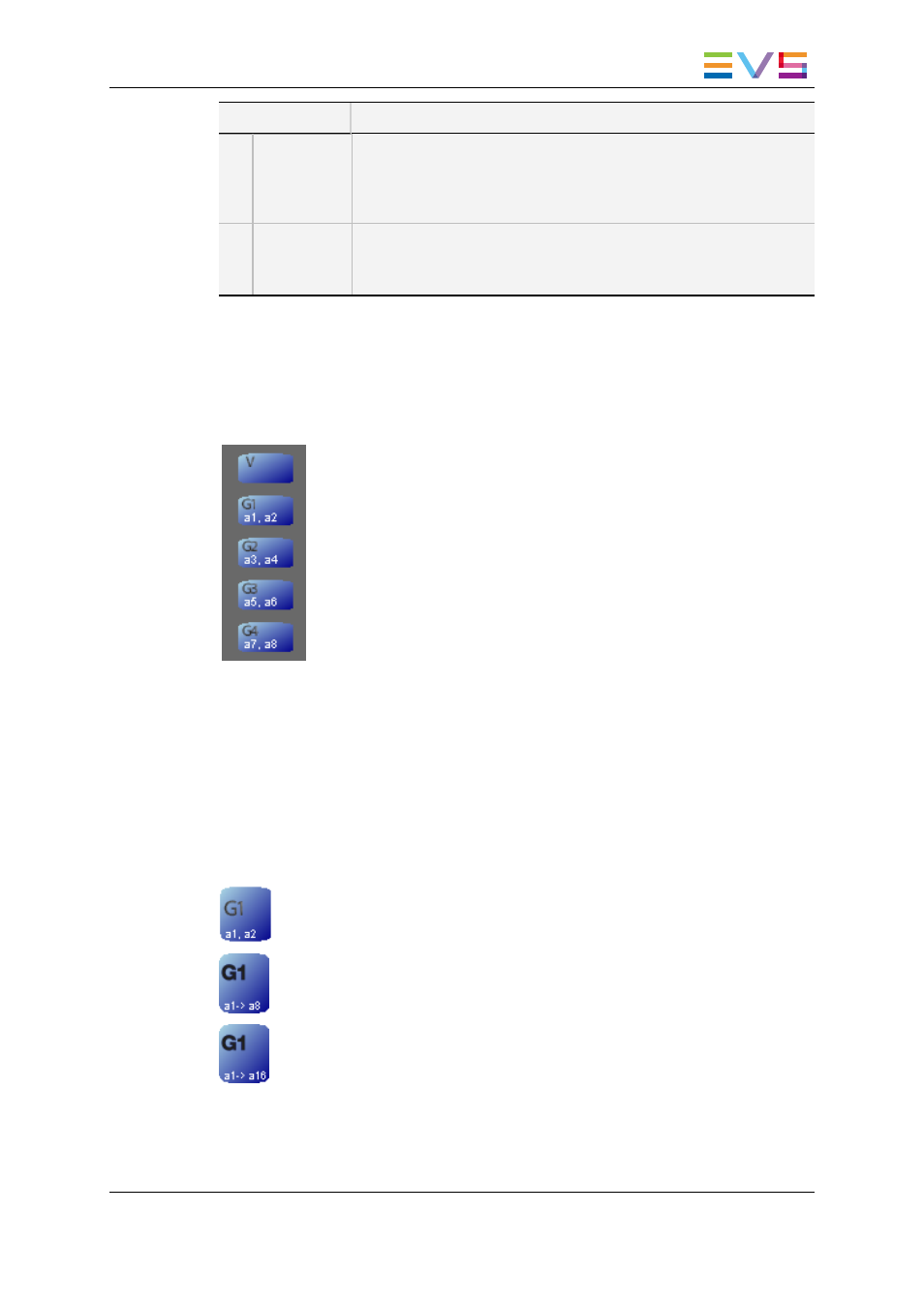
Area
Description
TC
position on the timeline, if any mark OUT point is defined.
If you want to position the mark OUT point on a given TC of the
timeline, type this timecode in the Mark OUT TC field and press
ENTER.
5.
Timeline
Duration
The Timeline Duration field displays the effective duration of the
timeline loaded, calculated from the start of the first element to the
end of the last element.
6.1.9.
Timeline Track Selection Buttons
Purpose
The Timeline Track Selection buttons allow the editor to select the tracks
that will be taken into account in the editing actions the user will perform in
the timeline or via drag-and-drop actions.
Click the Track Selection button to activate or deactivate the track:
•
When the button is blue, the track is active and will be taken into
account in the following editing actions.
•
When the button is grey, the track is inactive and will NOT be taken into
account in the following editing actions.
To (de)select multiple contiguous tracks, select the first one, then press
SHIFT as you click the last track.
Description
The Video Timeline Track Selection button is named with V (video). Each Audio
Timeline Track Selection button is named with G1 (group), G2, etc. The audio mono
channels are named with a1 (audio), a2, etc.
The Audio Timeline Track Selection buttons reflect the audio configuration of the
created timeline.
Examples are given hereafter:
represents an audio track of two mono channels
represents an audio track of 8 mono channels
represents an audio track of 16 mono channels
IPDirector - Version 6.2 - User Manual - IPEdit
6. Timeline
61
