Introduction, Procedure in the player, Procedure with the shuttlepro – EVS IPDirector Version 6.2 - June 2013 IPEDIT User Manual User Manual
Page 107
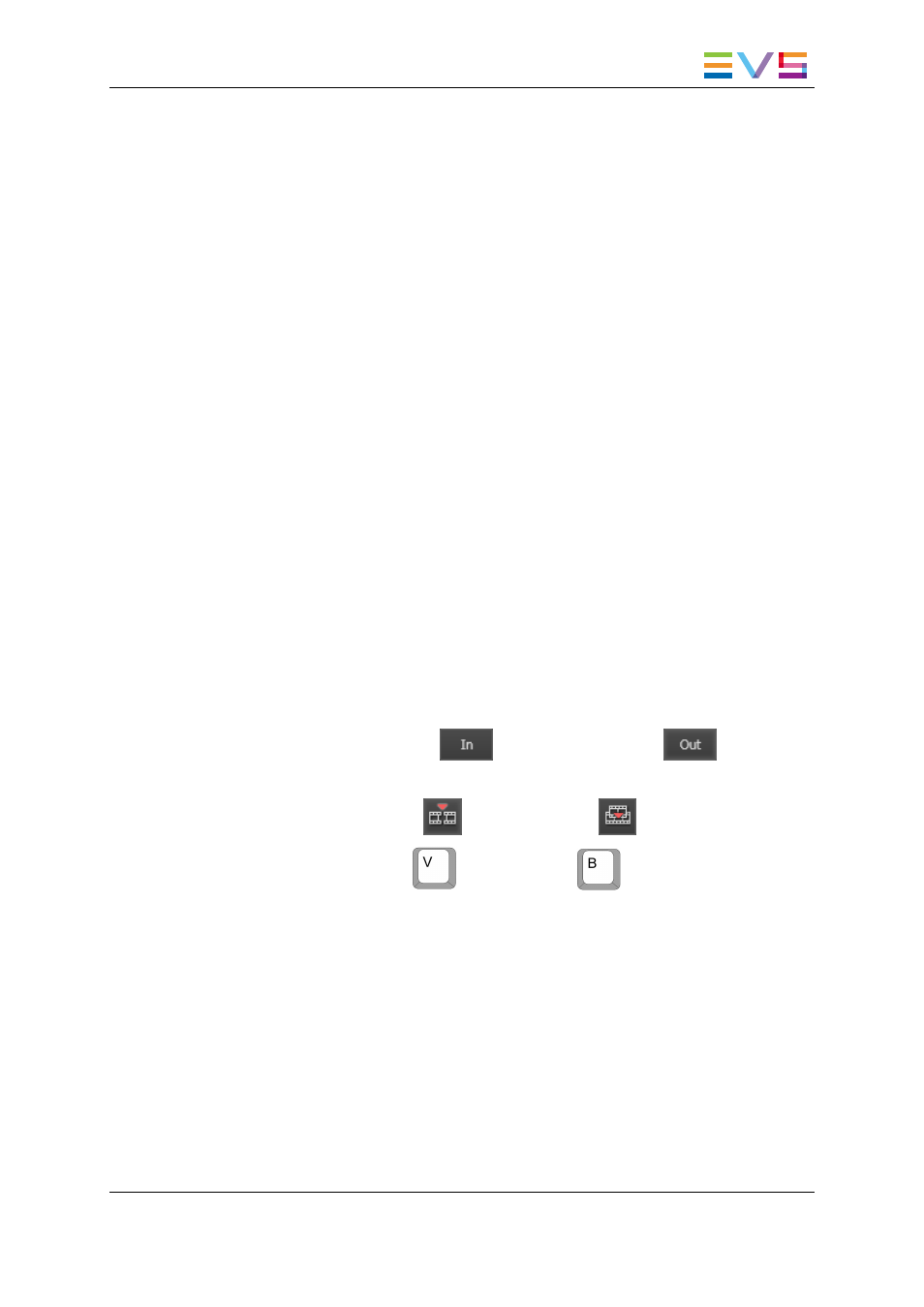
6.5.3.
Adding Media in Insert or Overwrite via the
Keyboard, ShuttlePRO or Player Buttons
Introduction
These methods to add media to the timeline are direct insertion methods. In other words,
selecting the requested shortcut, button or key to add the media determines directly which
mode, i.e. Insert or Overwrite, will be used.
Procedure in the Player
To add media to a timeline using keyboard shortcuts or the editing buttons on the Player,
proceed as follows:
1. In the Timeline pane, select the tracks to be taken into account when you will add the
media with the Timeline Track Selection buttons.
2. In the timeline loaded, place the nowline or add a mark IN or/and mark OUT points
where you want to insert the media.
See section "Position Applied to the Timeline Element" on page 97 for more
information on the media position.
3. In the Browser pane, click on the media you want to add to the timeline and drag it to
the Player to load it.
4. If you want to define new mark IN and mark OUT points in the Player, do the following
in the Player:
a. Browse to the requested position.
b. Click the mark IN button
and/or mark OUT button
.
5. Do one of the following:
◦
Click the Insert button
or Overwrite button
in the Player pane.
◦
Press the Insert key
or Overwrite key
on the keyboard.
The media is added to the timeline with the Insert of Overwrite mode, from the mark IN
and OUT points.
Procedure with the ShuttlePRO
To add media to a timeline using the ShuttlePRO, proceed as follows:
1. In the Timeline pane, select the tracks to be taken into account when you will add the
media.
2. In the timeline loaded, place the nowline or add a mark IN or/and mark OUT point
where you want to insert the media.
IPDirector - Version 6.2 - User Manual - IPEdit
6. Timeline
95
