EVS IPDirector Version 6.2 - June 2013 IPEDIT User Manual User Manual
Page 79
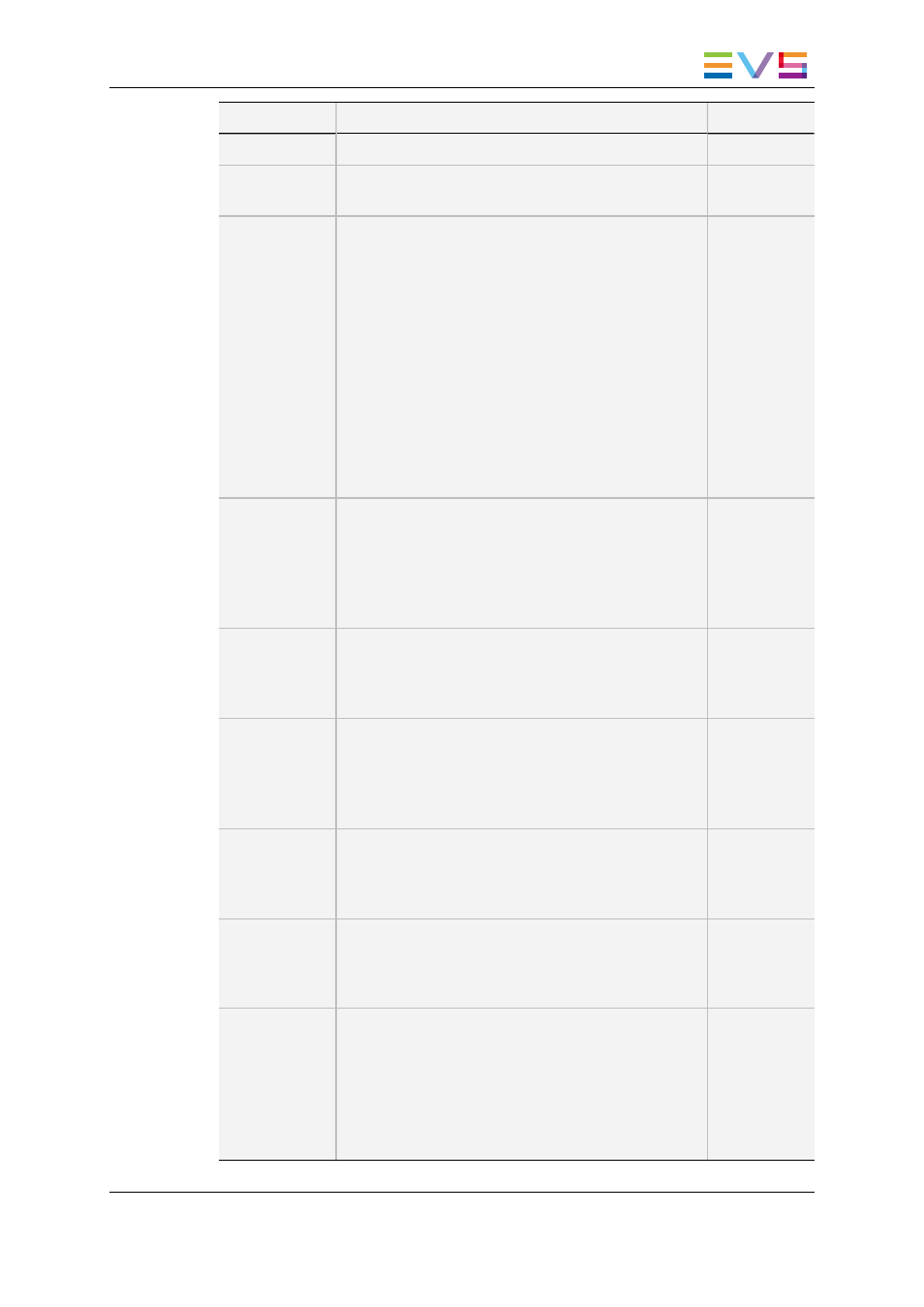
Field
Description
Mandatory ?
Name
Name of the timeline in maximum 32 characters.
Yes.
Description
Description of the timeline in maximum 256
characters
No
LSM ID
ID identifying the timeline position in the XNet
network. The timeline can be stored on bank 10 of
any page of a server.
The timeline ID is made up as follows:
where:
•
The timeline position is between 01 and 99.
•
The server number is from 1 to 29.
If you enter a requested position that is already used,
the application will display an error message. You'll
have to enter a new position.
If you do not enter an ID in the Create a New Timeline
window, the Timeline ID is automatically assigned
when IPEDIT creates the timeline.
No
VarID
The VarID is a 32-character ID with variable length
and format. It is automatically assigned to new
timelines. It is mainly used to ensure redundancy on
the system. It can be unique for a clip on the EVS
video server level or on the XNet network level,
depending on the EVS server settings.
No
TC Track
First TC value of the timeline.
If you do not enter a value for the TC Track in the
Create a New Timeline window, the default TC track
assigned is 00:00:00:00.
Yes
Estimated
Duration
Duration of the timeline estimated by the user. Based
on this duration, IPEdit will calculate the most
appropriate display range. This value is the default
timeline duration visible when you zoom the created
timeline.
No
Send to
Destinations where the timeline can be transferred to,
i.e. either the default archive or a bin.
Select the check boxes corresponding to the
requested destinations.
No
Publish to
User groups to which the timeline can be published,
i.e. made available.
Select the user groups to which the timeline should
be published.
No
Keywords
The Keyword area allows you to assign up to five
keywords to a timeline to qualify its content.
To add a keyword, select it from the Keyword Grid or
Keyword Dictionary or type its first letters and select
it from the Autocomplete list. Please refer to the
Keyword Management chapter of the IPDirector user
manual for more information on how to maintain
No
IPDirector - Version 6.2 - User Manual - IPEdit
6. Timeline
67
