Assigning a recorder channel to ipedit, Principle – EVS IPDirector Version 6.2 - June 2013 IPEDIT User Manual User Manual
Page 214
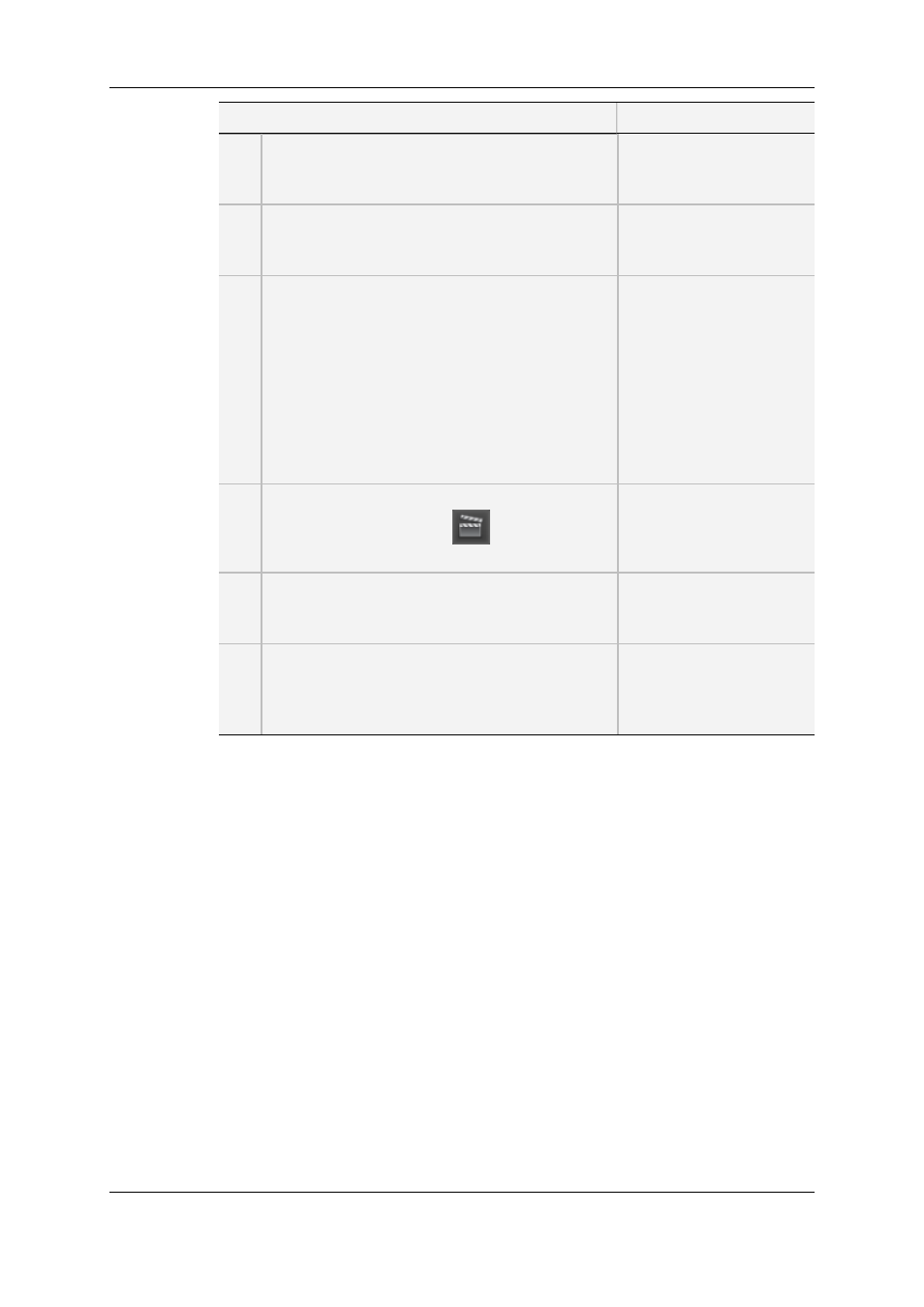
Step
See section...
1.
The user first needs to assign a recorder channel to
IPEdit to be able to use the Live to Tape function.
"Assigning a Recorder
Channel to IPEdit" on page
202.
2.
The user defines the Replace settings, including
Preroll and optional GPI triggers for external
devices in use.
"Replace Settings" on
page 226.
3.
The user specifies the range of the timeline to be
replaced by defining a mark IN point and, possibly
a mark OUT point in the timeline. The mark OUT
point for the Live to Tape function is optional. If no
OUT point exists, the user is performing an open-
ended replace and can stop the replace when
desired.
If required, the user can define a mark IN point for
all the audio tracks which is different than the mark
IN point for the video track.
"How to use the Live to
Tape Function" on page
213.
4.
The user initiates the Live to Tape process. This
can be done by clicking the
button above the
timeline or pressing SHIFT +
"How to use the Live to
Tape Function" on page
213.
5.
The resulting A/V material is ingested back to the
server via the assigned recorder channel.
"How to use the Live to
Tape Function" on page
213.
6.
A newly created clip based on this ingested
material will directly replace the defined portion in
the timeline. The new clip includes a fixed
guardband IN and OUT of 3 seconds.
"How to use the Live to
Tape Function" on page
213.
6.15.3. Assigning a Recorder Channel to IPEdit
Principle
The recorder channel is used to automate the process of recording portions of a timeline
back to the server. It is used in the Replace process, the Create Clip from Timeline
process and the Live to Tape process.
How to Assign a Recorder To Ingest the Replace
Clip Into the Timeline
To assign a recorder channel to IPEdit, proceed as follows:
1. Right-click the Associated Recorder Channel zone in the Status bar. This is in the
lower left corner of the IPEdit main window:
202
6. Timeline
EVS Broadcast Equipment S.A. - June 2013
Issue 6.2.A
