Loaded media information, Lock button, Description – EVS IPDirector Version 6.2 - June 2013 IPEDIT User Manual User Manual
Page 31: Control from the remote panel, Unlock channels, Automatic lock timeline function
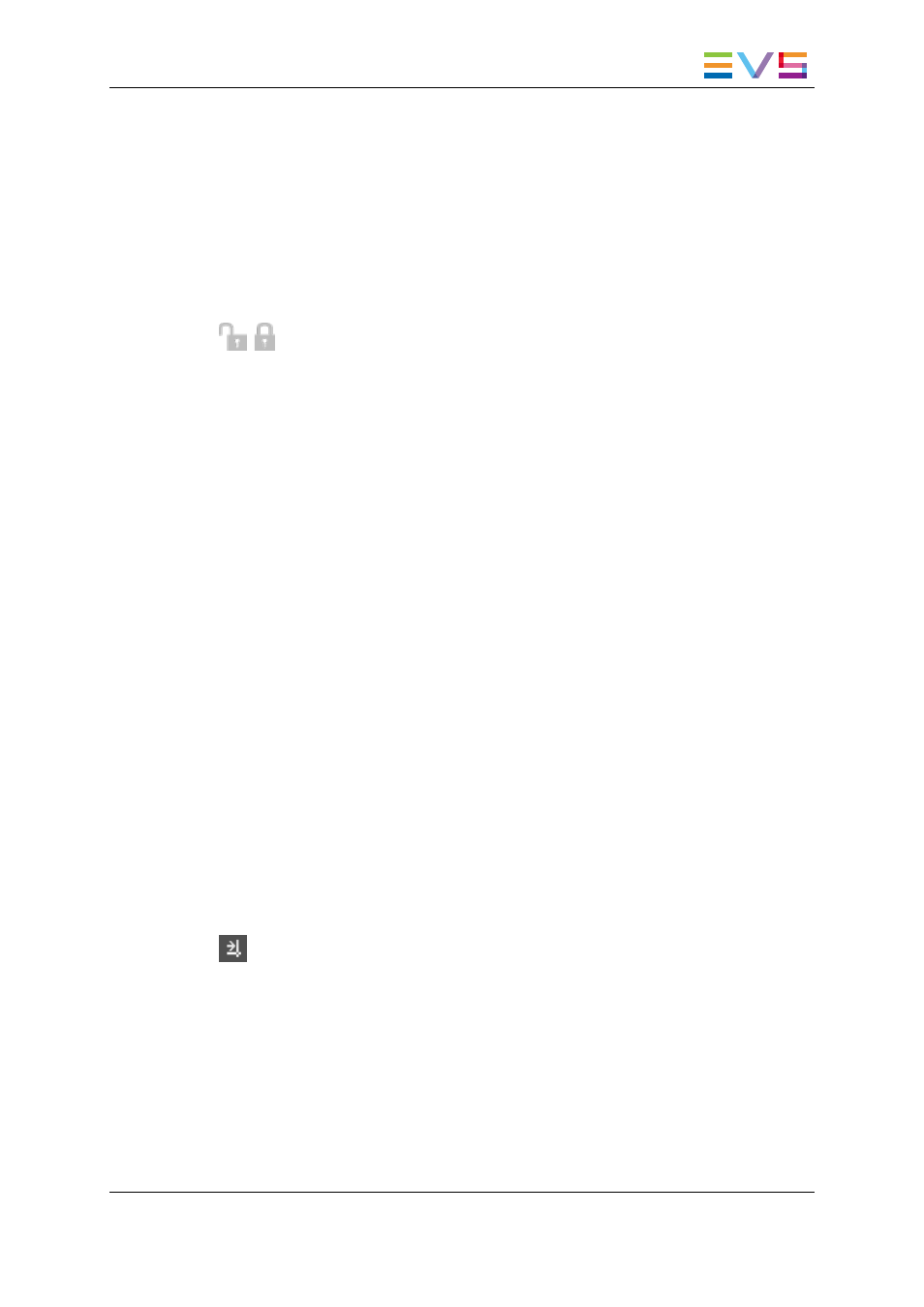
5.4.
Loaded Media Information
5.4.1.
Lock Button
Description
This button makes it possible to lock both player channels associated to IPEdit, i.e. to
prevent any operation from any other module or instance of IPDirector. This is a manual
lock process, which differs from the automatic lock timeline function.
Control from the Remote Panel
Users on the Remote Panel in LSM exclusive or parallel mode only retain the control on
the transport commands while a timeline is loaded on IPEdit, but no control on any editing
command.
Unlock Channels
You need to click again the Lock button to unlock the channels that you have locked.
When you unlock the PGM assigned to the IPEdit Player, it remains locked to the other
users. You or other users will have to unlock it in the Channel Explorer to make it fully
available again. Right-click and select Unlock to unlock the channel.
Automatic Lock Timeline Function
The Lock button available in the IPEdit Player is activated manually. When player
channels are associated to IPEdit, another lock mode is automatically activated in
IPDirector: This is the Lock Timeline mode.
Display
The Lock Timeline status is visible in the Channel Explorer: the Timeline Mode button
is displayed next to both PGMs assigned to IPEdit.
Description
This Lock Timeline prevents you and other users from using the players of the Timeline
Engine in another mode than the timeline mode, which means that:
•
Other users will still have the possibility to use both PGMs in another instance of
IPEdit.
•
You and other users will be able to load a timeline in a Control Panel.
IPDirector - Version 6.2 - User Manual - IPEdit
5. Player
19
