Additional options, Uses, Summary information – EVS IPDirector Version 6.2 - June 2013 IPEDIT User Manual User Manual
Page 196
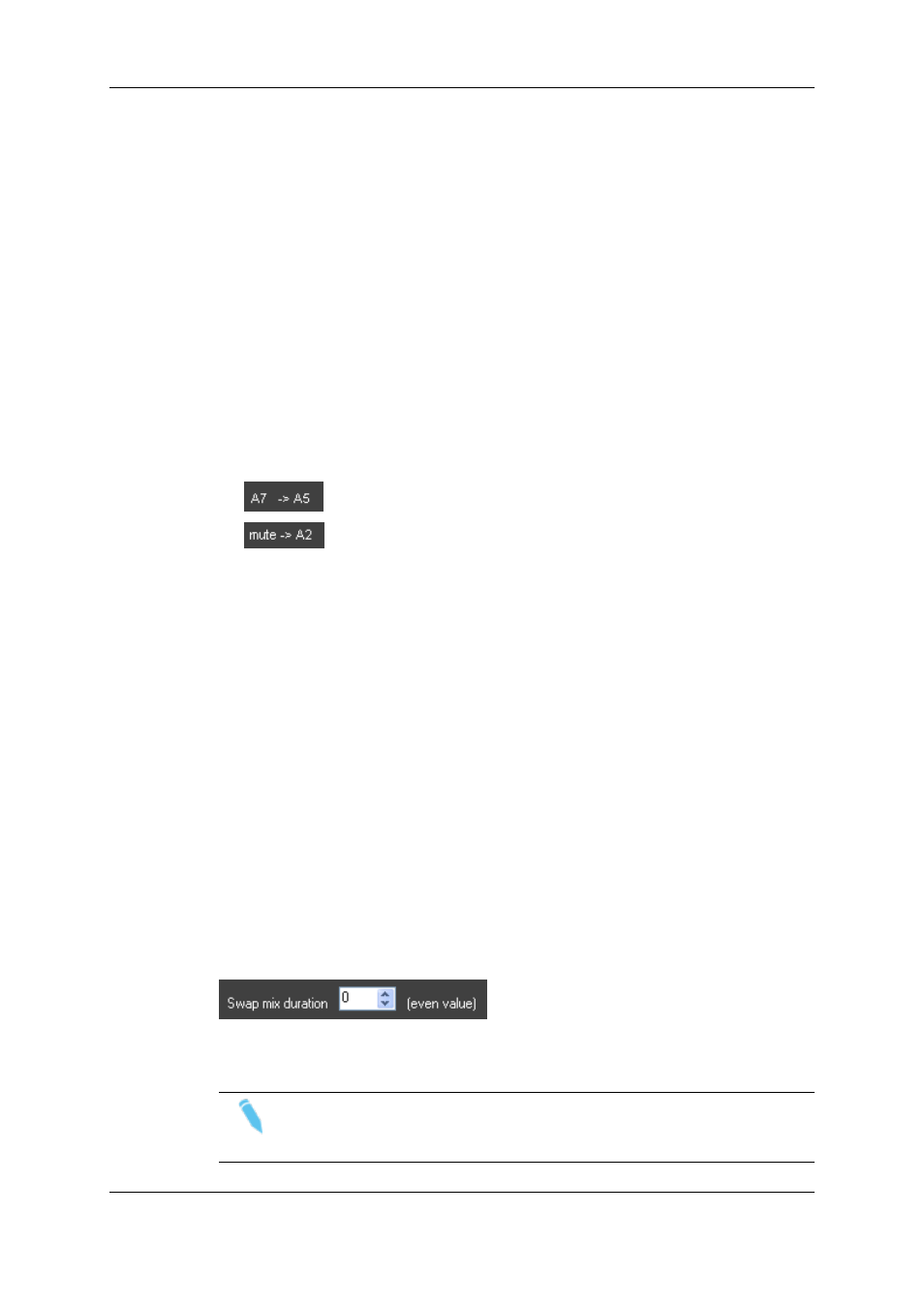
Uses
In the Swap/Mute Configuration window of a given track, you can define the following:
•
which source channels will be sent to the audio channels of this track when the
timeline is played.
To do this, click at the intersection between the source and the output channels to
associate.
•
which output channels will be muted.
To do this, click the bullet that corresponds to the output channel. This removes the
bullet, which means that the output channel will be muted.
Summary Information
The information at the right of the output channels summarizes the channel allocation:
•
means that the source channel a7 is assigned to the output channel a5.
•
means that no source channel will be assigned to the output channel a2.
This will be muted.
Additional Options
These options are only available when you access the Swap/Mute Configuration window
from the Swap/Mute Zoom display of a track:
Apply between mark IN and mark OUT
When you have defined a mark IN and mark OUT within which you should apply the swap
or mute function, you need to tick this check box.
Overwrite existing swap/mute
When you have ticked the Apply between Mark IN and Mark OUT option, you can tick
the Overwrite Existing Swap/Mute option if you want to overwrite possible swap/mute
that might have been previously defined on the selected part of the track.
Swap Mix Duration
You can add a mix audio effect at the beginning and end of the swap. In this case, specify
the duration of the swap mix in this spin box.
Note
If an audio transition effect is defined where the swap mix is defined, the
transition effect will have priority on the swap mix. The latter will not be applied.
184
6. Timeline
EVS Broadcast Equipment S.A. - June 2013
Issue 6.2.A
