Consolidating a part of a timeline, How to reset the volume on an audio element, Introduction – EVS IPDirector Version 6.2 - June 2013 IPEDIT User Manual User Manual
Page 210: Replace function, Create clip from timeline function
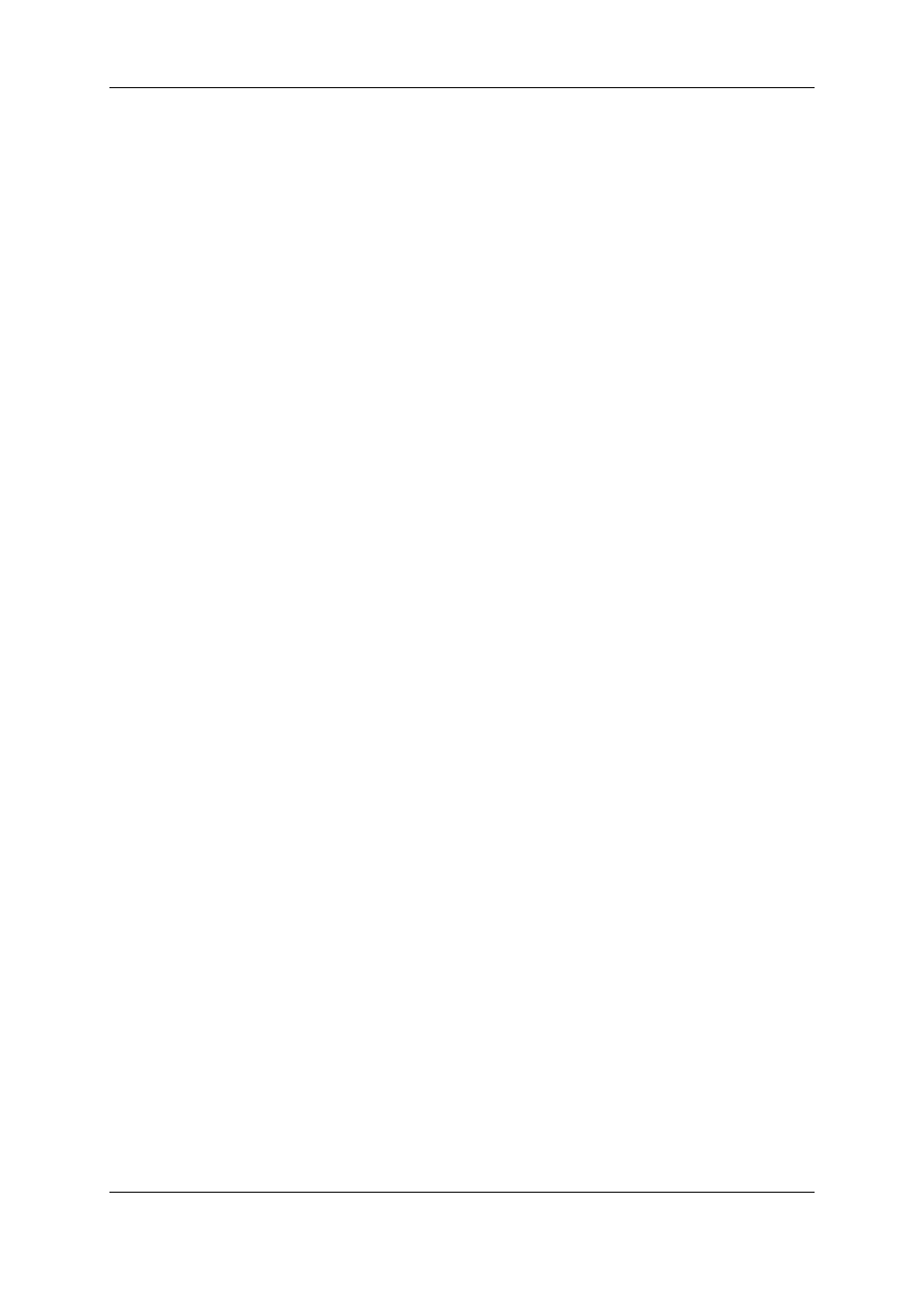
2. Right-click and select Reset automation volume.
The volume of the selected part of the track is reset to its initial volume.
How to Reset the Volume on an Audio Element
To reset the volume on an element of the loaded track, proceed as follows:
1. In the Volume Automation panel, position the mouse cursor on the element for which
you want to reset the volume.
2. Right-click and select Reset clip automation volume.
The volume of the audio element on the loaded track is reset to its initial volume.
6.15.
Consolidating a Part of a Timeline
6.15.1. 'Replace', 'Create Clip from Timeline' and
'Live to Tape' Functions
Introduction
The Replace function, the Create Clip from Timeline function, and the Live to Tape
function all make it possible to consolidate and replace a part of the timeline. However
those functions follow different purposes and methods.
Replace Function
The Replace function aims at replacing a part of a timeline by the initial A/V material as
well as A/V effects added by external devices. Typical use is to add graphical effects
inside a video track or to add mixed audio as voice-over to an audio track, by means of
external devices.
With the Replace function, the output:
•
overwrites the initial timeline material,
•
cannot be saved as a separate clip (and is therefore only available in the timeline),
•
is only available at the end of the Replace process.
Create Clip From Timeline Function
The Create Clip from Timeline function aims at replacing a part of a timeline that includes
several effects defined in IPEdit. This allows the consolidation of the A/V material in the
timeline. Typical use is to consolidate several consecutive small timeline elements into a
single clip, to ensure a smooth playout.
198
6. Timeline
EVS Broadcast Equipment S.A. - June 2013
Issue 6.2.A
