Audio group track mute – EVS IPDirector Version 6.2 - June 2013 IPEDIT User Manual User Manual
Page 223
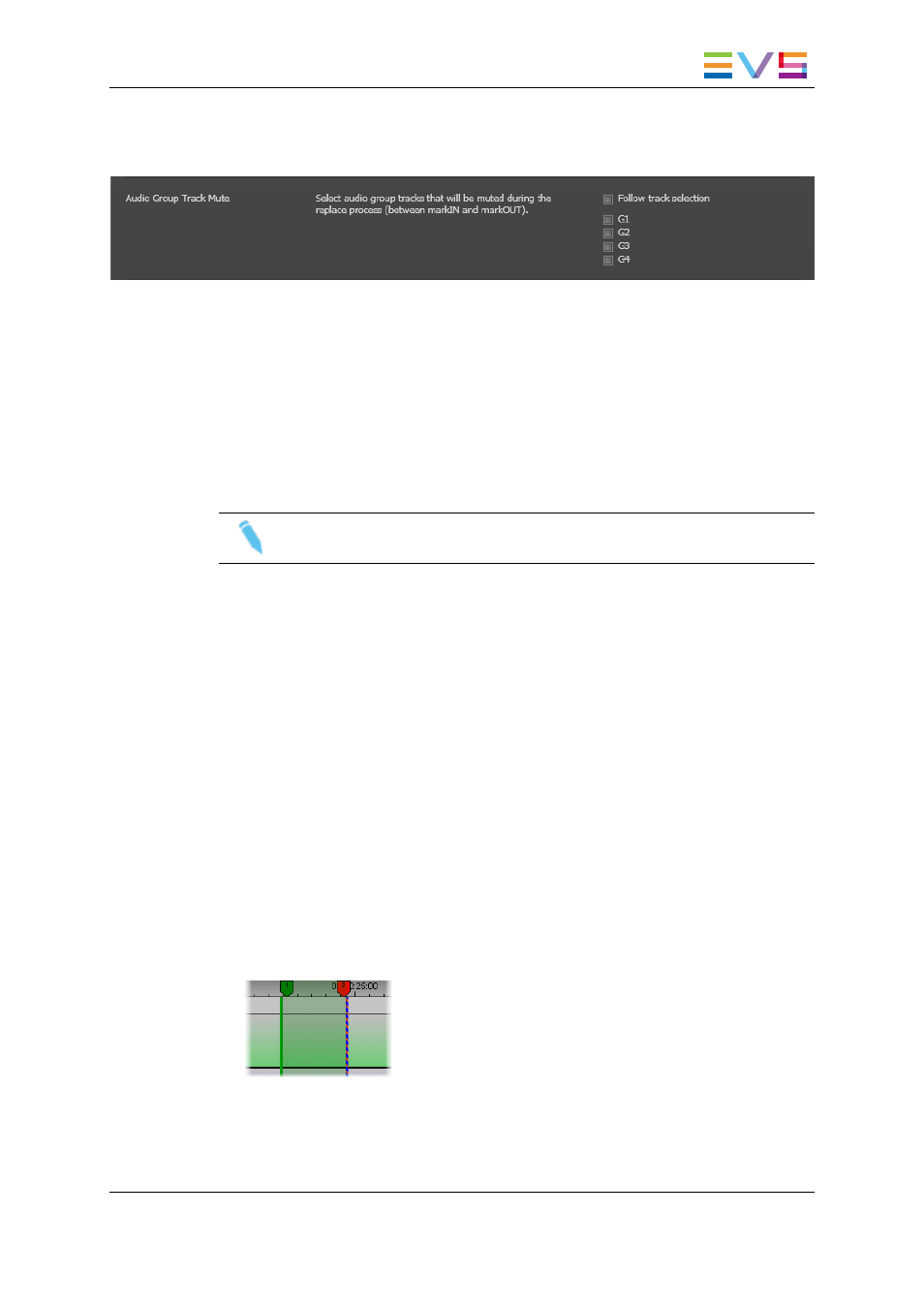
Audio Group Track Mute
This setting makes it possible to specify which audio tracks should be muted during the
Replace process.
It is possible to either:
•
mute the tracks selected in the timeline track selection.
In this case, select the Follow track selection check box
•
force one or more stereo audio tracks to be muted whatever the timeline track
selection.
In this case, select the check boxes corresponding to the tracks to be muted.
Note
Those settings will not be taken into account with the Live to Tape function.
6.15.5. How To Render Part of a Timeline Using the
Replace Function
Before you can use the Replace function, ensure that you have assigned a recorder to
IPEdit. See section "Assigning a Recorder Channel to IPEdit" on page 202.
To replace a part of a timeline, proceed as follows:
1. Right-click the timeline display and select Replace Settings.
2. In the Replace Settings window, define the requested settings as explained in section
"Replace Settings" on page 203 and click Apply to confirm the changes.
3. In the Timeline Track Selection buttons, activate the buttons of the tracks on which
the Replace process will be performed.
4. Set a mark IN point and, if requested, a mark OUT point to delimit the part of the
timeline to be replaced. You can also stop the Replace process manually.
The GPIs OUT defined in the settings are displayed on the Timecode bar as a green
marker for a mark IN GPI and a red marker for a mark OUT GPI:
IPDirector - Version 6.2 - User Manual - IPEdit
6. Timeline
211
