How to lift media between the mark in and mark out, Principle, How to extract elements from a timeline – EVS IPDirector Version 6.2 - June 2013 IPEDIT User Manual User Manual
Page 122: First method
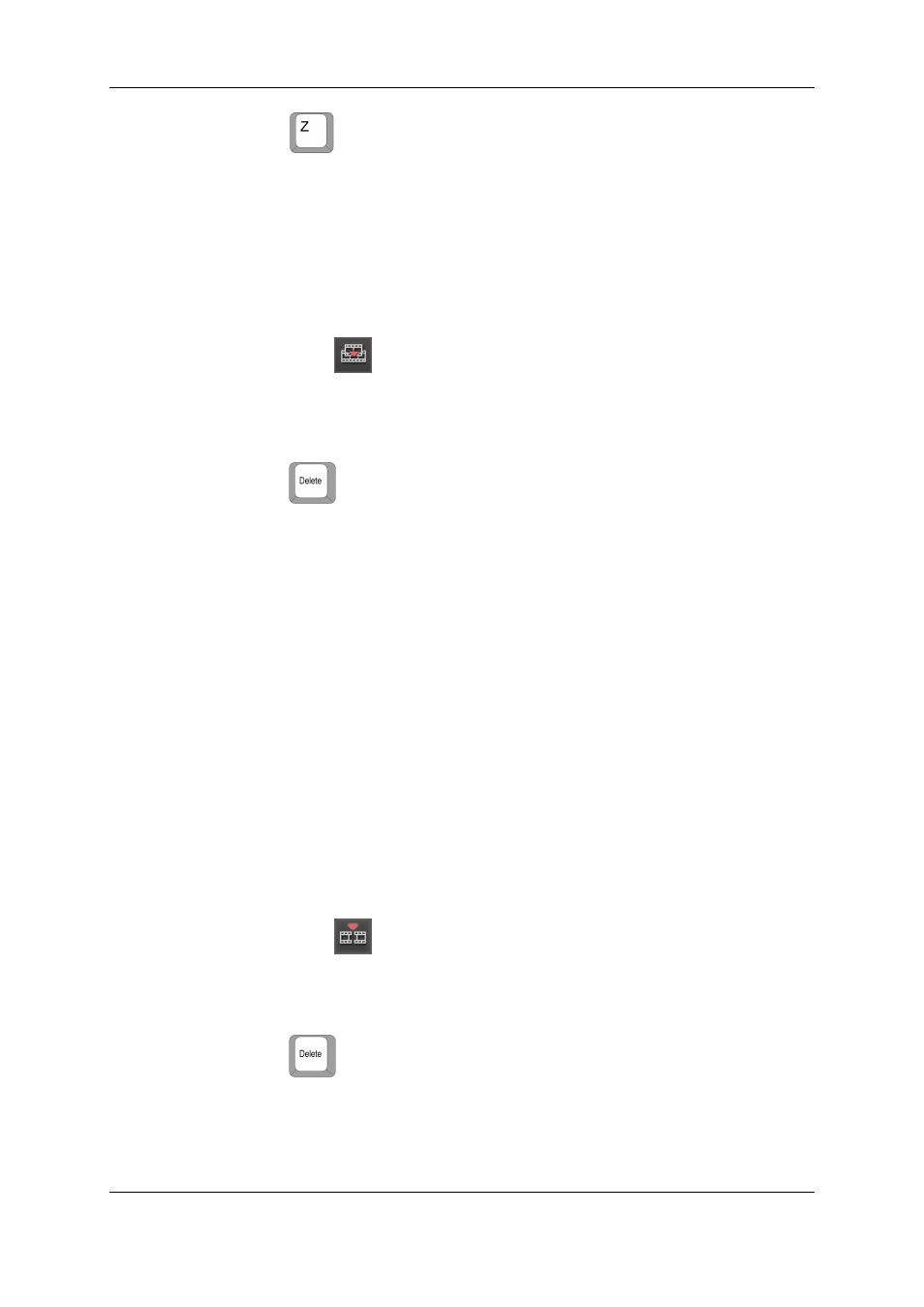
2. Press
.
The selected elements are deleted and replaced by blank elements.
How to Lift Media Between the Mark IN and Mark
OUT
To delete a part of a timeline between the mark IN and mark OUT in Overwrite mode,
proceed as follows:
1. Toggle to the
button by clicking the Insert/Overwrite Global Mode button.
2. Activate the Timeline Track Selection buttons for which you want to delete a part of
the timeline.
3. Add a mark IN point and a mark OUT point to delimit the part of the timeline to delete.
4. Press
.
The part of the timeline selected is deleted and replaced by a blank element.
6.6.3.
Extracting Timeline Elements or Parts of a
Timeline
Principle
When you delete timeline elements or a part of a timeline in Insert mode, i.e. extract them,
the elements that remain in the timeline are shifted so that no blank is left.
How to Extract Elements From a Timeline
First Method
To delete elements from a timeline in Insert mode, proceed as follows:
1. Toggle to the
button by clicking the Insert/Overwrite Global Mode button.
2. Select the elements of the timeline to be extracted by clicking or lassoing them. See
section "Selecting and Deselecting Timeline Elements" on page 86 for more
information.
3. Press
.
The selected elements are deleted and the remaining elements in the timeline are shifted
to the left.
110
6. Timeline
EVS Broadcast Equipment S.A. - June 2013
Issue 6.2.A
