Activating a pane in ipedit – EVS IPDirector Version 6.2 - June 2013 IPEDIT User Manual User Manual
Page 16
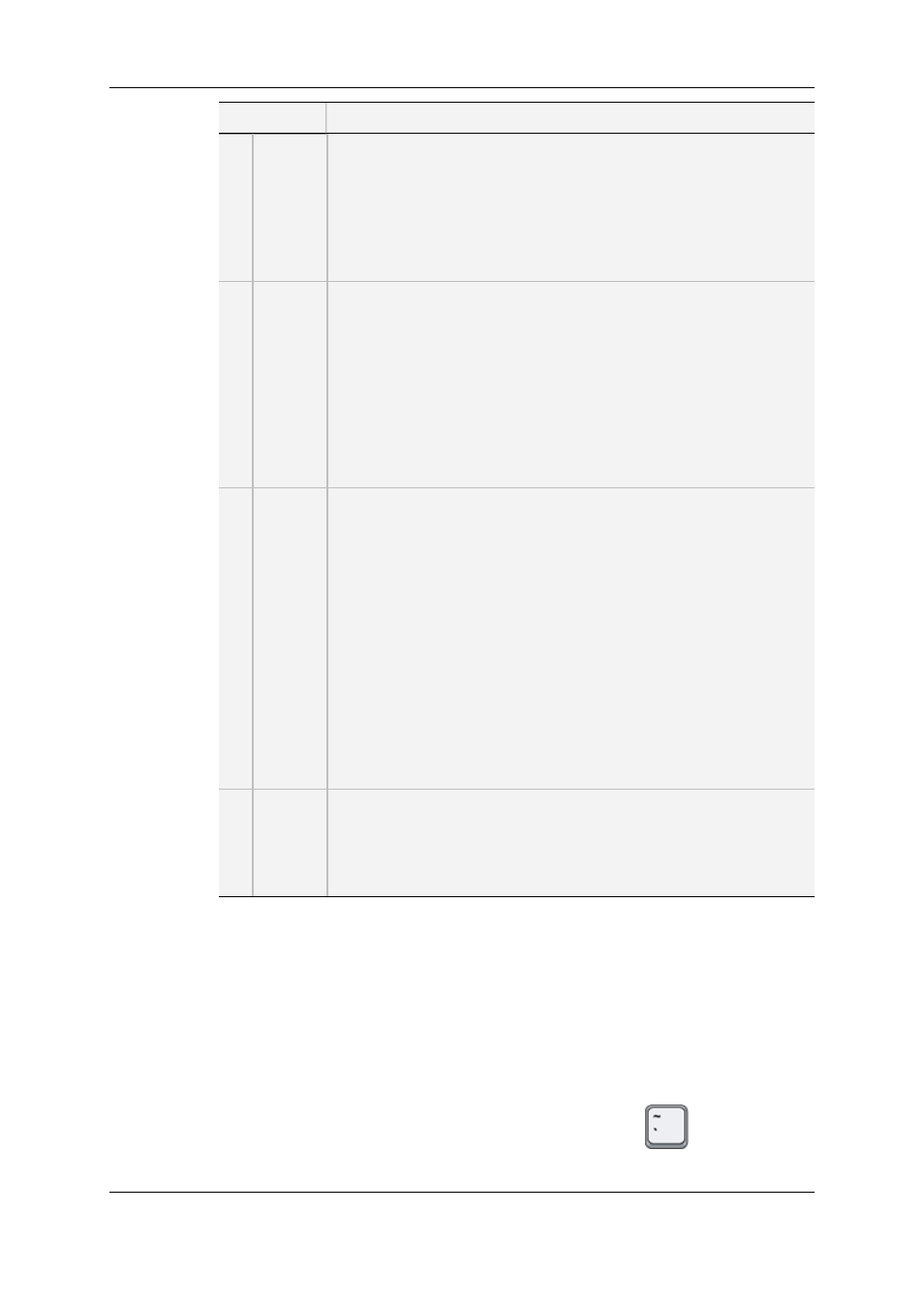
Area
Description
1.
Player
The Player allows editors to load and browse existing media, i.e. clips,
record trains or logs, as well as create new clips based on the loaded
media.
See section "Player" on page 15.
The editors can also directly include the media loaded and selected on
the Player into a timeline. This is extensively described in "Placing
Media in the Timeline" on page 89.
2.
Browser
The Browser pane allows users to perform the following actions:
•
Searching for media referenced in the IPDirector Database, just as
a normal Database Explorer. Several search methods are
available, as well as the use of saved filters.
•
Adding the selected clip to the timeline. This is only possible if the
clip includes a hi-res clip element on a server.
Compared to the Database Explorer, the Browser pane has a filter tool
specific to the timeline, which is called Multi camera timecode filtering.
See section "Multi Camera Timecode Filter" on page 13. However, the
Browser does not have the Auto-Play, Assign and Print modes.
3.
Timeline
The timeline allows editors to create, manipulate and organize the
video and audio media into elements to produce a final edit, ready for
playout.
The timeline in IPEdit provides the following editing features that will be
detailed in the Timeline chapter: insert, overwrite, cut, extend, trim,
slip, slide, delete, and move.
In addition, the timeline makes it possible to perform the following
actions:
•
Add video and audio transition effects
•
Replace partial video and audio tracks after having added audio or
video effects to them via external devices.
•
Manipulate the audio channels by swapping, muting them or
modifying their audio level.
Use GPIs OUT to trigger some actions related to video or audio
elements, to video transitions, or to the Replace feature.
4.
Status
Bar
This area provides information such as:
•
the player channels making up the Timeline Engine,
•
the recorder channel used in the different processes of replacing
timeline A/V material,
•
the activation of the Edit While Playout (EWP) mode
2.2.
Activating a Pane in IPEdit
The Player and Timeline panes need to be activated before editors can work on them. The
active pane is surrounded by a colored frame.
Do one of the following:
•
To activate the Player or the Timeline, click anywhere inside the requested pane.
•
To toggle between the Player and Timeline panes, press the
key.
4
2. User Interface
EVS Broadcast Equipment S.A. - June 2013
Issue 6.2.A
