Introduction, Transition selection, Track selection – EVS IPDirector Version 6.2 - June 2013 IPEDIT User Manual User Manual
Page 166
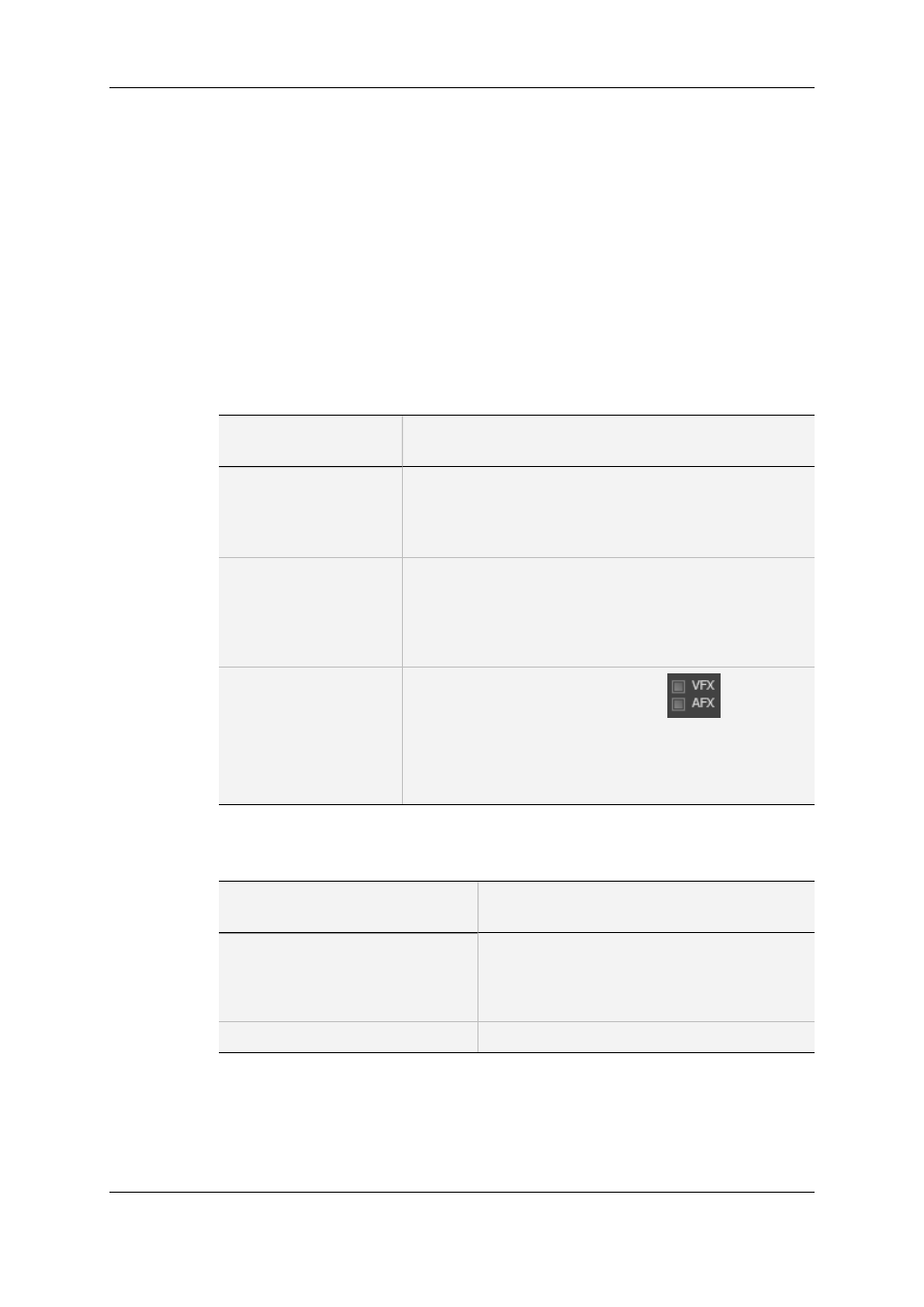
6.12.2. Selection of Transitions and Tracks on
Which to Apply the Effects
Introduction
When you define the transition effects, you need to specify the transitions and tracks on
which you want to apply the effects. The following table summarizes the various ways to
proceed:
Transition Selection
When you want to add
effects …
Do the following …
on one or several
transitions of elements
that belong to the same
clip
Position the nowline close to the transitions on which to add
the effects.
Then define the effects via the Add/Modify Transition
Effects window.
on the transitions of
several contiguous
elements
Add a mark IN and mark OUT points that will cover all the
transitions on which to add the effects.
Then define the effects via the Add/Modify Transition
Effects window and select the check box Apply to all
transitions between mark IN and mark OUT.
on any new elements
added to the loaded
timeline
Select the VFX and AFX check boxes
, which
activates the automatic mode to add transition effects.
Then define the effects in the menu Tools > Settings,
Timeline tab, Transitions Effects group box, Mode:
'Automatic Video' or 'Automatic Audio'.
Track Selection
When you add transition effects
…
Specify the tracks with …
Manually
the Timeline Track Selection buttons
OR
the Tracks group box in the Add/Modify
Transition Effects window.
Automatically
the Timeline Track Selection buttons.
154
6. Timeline
EVS Broadcast Equipment S.A. - June 2013
Issue 6.2.A
