Diagnostic, 1 diagnostic, Chapter 26 diagnostic – ZyXEL Communications GS-3012F Series User Manual
Page 187: Figure 107 diagnostic, Table 69 diagnostic, Diagnostic (187)
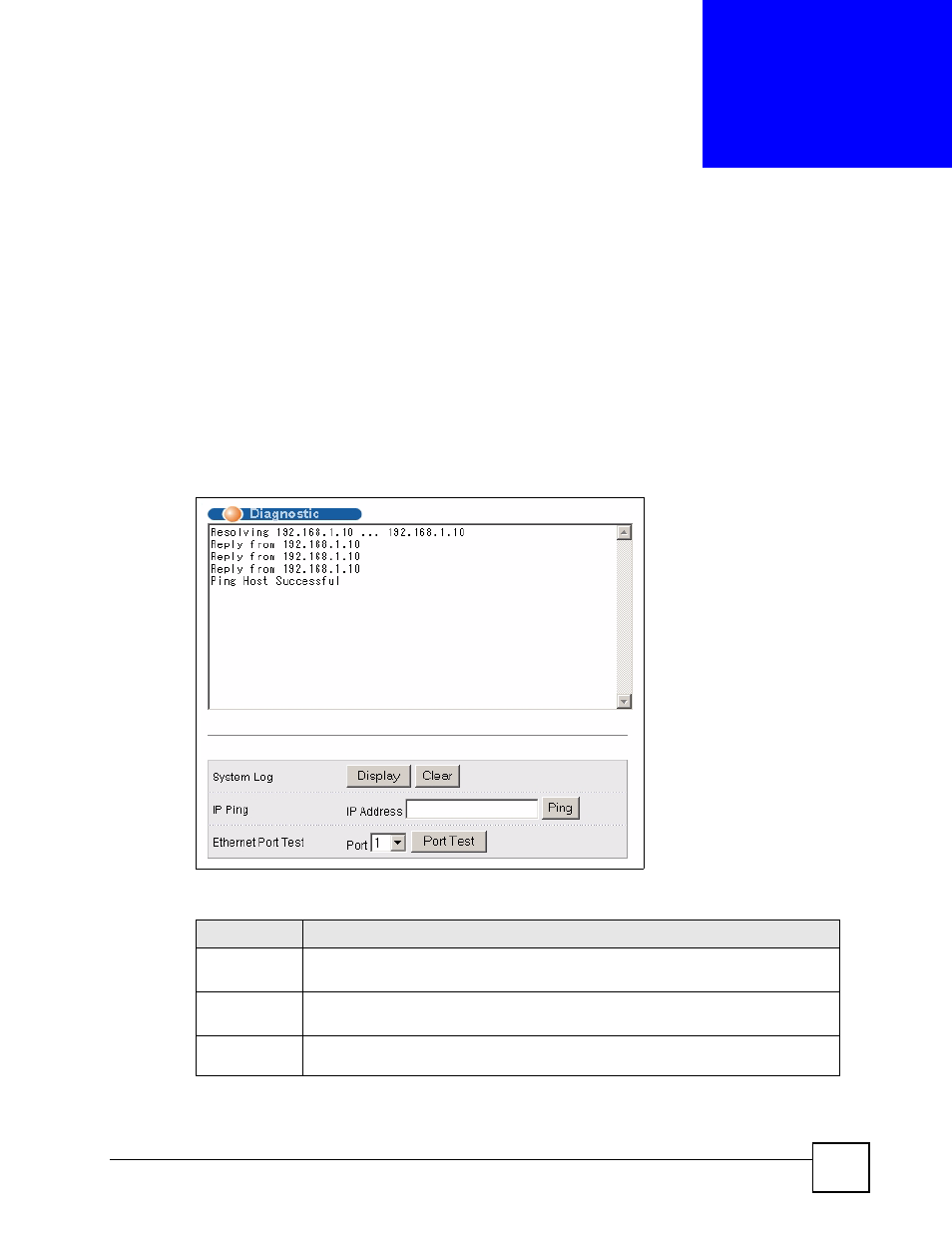
GS-3012/GS-3012F User’s Guide
187
C
H A P T E R
26
Diagnostic
This chapter explains the Diagnostic screens.
26.1 Diagnostic
Click Management and then Diagnostic in the navigation panel to display this screen. Use
this screen to check system logs, ping IP addresses or perform loopback tests on a port.
Figure 107 Diagnostic
The following table describes the labels in this screen.
Table 69 Diagnostic
LABEL
DESCRIPTION
System Log
Click Display to display a log of events in the multi-line text box.
Click Clear to empty the text box and reset the syslog entry.
IP Ping
Type the IP address of a device that you want to ping in order to test a connection.
Click Ping to have the switch ping the IP address (in the field to the left).
Ethernet Port
Test
From the Port drop-down list box, select a port number and click Port Test to perform
internal loopback test.
- ZyXEL Dimension GS-1116A (30 pages)
- ZyXEL Dimension ES-2108PWR (4 pages)
- DIMENSION ES-4024 (4 pages)
- MI-7526F (6 pages)
- ZyXEL Dimension ES-2048 (306 pages)
- DIMENSION ES-1016A (2 pages)
- ONU-6040B-21 (19 pages)
- HOMEBOUND TRIPLE PLAY DELIVERY ES-315-F (2 pages)
- IES-708-22 (6 pages)
- Version 1.03 (242 pages)
- ZyXEL Dimension ES-1552 (43 pages)
- ES-2108 (224 pages)
- ZyXEL Dimension ES-1124 (48 pages)
- 2-Slot 10GBase-CX4 10Gigabit Module EM-412 (18 pages)
- GS-105B/108B (48 pages)
- ES-4024A (128 pages)
- ETHERNET SWITCHES ES-1016 (2 pages)
- GS-4012F/4024 (363 pages)
- ZyXEL Dimension ES-2024 (195 pages)
- ZyXEL Dimension ES-2108 (277 pages)
- ZyXEL Dimension GS-3012F (237 pages)
- VES-1000 (155 pages)
- PoE-80 (23 pages)
- ES-1124 (30 pages)
- 4500 Series (7 pages)
- ES-3148 Series (362 pages)
- Ethernet-to-Fiber Media Converter MC1000-SFP-FP (34 pages)
- GS2200-24P (4 pages)
- ES-105A/108A (2 pages)
- ZyXEL Dimension GS-1016 (32 pages)
- EES-1024AF (99 pages)
- GS-4012 (462 pages)
- IES-6000 (100 pages)
- ES-315 (166 pages)
- ES-2108 Series (283 pages)
- ZyXEL Dimension ES-2024PWR (286 pages)
- GS-3012F/3012 (314 pages)
- GS-108B (48 pages)
- GS-105 (7 pages)
- GS-4012F (462 pages)
- VES-1616 (118 pages)
- A-6000 (23 pages)
- LAYER 3 ES-3124 (337 pages)
- GS-105A (2 pages)
