5 navigation panel, Table 5 bridge and router mode features comparison – ZyXEL Communications ZyXEL ZyWALL 2WG User Manual
Page 65
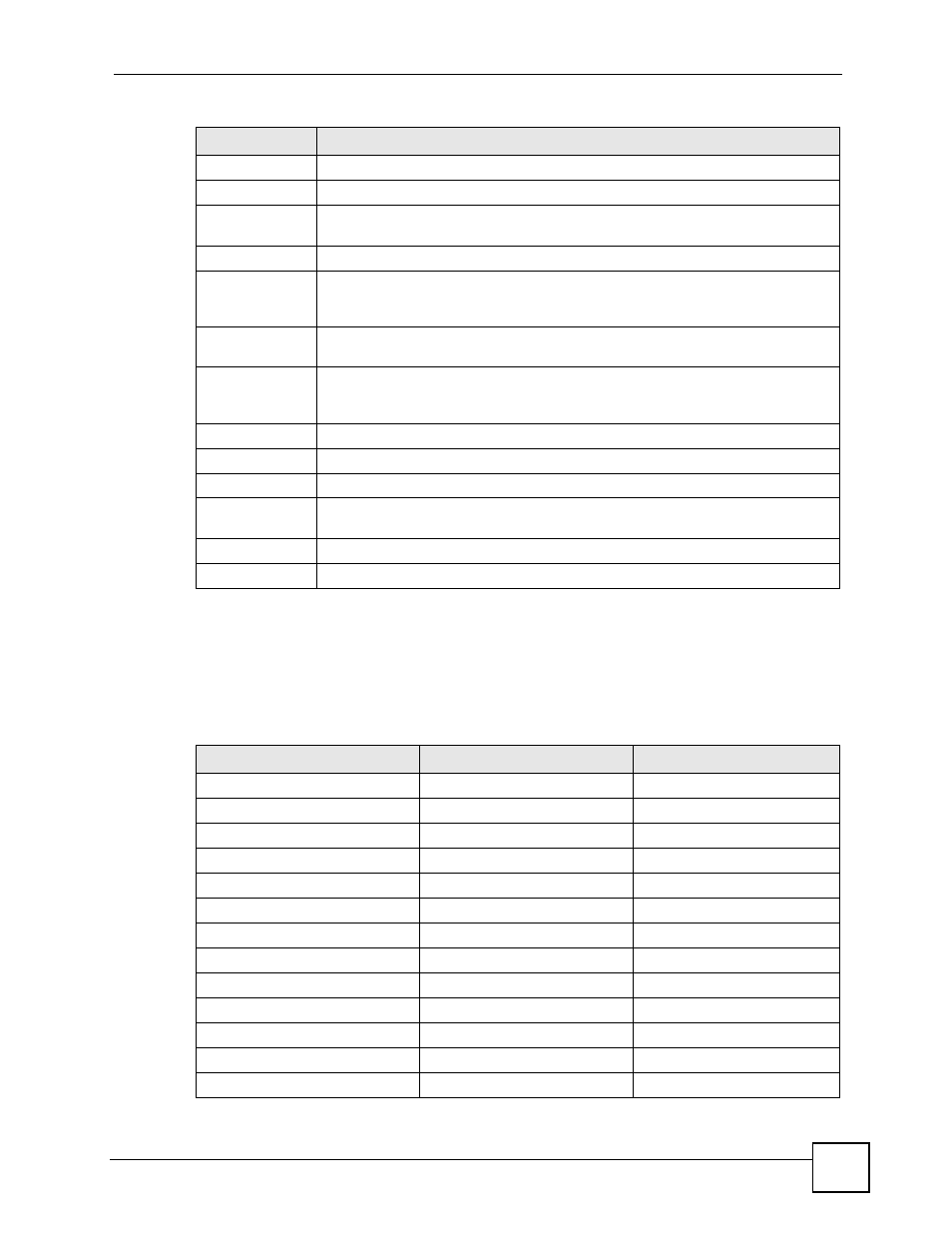
Chapter 2 Introducing the Web Configurator
ZyWALL 2WG User’s Guide
65
2.4.5 Navigation Panel
After you enter the password, use the sub-menus on the navigation panel to configure
ZyWALL features.
The following table lists the features available for each device mode.
RSTP Active
This shows whether or not RSTP is active on the corresponding port.
RSTP Priority
This is the RSTP priority of the corresponding port.
RSTP Path Cost
This is the cost of transmitting a frame from the root bridge to the corresponding
port.
Security Services
Content Filter
Expiration Date
This is the date the category-based content filtering service subscription expires.
Click the field label to go to the screen where you can update your service
subscription.
Web Site
Blocked
This displays how many web site hits the ZyWALL has blocked since it last started
up. N/A displays when the service subscription has expired.
Latest Alerts
This table displays the five most recent alerts recorded by the ZyWALL. You can
see more information in the View Log screen, such as the source and destination
IP addresses and port numbers of the incoming packets.
Date/Time
This is the date and time the alert was recorded.
Message
This is the reason for the alert.
System Status
Port Statistics
Click Port Statistics to see router performance statistics such as the number of
packets sent and number of packets received for each port.
VPN
Click VPN to display the active VPN connections.
Bandwidth
Click Bandwidth to view the ZyWALL’s bandwidth usage and allotments.
Table 4 Web Configurator HOME Screen in Bridge Mode (continued)
LABEL
DESCRIPTION
Table 5 Bridge and Router Mode Features Comparison
FEATURE
BRIDGE MODE
ROUTER MODE
Internet Access Wizard
O
VPN Wizard
O
O
DHCP Table
O
System Statistics
O
O
Registration
O
O
LAN
O
WAN
O
DMZ
O
Bridge
O
WLAN
O
Wireless Card
O
O
Firewall O
O
Content Filter
O
O
