ZyXEL Communications ZyXEL ZyWALL 2WG User Manual
Page 144
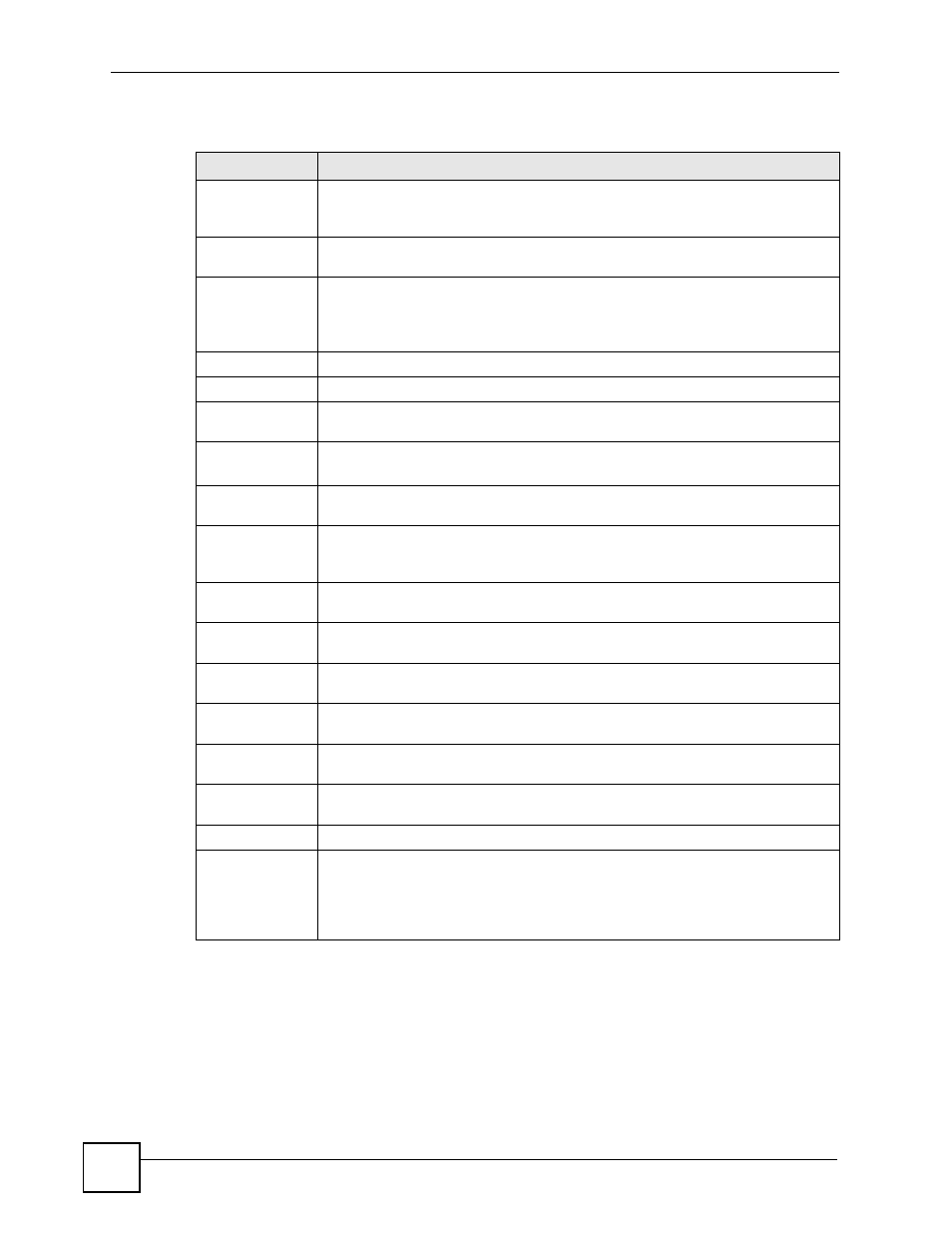
Chapter 8 WAN Screens
ZyWALL 2WG User’s Guide
144
The following table describes the labels in this screen.
Table 39 NETWORK > WAN > WAN 1 (Ethernet Encapsulation)
LABEL
DESCRIPTION
ISP Parameters
for Internet
Access
Encapsulation
You must choose the Ethernet option when the WAN port is used as a regular
Ethernet.
Service Type
Choose from Standard, Telstra (RoadRunner Telstra authentication method), RR-
Manager (Roadrunner Manager authentication method), RR-Toshiba
(Roadrunner Toshiba authentication method) or Telia Login.
The following fields do not appear with the Standard service type.
User Name
Type the user name given to you by your ISP.
Password
Type the password associated with the user name above.
Retype to
Confirm
Type your password again to make sure that you have entered is correctly.
Login Server IP
Address
Type the authentication server IP address here if your ISP gave you one.
This field is not available for Telia Login.
Login Server
(Telia Login only)
Type the domain name of the Telia login server, for example login1.telia.com.
Relogin
Every(min)
(Telia Login only)
The Telia server logs the ZyWALL out if the ZyWALL does not log in periodically.
Type the number of minutes from 1 to 59 (30 default) for the ZyWALL to wait
between logins.
WAN IP Address
Assignment
Get automatically
from ISP
Select this option If your ISP did not assign you a fixed IP address. This is the
default selection.
Use Fixed IP
Address
Select this option If the ISP assigned a fixed IP address.
My WAN IP
Address
Enter your WAN IP address in this field if you selected Use Fixed IP Address.
My WAN IP
Subnet Mask
Enter the IP subnet mask (if your ISP gave you one) in this field if you selected Use
Fixed IP Address.
Gateway IP
Address
Enter the gateway IP address (if your ISP gave you one) in this field if you selected
Use Fixed IP Address.
Advanced Setup
Enable NAT
(Network
Address
Translation)
Network Address Translation (NAT) allows the translation of an Internet protocol
address used within one network (for example a private IP address used in a local
network) to a different IP address known within another network (for example a
public IP address used on the Internet).
Select this check box to enable NAT.
