2 main window, 3 home screen: router mode, 2 main window 2.4.3 home screen: router mode – ZyXEL Communications ZyXEL ZyWALL 2WG User Manual
Page 59
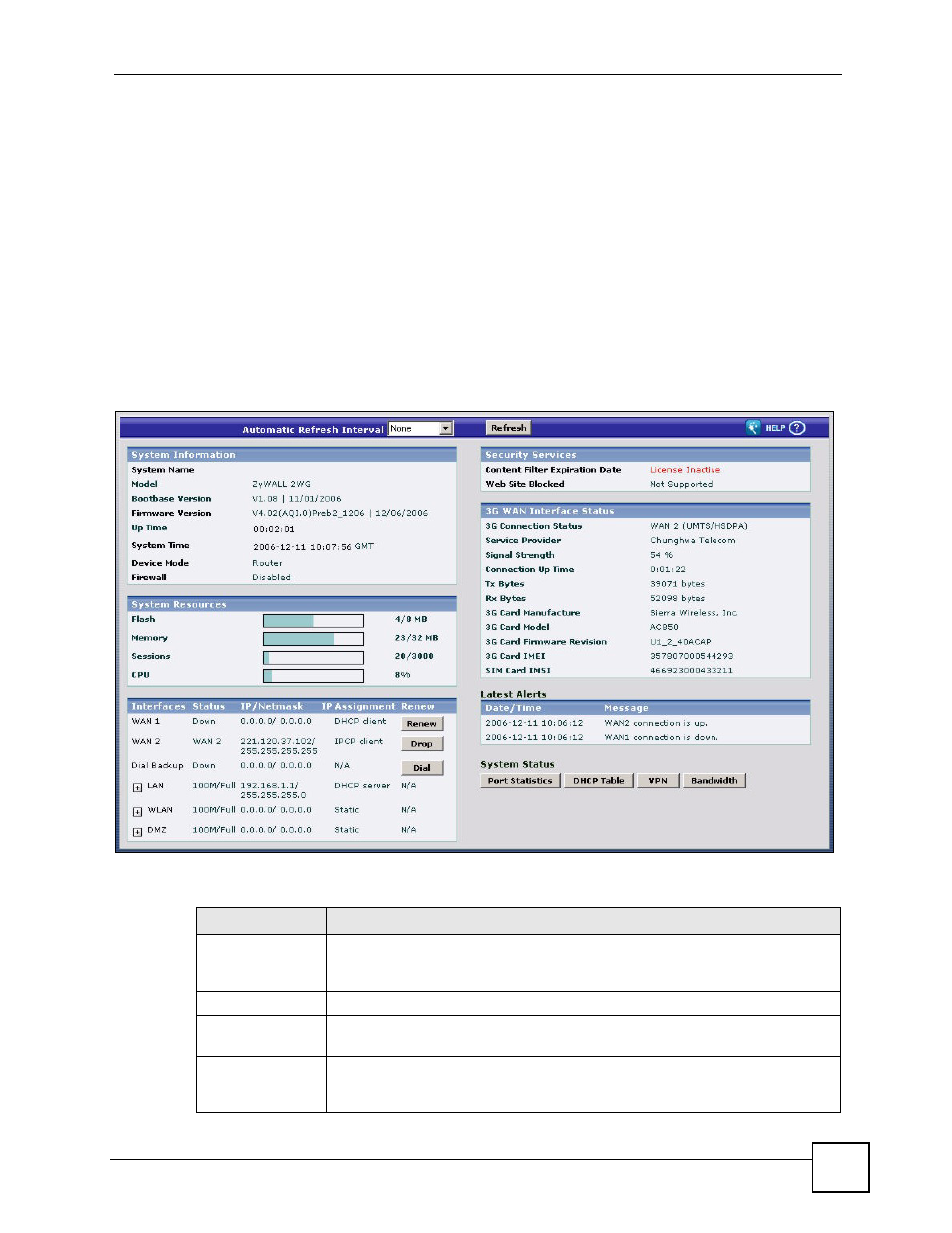
Chapter 2 Introducing the Web Configurator
ZyWALL 2WG User’s Guide
59
2.4.2 Main Window
The main window shows the screen you select in the navigation panel. It is discussed in more
detail in the rest of this document.
Right after you log in, the HOME screen is displayed. The screen varies according to the
device mode you select in the MAINTENANCE > Device Mode screen.
2.4.3 HOME Screen: Router Mode
The following screen displays when the ZyWALL is set to router mode. This screen displays
general status information about the ZyWALL. The ZyWALL is set to router mode by default.
WAN 2 refers to the 3G card on the supported ZyWALL in router mode.
Figure 9 Web Configurator HOME Screen in Router Mode
The following table describes the labels in this screen.
Table 3 Web Configurator HOME Screen in Router Mode
LABEL
DESCRIPTION
Automatic Refresh
Interval
Select a number of seconds or None from the drop-down list box to update all
screen statistics automatically at the end of every time interval or to not update
the screen statistics.
Refresh
Click this button to update the status screen statistics immediately.
System
Information
System Name
This is the System Name you enter in the MAINTENANCE > General screen. It
is for identification purposes. Click the field label to go to the screen where you
can specify a name for this ZyWALL.
