Figure 260 maintenance > device mode (router mode), Table 182 maintenance > device mode (router mode) – ZyXEL Communications ZyXEL ZyWALL 2WG User Manual
Page 459
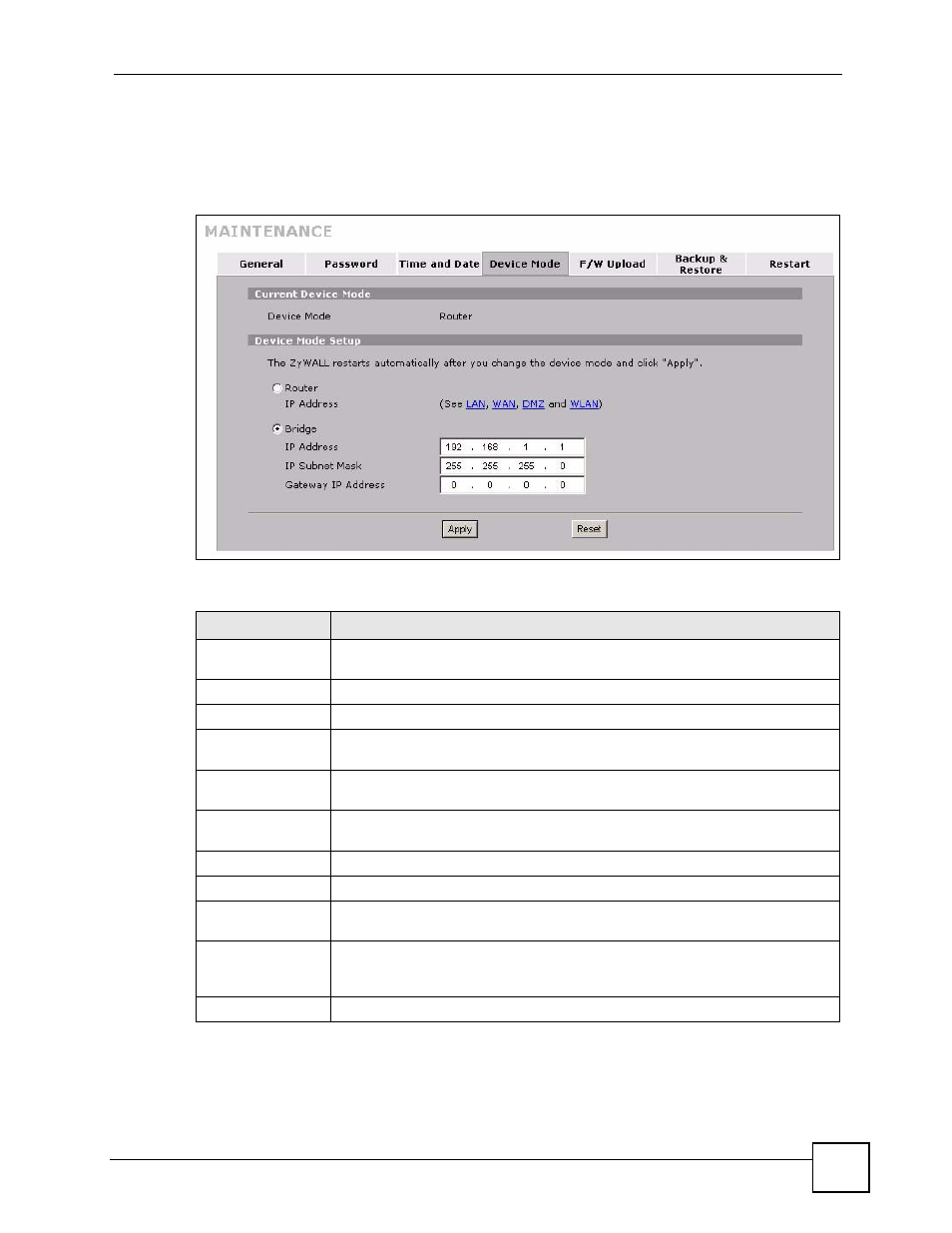
Chapter 26 Maintenance
ZyWALL 2WG User’s Guide
459
You can use the firewall and VPN in bridge mode. See the user’s guide for a list of other
features that are available in bridge mode.
The following applies when the ZyWALL is in router mode.
Figure 260 MAINTENANCE > Device Mode (Router Mode)
The following table describes the labels in this screen.
Table 182 MAINTENANCE > Device Mode (Router Mode)
LABEL
DESCRIPTION
Current Device
Mode
Device Mode
This displays whether the ZyWALL is functioning as a router or a bridge.
Device Mode Setup
Router
When the ZyWALL is in router mode, there is no need to select or clear this radio
button.
IP Address
Click LAN, WAN, DMZ or WLAN to go to the LAN, WAN, DMZ or WLAN screen
where you can view and/or change the corresponding settings.
Bridge
Select this radio button and configure the following fields, then click Apply to set
the ZyWALL to bridge mode.
IP Address
Enter the IP address of your ZyWALL in dotted decimal notation.
IP Subnet Mask
Enter the IP subnet mask of the ZyWALL.
Gateway IP
Address
Enter the gateway IP address.
Apply
Click Apply to save your changes back to the ZyWALL. After you click Apply,
please wait for one minute and use the IP address you configured in the IP
Address field to access the ZyWALL again.
Reset
Click Reset to begin configuring this screen afresh.
