3 how to set up a 3g wan connection, 1 configuring 3g wan settings, Figure 43 tutorial: network > wan > wan 2 (3g wan) – ZyXEL Communications ZyXEL ZyWALL 2WG User Manual
Page 103
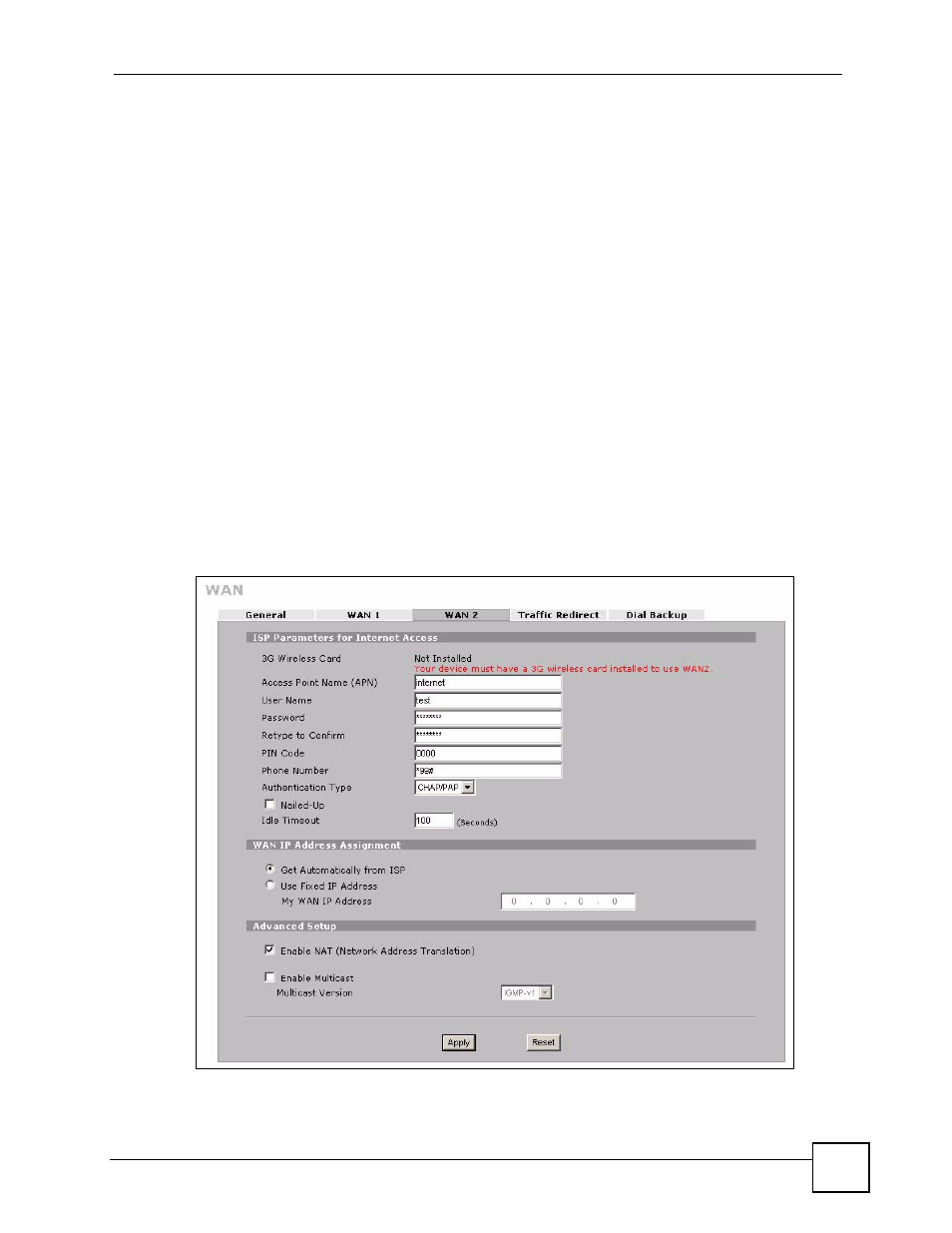
Chapter 4 Tutorial
ZyWALL 2WG User’s Guide
103
4.3 How to Set up a 3G WAN Connection
This section shows you how to configure and set up a 3G WAN connection on the ZyWALL.
In this example, you have set up WAN 1 and want the ZyWALL to use both of the WAN
interfaces (the physical WAN port and 3G card) for Internet access at the same time.
4.3.1 Configuring 3G WAN Settings
You should already have an activated user account and network accessing information from
the service provider.
1 Click NETWORK > WAN > WAN 2 on the ZyWALL.
2 Enter the APN, user name, password, PIN code and phone number that are provided by
your service provider. If your service provider didn’t provide them, contact your service
provider.
3 Select the authentication type used by your service provider. If it was not given, leave
the field at the default.
4 If your service provider gave you an IP address for a 3G connection, select Use Fixed IP
Address and enter it in the My WAN IP Address field. Otherwise, select Get
Automatically from ISP.
5 Click Apply.
Figure 43 Tutorial: NETWORK > WAN > WAN 2 (3G WAN)
