3 configuring a server behind nat, Figure 327 menu 15.2: nat server sets – ZyXEL Communications ZyXEL ZyWALL 2WG User Manual
Page 540
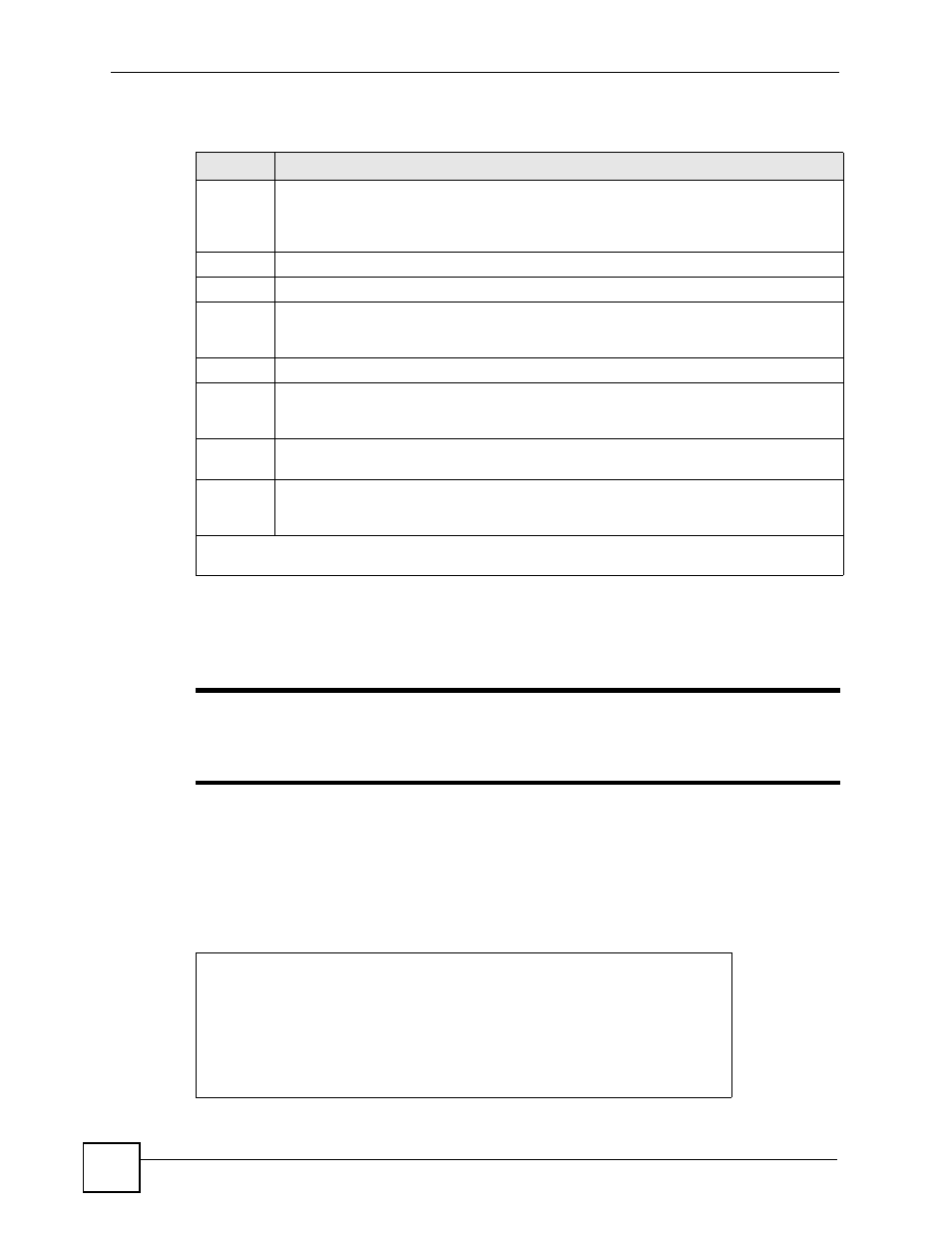
Chapter 37 Network Address Translation (NAT)
ZyWALL 2WG User’s Guide
540
The following table describes the fields in this menu.
37.3 Configuring a Server behind NAT
"
If you do not assign a Default Server IP address, the ZyWALL discards all
packets received for ports that are not specified here or in the remote
management setup.
Follow these steps to configure a server behind NAT:
1 Enter 15 in the main menu to go to Menu 15 - NAT Setup.
2 Enter 2 to open menu 15.2.
Figure 327 Menu 15.2: NAT Server Sets
Table 220 Menu 15.1.1.1: Editing/Configuring an Individual Rule in a Set
FIELD
DESCRIPTION
Type
Press [SPACE BAR] and then [ENTER] to select from a total of five types. These are the
. Server allows you to specify multiple
servers of different types behind NAT to this computer. See
for
an example.
Local IP
Only local IP fields are N/A for server; Global IP fields MUST be set for Server.
Start
Enter the starting local IP address (ILA).
End
Enter the ending local IP address (ILA). If the rule is for all local IPs, then put the Start IP
as 0.0.0.0 and the End IP as 255.255.255.255. This field is N/A for One-to-One and Server
types.
Global IP
Start
Enter the starting global IP address (IGA). If you have a dynamic IP, enter 0.0.0.0 as the
Global IP Start. Note that Global IP Start can be set to 0.0.0.0 only if the types are Many-
to-One or Server.
End
Enter the ending global IP address (IGA). This field is N/A for One-to-One, Many-to-One
and Server types.
Server
Mapping
Set
This field is available only when you select Server in the Type field.
Once you have finished configuring a rule in this menu, press [ENTER] at the message “Press ENTER
to Confirm…” to save your configuration, or press [ESC] to cancel.
Menu 15.2 - NAT Server Sets
1. Server Set 1
2. Server Set 2
Enter Set Number to Edit:
