2 configuring load balancing, 3 inserting a 3g card, 4 checking wan connections – ZyXEL Communications ZyXEL ZyWALL 2WG User Manual
Page 104: Figure 44 tutorial: network > wan > general
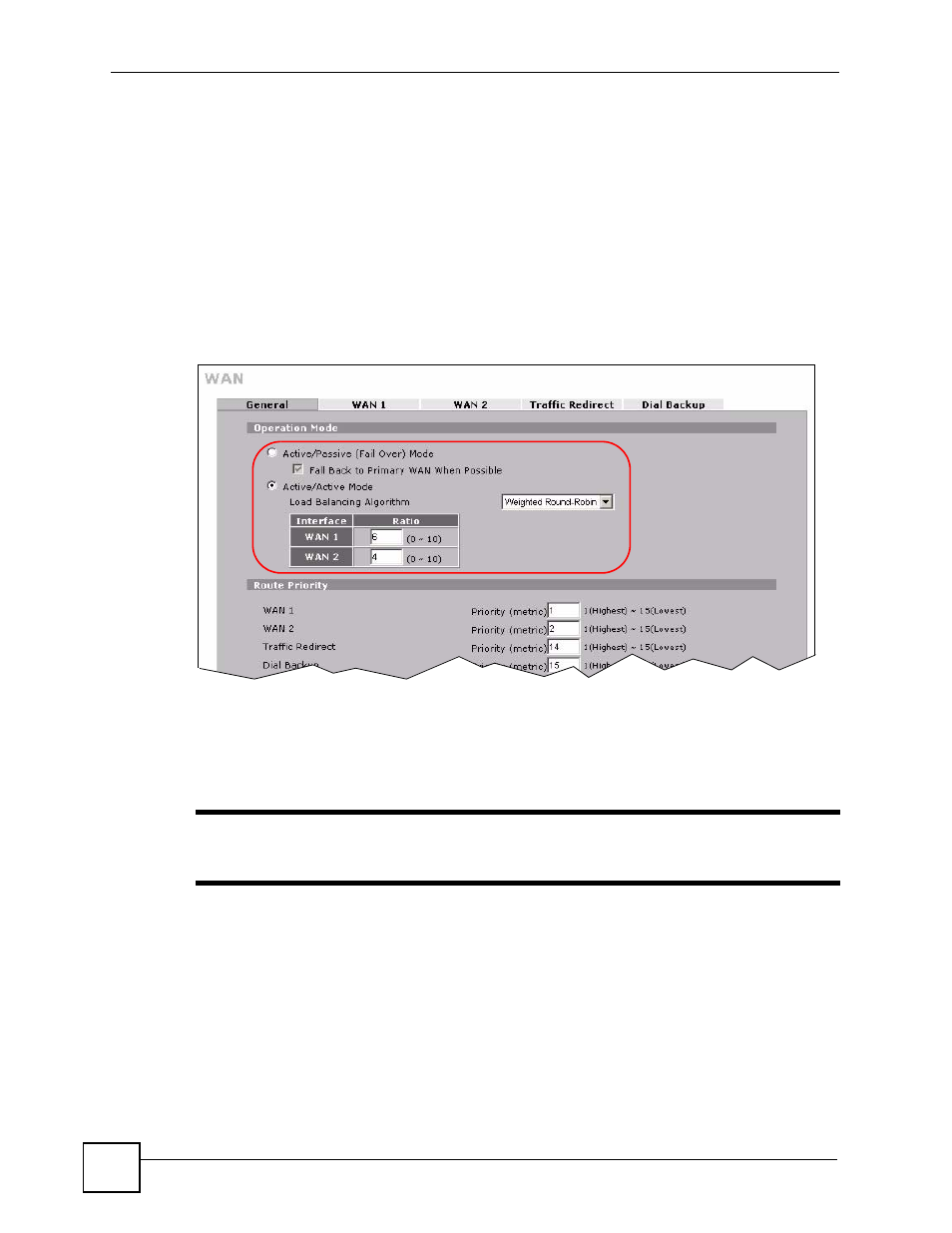
Chapter 4 Tutorial
ZyWALL 2WG User’s Guide
104
4.3.2 Configuring Load Balancing
In this example, you have set up WAN 1 and want the ZyWALL to use both of the WAN
interfaces (the physical WAN port and 3G card) at the same time. You also balance the load
between the two WAN interfaces using weighted round-robin method.
1 Click NETWORK > WAN > WAN 2.
2 Set the WAN operation mode to active/active and select Weighted Round-Robin in the
Load Balancing Algorithm field.
3 Enter 6 as the weight for WAN 1 and 4 for WAN 2.
4 Click Apply.
Figure 44 Tutorial: NETWORK > WAN > General
4.3.3 Inserting a 3G Card
To enable and use the 3G WAN connection, you need to insert a 3G card in the ZyWALL.
"
At the time of writing, you can only use the Sierra AC850/860 3G wireless card
in the ZyWALL.
1 Make sure the ZyWALL is off before inserting or removing a card (to avoid damage).
2 Remove the wireless card or Turbo card from the ZyWALL if you have inserted one
before.
3 Slide the connector end of the 3G card into the slot.
4 Power on the ZyWALL.
4.3.4 Checking WAN Connections
1 Go to the web configurator’s Home screen.
