16 directory servers – ZyXEL Communications ZyXEL ZyWALL 2WG User Manual
Page 320
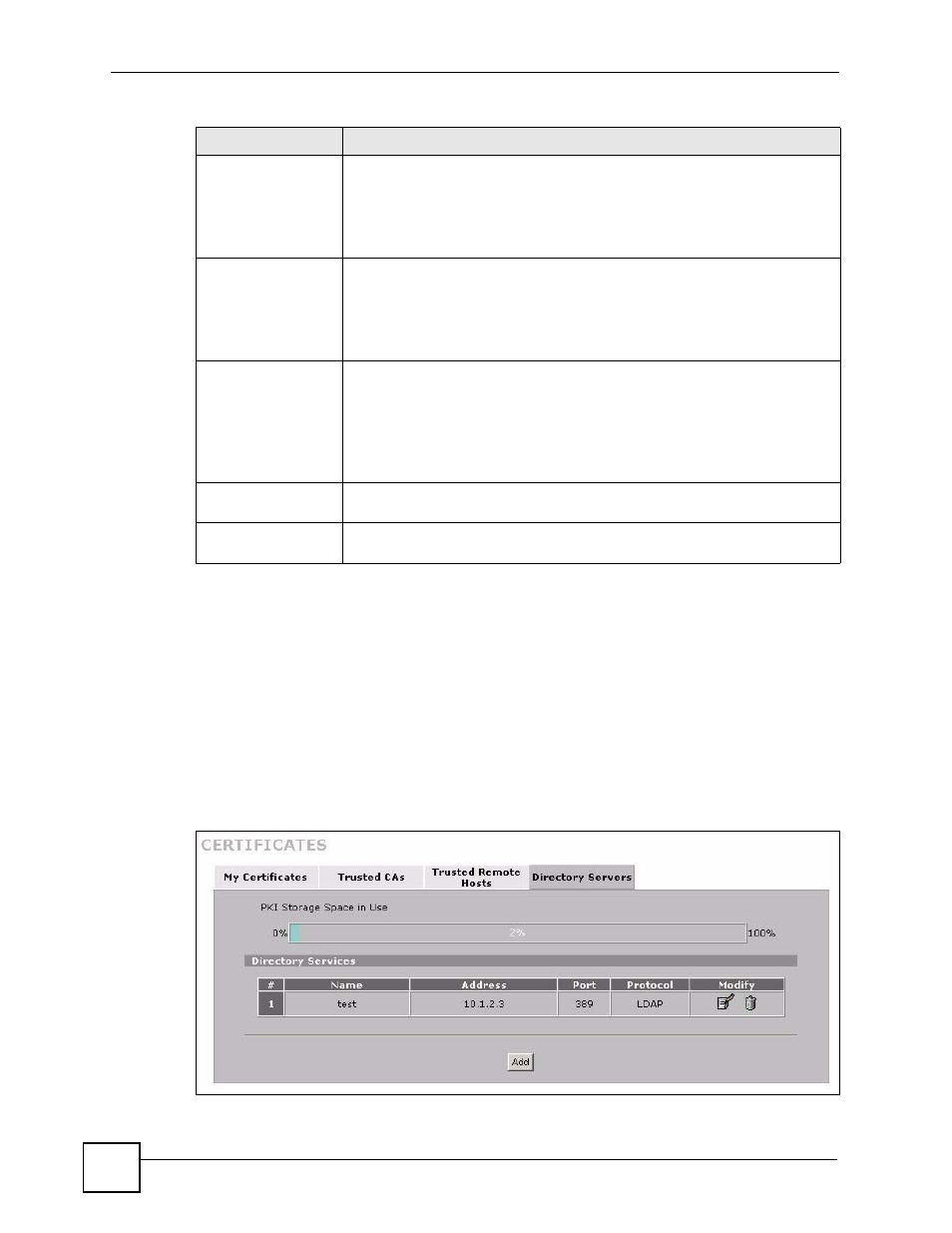
Chapter 15 Certificates
ZyWALL 2WG User’s Guide
320
15.16 Directory Servers
Click SECURITY > CERTIFICATES > Directory Servers to open the Directory Servers
screen. This screen displays a summary list of directory servers (that contain lists of valid and
revoked certificates) that have been saved into the ZyWALL. If you decide to have the
ZyWALL check incoming certificates against the issuing certification authority’s list of
revoked certificates, the ZyWALL first checks the server(s) listed in the CRL Distribution
Points field of the incoming certificate. If the certificate does not list a server or the listed
server is not available, the ZyWALL checks the servers listed here.
Figure 183 SECURITY > CERTIFICATES > Directory Servers
MD5 Fingerprint
This is the certificate’s message digest that the ZyWALL calculated using the
MD5 algorithm. The ZyWALL uses one of its own self-signed certificates to
sign the imported trusted remote host certificates. This changes the fingerprint
value displayed here (so it does not match the original). See
for how to verify a remote host’s certificate before you import it into
the ZyWALL.
SHA1 Fingerprint
This is the certificate’s message digest that the ZyWALL calculated using the
SHA1 algorithm. The ZyWALL uses one of its own self-signed certificates to
sign the imported trusted remote host certificates. This changes the fingerprint
value displayed here (so it does not match the original). See
for how to verify a remote host’s certificate before you import it into
the ZyWALL.
Certificate in PEM
(Base-64) Encoded
Format
This read-only text box displays the certificate or certification request in Privacy
Enhanced Mail (PEM) format. PEM uses 64 ASCII characters to convert the
binary certificate into a printable form.
You can copy and paste the certificate into an e-mail to send to friends or
colleagues or you can copy and paste the certificate into a text editor and save
the file on a management computer for later distribution (via floppy disk for
example).
Apply
Click Apply to save your changes back to the ZyWALL. You can only change
the name of the certificate.
Cancel
Click Cancel to quit configuring this screen and return to the Trusted Remote
Hosts screen.
Table 104 SECURITY > CERTIFICATES > Trusted Remote Hosts > Details (continued)
LABEL
DESCRIPTION
