7 wireless client wpa supplicants, 1 wpa with radius application example – ZyXEL Communications G-2000 Plus User Manual
Page 98
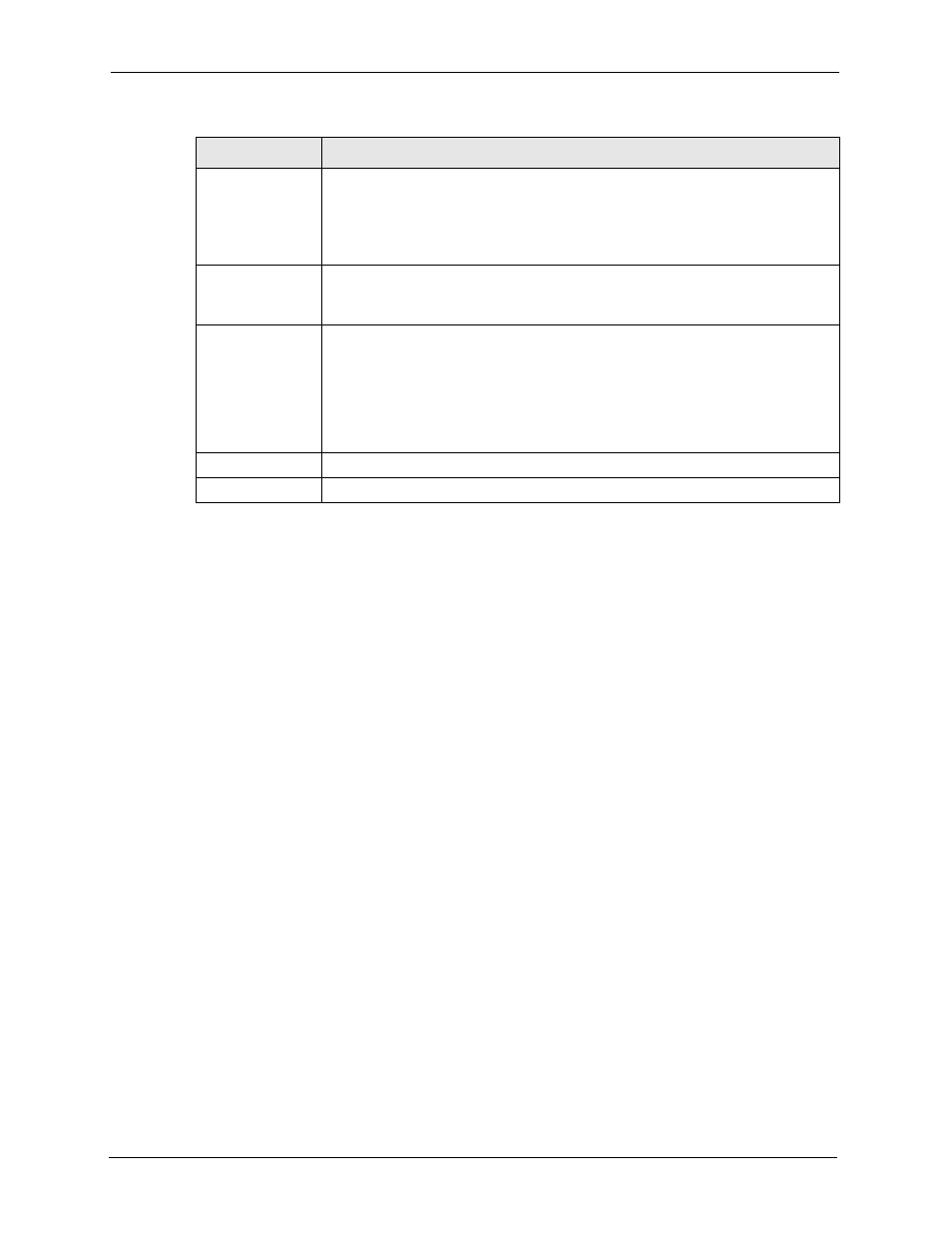
ZyAIR G-2000 Plus User’s Guide
97
Chapter 7 Wireless Security
7.7 Wireless Client WPA Supplicants
A wireless client supplicant is the software that runs on an operating system instructing the
wireless client how to use WPA. At the time of writing, the most widely available supplicant is
the WPA patch for Windows XP, Funk Software's Odyssey client, and Meetinghouse Data
Communications' AEGIS client.
The Windows XP patch is a free download that adds WPA capability to Windows XP's built-
in "Zero Configuration" wireless client. However, you must run Windows XP to use it.
The Funk Software's Odyssey client is bundled free (at the time of writing) with the client
wireless adaptor(s).
7.7.1 WPA with RADIUS Application Example
You need the IP address of the RADIUS server, its port number (default is 1812), and the
RADIUS shared secret. A WPA application example with an external RADIUS server looks
as follows. “A” is the RADIUS server. “DS” is the distribution system.
1 The AP passes the wireless client’s authentication request to the RADIUS server.
2 The RADIUS server then checks the user's identification against its database and grants
or denies network access accordingly.
3 The RADIUS server distributes a Pairwise Master Key (PMK) key to the AP that then
sets up a key hierarchy and management system, using the pair-wise key to dynamically
generate unique data encryption keys to encrypt every data packet that is wirelessly
communicated between the AP and the wireless clients.
Enable Breathing
LED
Select this check box to enable the Breathing LED, also known as the ZyAIR LED.
The blue ZyAIR LED is on when the ZyAIR is on and blinks (or breaths) when data
is being transmitted to/from its wireless stations.
Clear the check box to turn this LED off even when the ZyAIR is on and data is
being transmitted/received.
Preamble
Select a preamble type from the drop-down list menu. Choices are Long, Short
and Dynamic.
See the section on preamble for more information.
802.11 Mode
Select 802.11b Only to allow only IEEE 802.11b compliant WLAN devices to
associate with the ZyAIR.
Select 802.11g Only to allow only IEEE 802.11g compliant WLAN devices to
associate with the ZyAIR.
Select Mixed to allow either IEEE802.11b or IEEE802.11g compliant WLAN
devices to associate with the ZyAIR. The transmission rate of your ZyAIR might be
reduced.
Apply
Click Apply to save your changes back to the ZyAIR.
Reset
Click Reset to reload the previous configuration for this screen.
Table 25 Wireless: WPA-PSK
LABEL
DESCRIPTION
