3 wizard setup: wireless lan, Figure 5 wizard 1 : general setup, Table 3 wizard 1 : general setup – ZyXEL Communications G-2000 Plus User Manual
Page 51
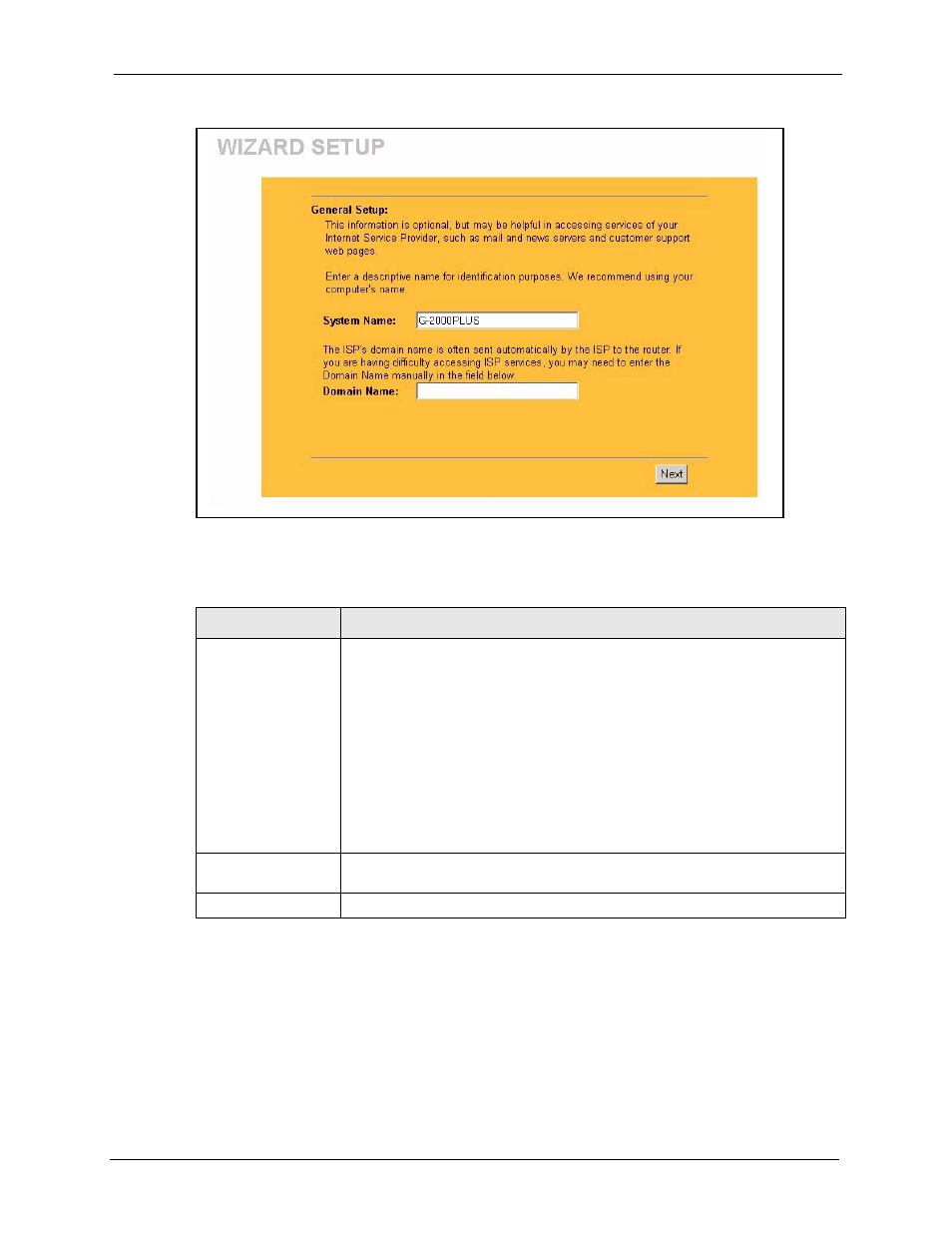
ZyAIR G-2000 Plus User’s Guide
Chapter 3 Wizard Setup
50
Figure 5 Wizard 1 : General Setup
The following table describes the labels in this screen.
Table 3 Wizard 1 : General Setup
LABEL
DESCRIPTION
System Name
It is recommended you type your computer's "Computer name".
In Windows 95/98 click Start, Settings, Control Panel, Network. Click the
Identification tab, note the entry for the Computer Name field and enter it as the
System Name.
In Windows 2000, click Start, Settings, Control Panel and then double-click
System. Click the Network Identification tab and then the Properties button.
Note the entry for the Computer name field and enter it as the System Name.
In Windows XP, click Start, My Computer, View system information and then
click the Computer Name tab. Note the entry in the Full computer name field
and enter it as the ZyAIR System Name.
This name can be up to 30 alphanumeric characters long. Spaces are not
allowed, but dashes "-" and underscores "_" are accepted.
Domain Name
This is not a required field. Leave this field blank or enter the domain name here
if you know it.
Next
Click Next to proceed to the next screen.
3.3 Wizard Setup: Wireless LAN
Use the second wizard screen to set up the wireless LAN.
