Table 62 creating/editing a firewall rule – ZyXEL Communications G-2000 Plus User Manual
Page 202
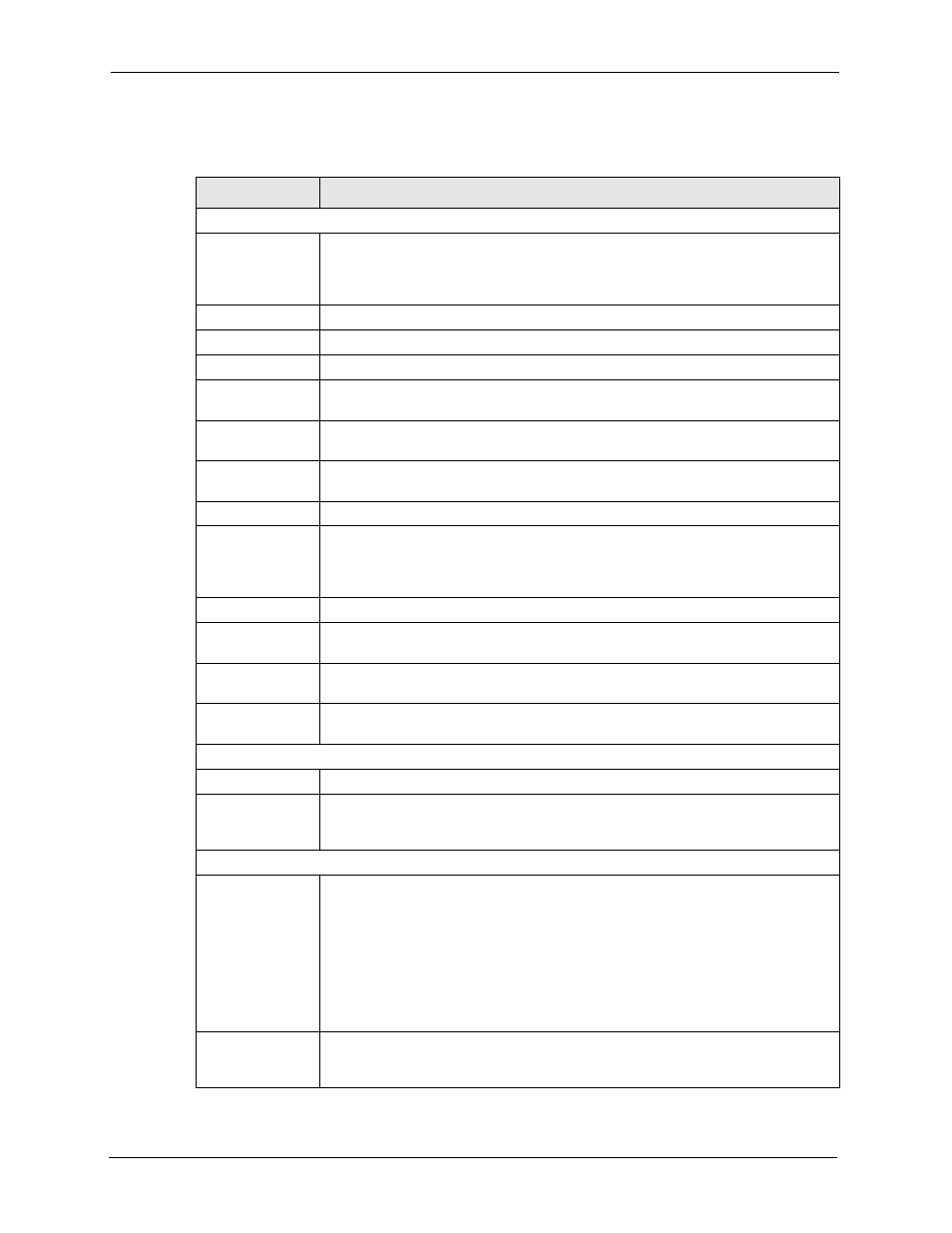
ZyAIR G-2000 Plus User’s Guide
201
Chapter 15 Firewall Screens
The following table describes the labels in this screen.
Table 62 Creating/Editing A Firewall Rule
LABEL
DESCRIPTION
Edit Source/Destination Address
Address Type
Do you want your rule to apply to packets with a particular (single) IP, a range of IP
addresses (e.g., 192.168.1.10 to 192.169.1.50), a subnet or any IP address?
Select an option from the drop-down list box that includes: Single Address, Range
Address, Subnet Address and Any
Address.
Start IP Address
Enter the single IP address or the starting IP address in a range here.
End IP Address
Enter the ending IP address in a range here.
Subnet Mask
Enter the subnet mask here, if applicable.
Add
Click Add to add a new address to the Source or Destination Address(es) box.
You can add multiple addresses, ranges of addresses, and/or subnets.
Modify
To edit an existing source or destination address, select it from the box and click
Modify.
Delete
Highlight an existing source or destination address from the Source or Destination
Address(es) box above and click Delete to remove it.
Edit Service
Available/
Selected Services
Please
for more information on services available. Highlight a service
from the Available Services box on the left, then click >> to add it to the Selected
Service(s) box on the right. To remove a service, highlight it in the Selected
Service(s) box on the right, then click <<.
Custom Service
Add
Click this button to bring up the screen that you use to configure a new custom
service that is not in the predefined list of services.
Edit
Select a custom service (denoted by an *) from the Available Services list and
click this button to edit the service.
Delete
Select a custom service (denoted by an *) from the Available Services list and
click this button to remove the service.
Edit Schedule
Day to Apply
Select everyday or the day(s) of the week to apply the rule.
Time of Day to
Apply (24-Hour
Format)
Select All Day or enter the start and end times in the hour-minute format to apply
the rule.
Actions When Matched
Log
This field determines if a log is created or not for the following options.
Select Match to create a log for packets that match the rule.
If you do not want to create a log select None.
Select Not-Match to create a log for packets that do not match the rule.
Select Both to create a log for packets that match the rule and packets that do not
match the rule.
Go to the Log Settings page and select the Access Control logs category to have
the ZyAIR record these logs.
Alert Message to
Administrator
When Matched
Select the check box to have the ZyAIR generate an alert when the rule is
matched.
