9 trusted cas – ZyXEL Communications G-2000 Plus User Manual
Page 226
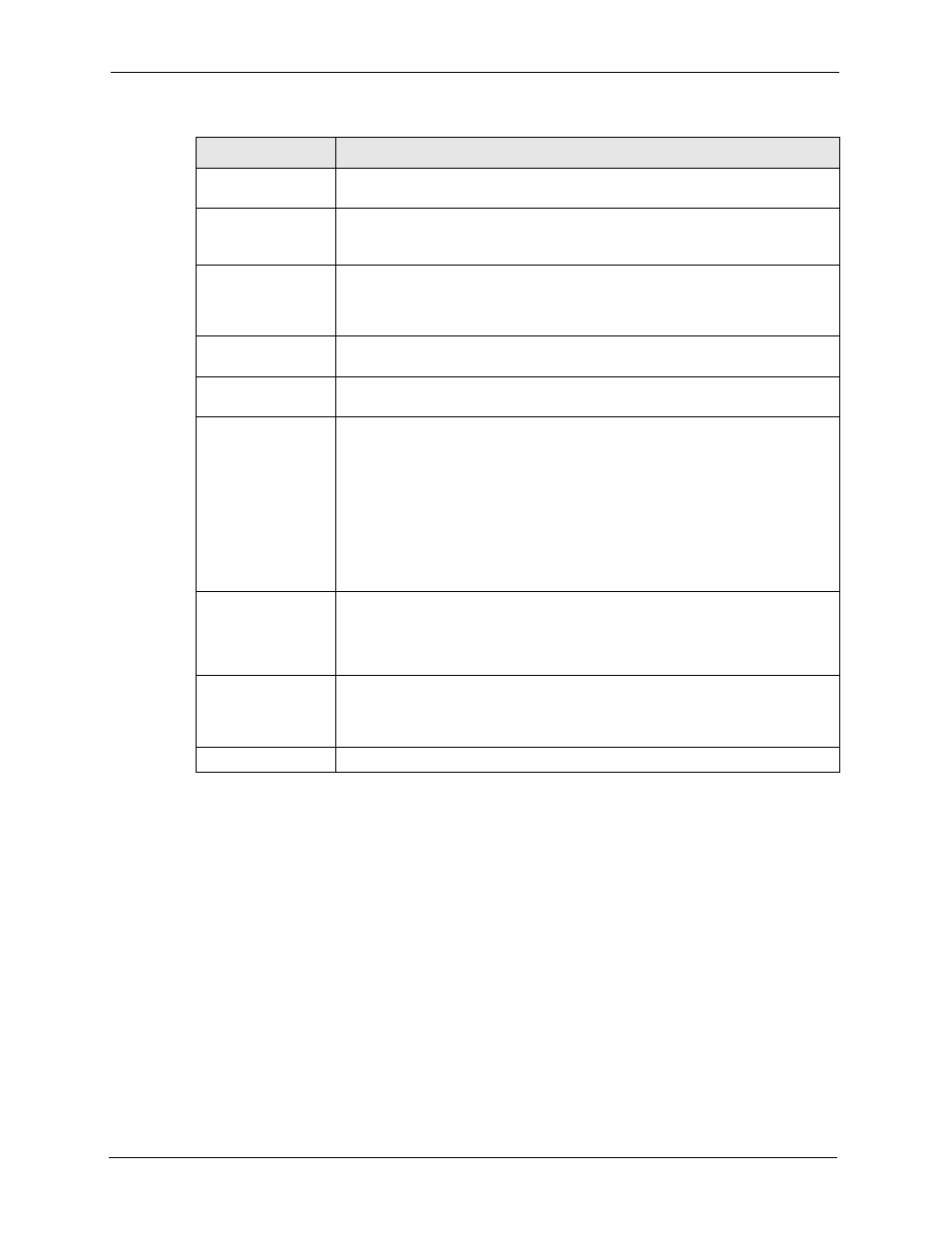
ZyAIR G-2000 Plus User’s Guide
225
Chapter 17 Certificates
17.9 Trusted CAs
Click CERTIFICATES, Trusted CAs to open the Trusted CAs screen. This screen displays
a summary list of certificates of the certification authorities that you have set the ZyAIR to
accept as trusted. The ZyAIR accepts any valid certificate signed by a certification authority
on this list as being trustworthy; thus you do not need to import any certificate that is signed by
one of these certification authorities. See the following figure.
Subject Alternative
Name
This field displays the certificate owner‘s IP address (IP), domain name (DNS) or
e-mail address (EMAIL).
Key Usage
This field displays for what functions the certificate’s key can be used. For
example, “DigitalSignature” means that the key can be used to sign certificates
and “KeyEncipherment” means that the key can be used to encrypt text.
Basic Constraint
This field displays general information about the certificate. For example,
Subject Type=CA means that this is a certification authority’s certificate and
“Path Length Constraint=1” means that there can only be one certification
authority in the certificate’s path.
MD5 Fingerprint
This is the certificate’s message digest that the ZyAIR calculated using the MD5
algorithm.
SHA1 Fingerprint
This is the certificate’s message digest that the ZyAIR calculated using the
SHA1 algorithm.
Certificate in PEM
(Base-64) Encoded
Format
This read-only text box displays the certificate or certification request in Privacy
Enhanced Mail (PEM) format. PEM uses 64 ASCII characters to convert the
binary certificate into a printable form.
You can copy and paste a certification request into a certification authority’s web
page, an e-mail that you send to the certification authority or a text editor and
save the file on a management computer for later manual enrollment.
You can copy and paste a certificate into an e-mail to send to friends or
colleagues or you can copy and paste a certificate into a text editor and save the
file on a management computer for later distribution (via floppy disk for
example).
Export
Click this button and then Save in the File Download screen. The Save As
screen opens, browse to the location that you want to use and click Save.
Note: When you are saving your certificate, use "cer" or "cert" as
the file name extension.
Apply
Click Apply to save your changes back to the ZyAIR. You can only change the
name, except in the case of a self-signed certificate, which you can also set to
be the default self-signed certificate that signs the imported trusted remote host
certificates.
Cancel
Click Cancel to quit and return to the My Certificates screen.
Table 69 My Certificate Details (continued)
LABEL
DESCRIPTION
