2 configuring a tcp/ip filter rule, Figure 172 menu 21.1.1.1 tcp/ip filter rule, Table 108 tcp/ip filter rule – ZyXEL Communications G-2000 Plus User Manual
Page 318
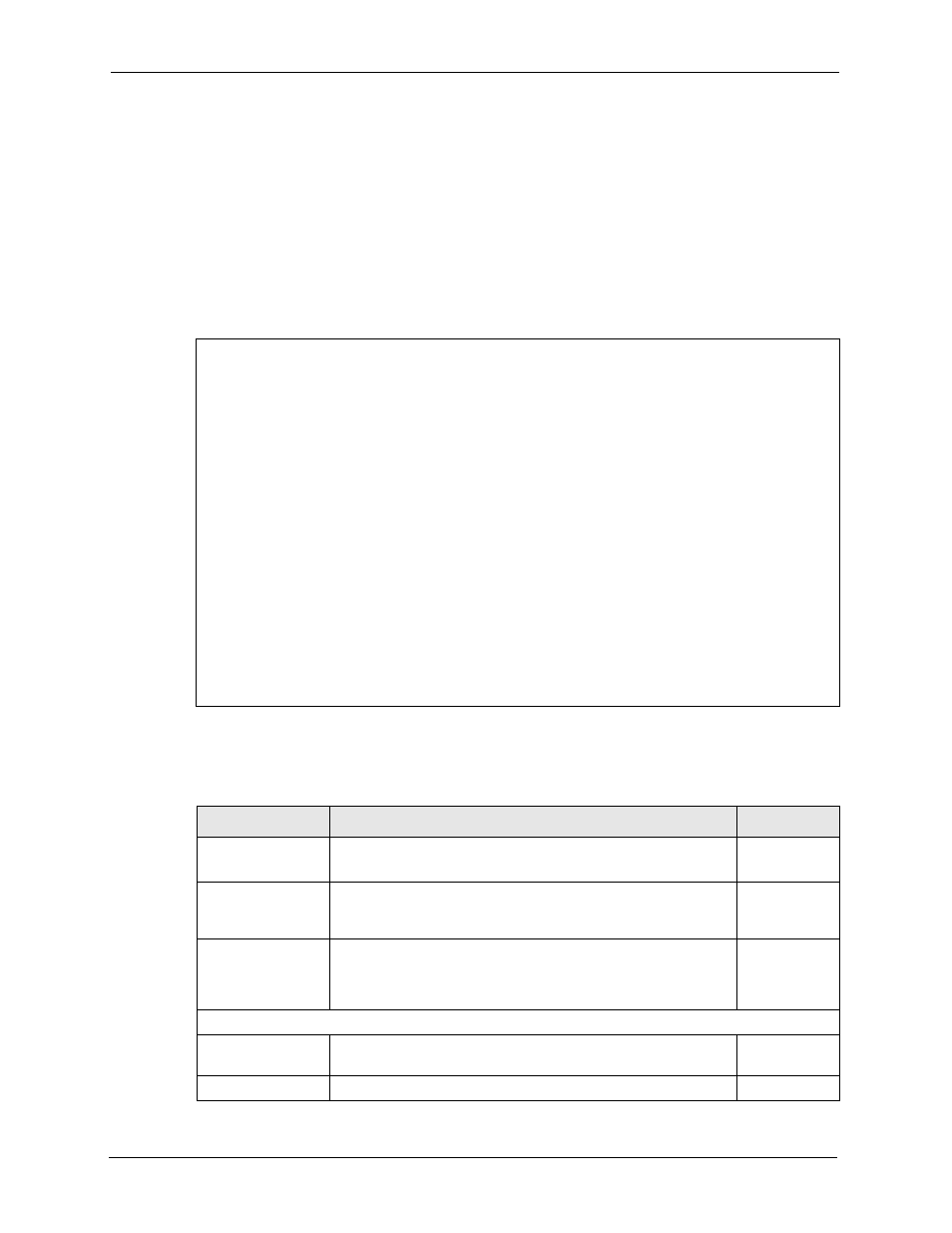
ZyAIR G-2000 Plus User’s Guide
317
Chapter 29 Filter Configuration
29.2.2 Configuring a TCP/IP Filter Rule
This section shows you how to configure a TCP/IP filter rule. TCP/IP rules allow you to base
the rule on the fields in the IP and the upper layer protocol, for example, UDP and TCP
headers.
To configure TCP/IP rules, select TCP/IP Filter Rule from the Filter Type field and press
[ENTER] to open Menu 21.1.1.1 - TCP/IP Filter Rule, as shown next
Figure 172 Menu 21.1.1.1 TCP/IP Filter Rule.
Menu 21.1.1.1 - TCP/IP Filter Rule
Filter #: 1,1
Filter Type= TCP/IP Filter Rule
Active= Yes
IP Protocol= 0 IP Source Route= No
Destination: IP Addr=
IP Mask=
Port #=
Port # Comp= None
Source: IP Addr=
IP Mask=
Port #=
Port # Comp= None
TCP Estab= N/A
More= No Log= None
Action Matched= Check Next Rule
Action Not Matched= Check Next Rule
Press ENTER to Confirm or ESC to Cancel:
Press Space Bar to Toggle.
The following table describes how to configure your TCP/IP filter rule.
Table 108 TCP/IP Filter Rule
FIELD
DESCRIPTION
OPTIONS
Active
Press [SPACE BAR] and then [ENTER] to select Yes to activate
the filter rule or No to deactivate it.
Yes
No
IP Protocol
Protocol refers to the upper layer protocol, e.g., TCP is 6, UDP is
17 and ICMP is 1. Type a value between 0 and 255. A value of 0
matches ANY protocol.
0-255
IP Source Route
Press [SPACE BAR] and then [ENTER] to select Yes to apply
the rule to packets with an IP source route option. Otherwise the
packets must not have a source route option. The majority of IP
packets do not have source route.
Yes
No
Destination
IP Address
Enter the destination IP Address of the packet you wish to filter.
This field is ignored if it is 0.0.0.0.
0.0.0.0
IP Mask
Enter the IP mask to apply to the Destination: IP Addr.
0.0.0.0
