2 protocol dependent ethernet setup, 3 tcp/ip ethernet setup and dhcp, Figure 127 menu 3.2 tcp/ip setup – ZyXEL Communications G-2000 Plus User Manual
Page 266: Table 87 dhcp ethernet setup fields
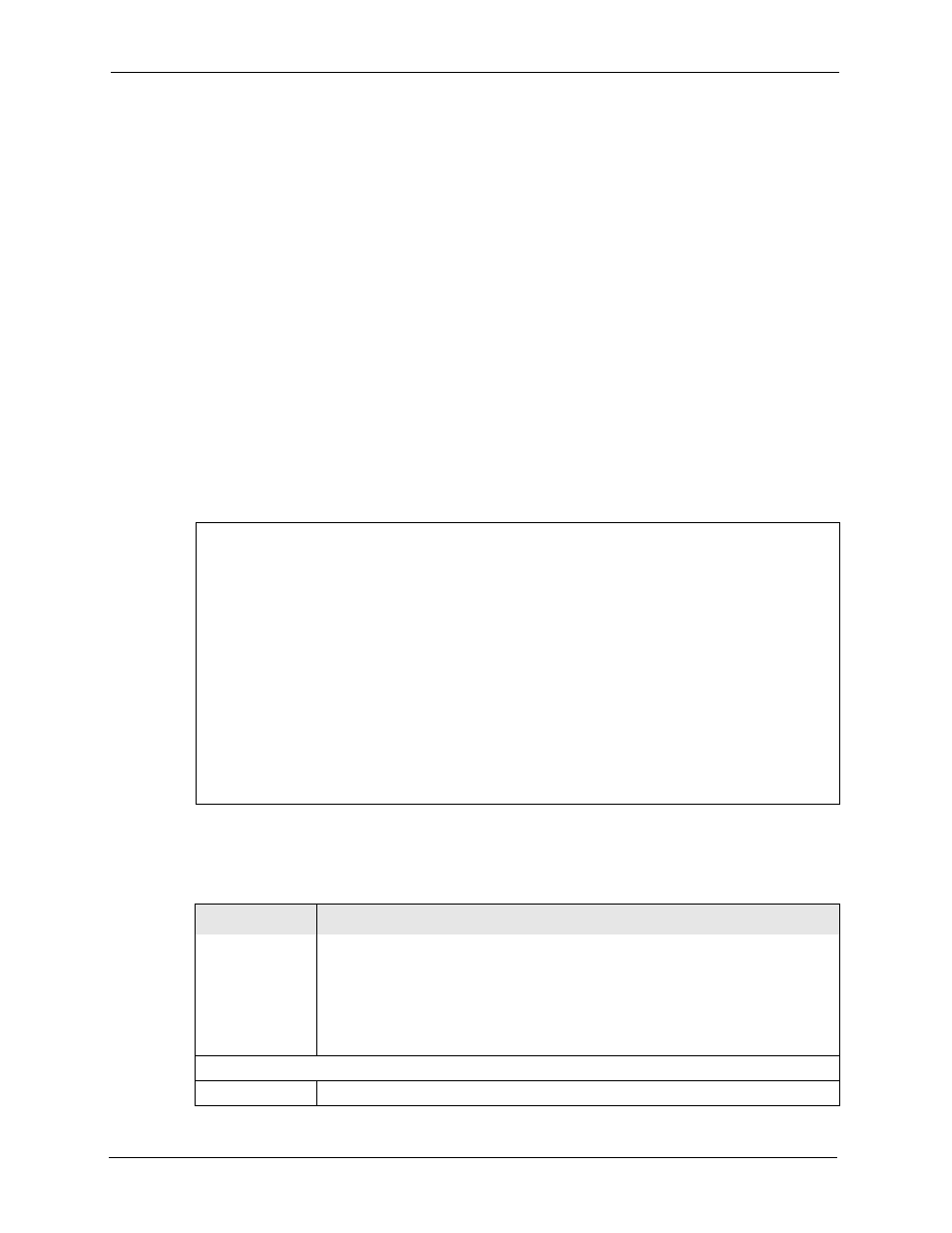
ZyAIR G-2000 Plus User’s Guide
265
Chapter 23 LAN Setup
23.2 Protocol Dependent Ethernet Setup
Depending on the protocols for your applications, you need to configure the respective
Ethernet Setup, as outlined below.
• For TCP/IP Ethernet setup refer to the Internet Access Application chapter.
• For bridging Ethernet setup refer to the Bridging Setup chapter.
23.3 TCP/IP Ethernet Setup and DHCP
Use menu 3.2 to configure your ZyAIR for TCP/IP.
To edit menu 3.2, enter 3 from the main menu to display Menu 3 — LAN Setup. When menu
3 appears, press 2 and press [ENTER] to display Menu 3.2 — TCP/IP and DHCP Ethernet
Setup, as shown next
:
Figure 127 Menu 3.2 TCP/IP Setup
Menu 3.2 - TCP/IP and DHCP Ethernet Setup
DHCP= Server TCP/IP Setup:
Client IP Pool:
Starting Address= 192.168.1.33 IP Address= 192.168.1.1
Size of Client IP Pool= 32 IP Subnet Mask= 255.255.255.0
First DNS Server= From ISP RIP Direction= Both
IP Address= N/A Version= RIP-1
Second DNS Server= From ISP Multicast= None
IP Address= N/A Edit IP Alias= No
Third DNS Server= From ISP
IP Address= N/A
DHCP Server Address= N/A
Press ENTER to Confirm or ESC to Cancel:
Press Space Bar to Toggle.
Follow the instructions in the next table on how to configure the DHCP fields.
Table 87 DHCP Ethernet Setup Fields
FIELD
DESCRIPTION
DHCP
This field enables/disables the DHCP server.
If set to Server, your ZyAIR will act as a DHCP server.
If set to None, the DHCP server will be disabled.
If set to Relay the ZyAIR acts as a surrogate DHCP server and relays requests and
responses between the remote server and the clients.
When set to Server, the following items need to be set:
Client IP Pools
Starting Address
This field specifies the first of the contiguous addresses in the IP address pool.
