Introducing the web configurator, 1 web configurator overview, 2 accessing the zyair web configurator – ZyXEL Communications G-2000 Plus User Manual
Page 45: Chapter 2 introducing the web configurator
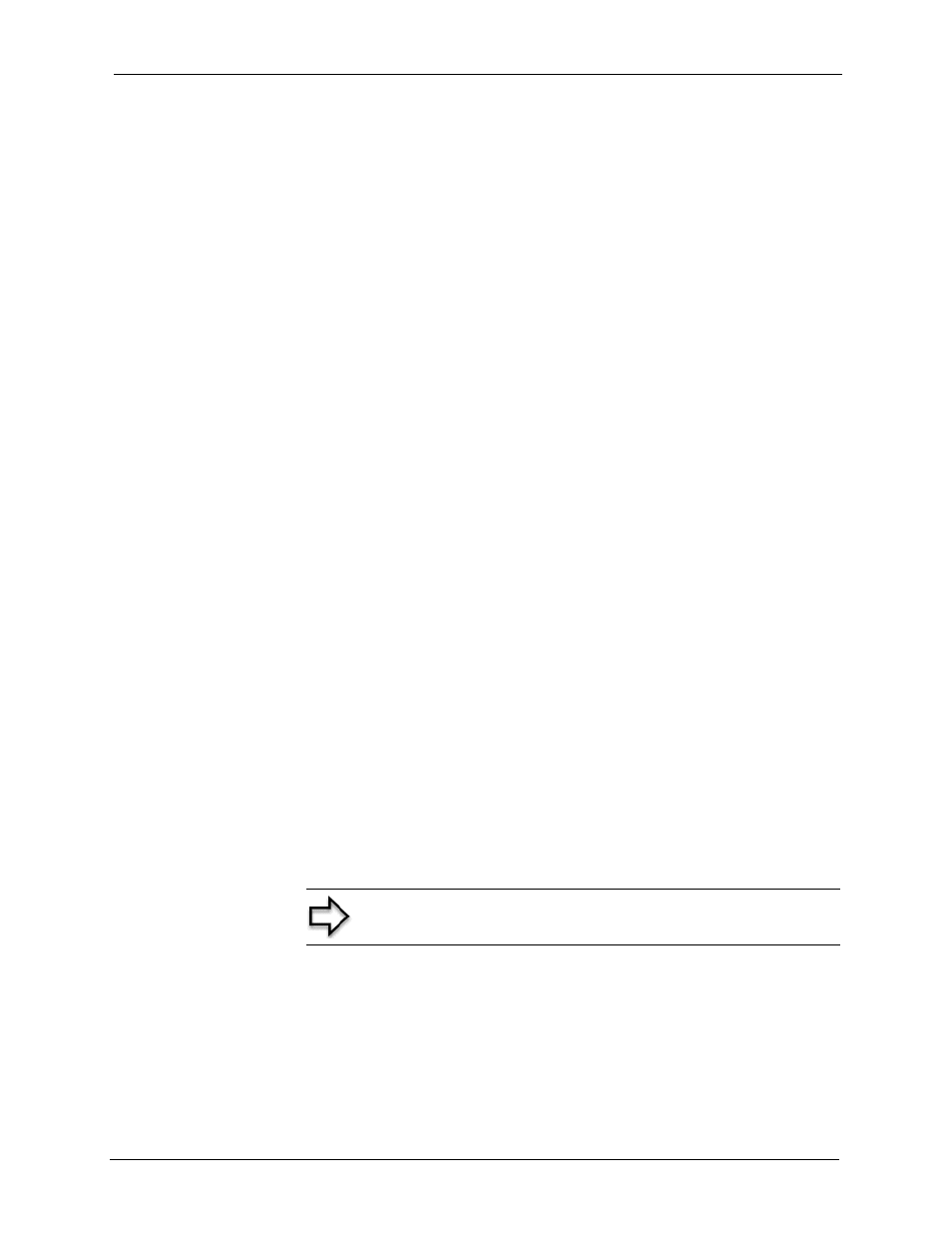
ZyAIR G-2000 Plus User’s Guide
Chapter 2 Introducing the Web Configurator
44
C
H A P T E R
2
Introducing the Web
Configurator
This chapter describes how to access the ZyAIR web configurator and provides an overview
of its screens. The default IP address of the ZyAIR is 192.168.1.1.
2.1 Web Configurator Overview
The embedded web configurator (ewc) allows you to manage the ZyAIR from anywhere
through a browser such as Microsoft Internet Explorer or Netscape Navigator. Use Internet
Explorer 6.0 and later or Netscape Navigator 7.0 and later versions with JavaScript enabled. It
is recommended that you set your screen resolution to 1024 by 768 pixels. The screens you see
in the web configurator may vary somewhat from the ones shown in this document due to
differences between individual firmware versions.
2.2 Accessing the ZyAIR Web Configurator
1 Make sure your ZyAIR hardware is properly connected and prepare your computer/
computer network to connect to the ZyAIR (refer to the Quick Start Guide).
2
L
aunch your web browser.
3
Type
"192.168.1.1" as the URL.
4
Type
"1234" (default) as the password and click Login. In some versions, the default
password appears automatically - if this is the case, click Login.
5
You
should see a screen asking you to change your password (highly recommended) as
shown next. Type a new password (and retype it to confirm) and click Apply or click
Ignore.
Note: If you do not change the password, the following screen
appears every time you login.
