5 introduction to wpa, 1 user authentication – ZyXEL Communications G-2000 Plus User Manual
Page 94
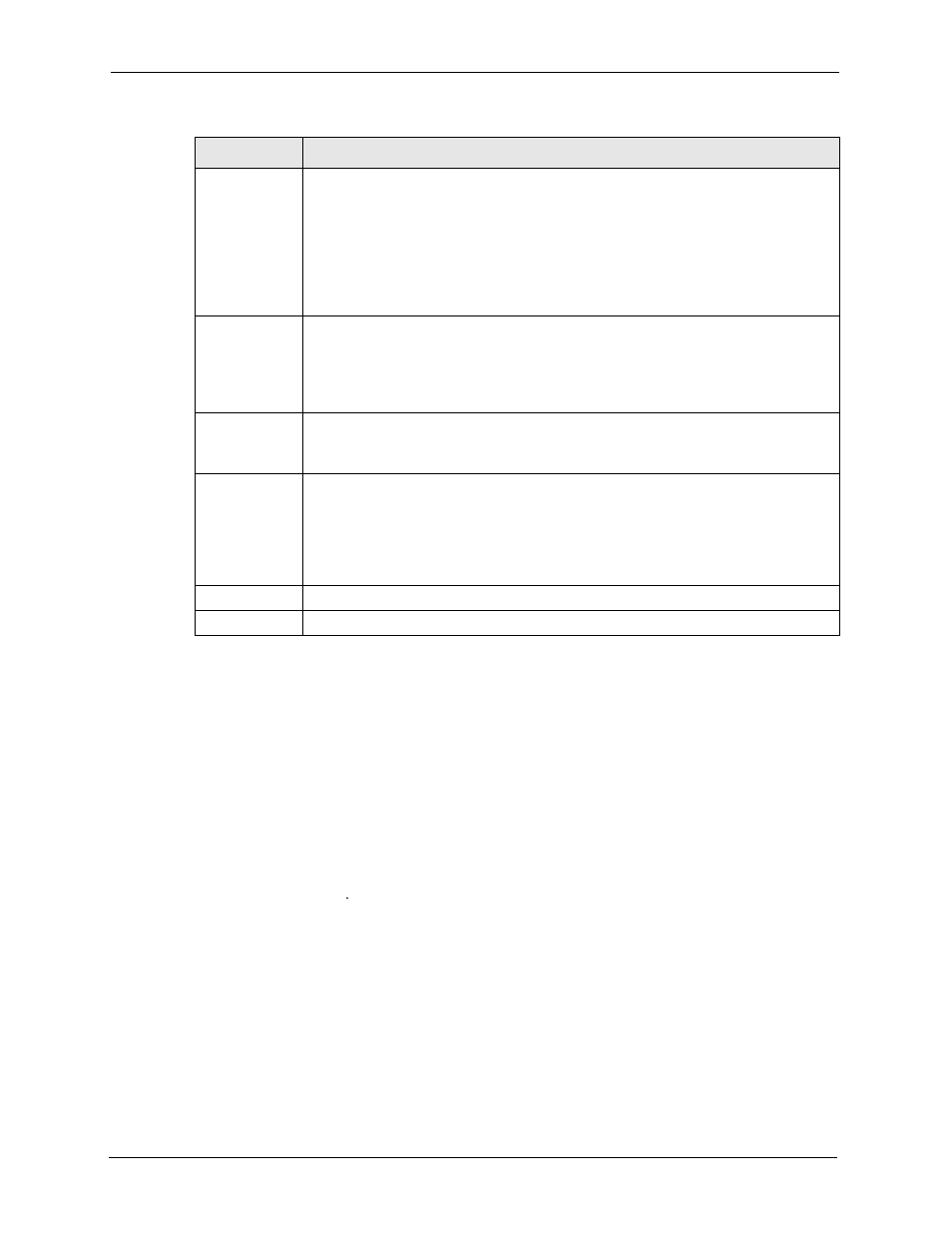
ZyAIR G-2000 Plus User’s Guide
93
Chapter 7 Wireless Security
7.5 Introduction to WPA
Wi-Fi Protected Access (WPA) is a subset of the IEEE 802.11i security specification draft.
Key differences between WPA and WEP are user authentication and improved data
encryption.
7.5.1 User Authentication
WPA applies IEEE 802.1x and Extensible Authentication Protocol (EAP) to authenticate
wireless clients using an external RADIUS database. See
for for more information on authentication of Trusted User’s. See later in this
chapter and the appendices for more information on IEEE 802.1x, RADIUS, EAP and PEAP.
If you don’t have an external RADIUS server you should use WPA-PSK (WPA -Pre-Shared
Key) that only requires a single (identical) password entered into each access point, wireless
gateway and wireless client. As long as the passwords match, a client will be granted access to
a WLAN.
Key 1 to Key 4
The WEP keys are used to encrypt data. Both the ZyAIR and the wireless stations
must use the same WEP key for data transmission.
If you chose 64-bit WEP, then enter any 5 ASCII characters or 10 hexadecimal
characters ("0-9", "A-F").
If you chose 128-bit WEP, then enter 13 ASCII characters or 26 hexadecimal
characters ("0-9", "A-F").
You must configure all four keys, but only one key can be activated at any one time.
The default key is key 1.
Enable
Breathing LED
Select this check box to enable the Breathing LED, also known as the ZyAIR LED.
The blue ZyAIR LED is on when the ZyAIR is on and blinks (or breaths) when data is
being transmitted to/from its wireless stations.
Clear the check box to turn this LED off even when the ZyAIR is on and data is being
transmitted/received.
Preamble
Select a preamble type from the drop-down list menu. Choices are Long, Short and
Dynamic.
See the section on preamble for more information.
802.11 Mode
Select 802.11b Only to allow only IEEE 802.11b compliant WLAN devices to
associate with the ZyAIR.
Select 802.11g Only to allow only IEEE 802.11g compliant WLAN devices to
associate with the ZyAIR.
Select Mixed to allow either IEEE802.11b or IEEE802.11g compliant WLAN devices
to associate with the ZyAIR. The transmission rate of your ZyAIR might be reduced.
Apply
Click Apply to save your changes back to the ZyAIR.
Reset
Click Reset to reload the previous configuration for this screen.
Table 24 Wireless: Static WEP Encryption
LABEL
DESCRIPTION
