ZyXEL Communications G-2000 Plus User Manual
Page 232
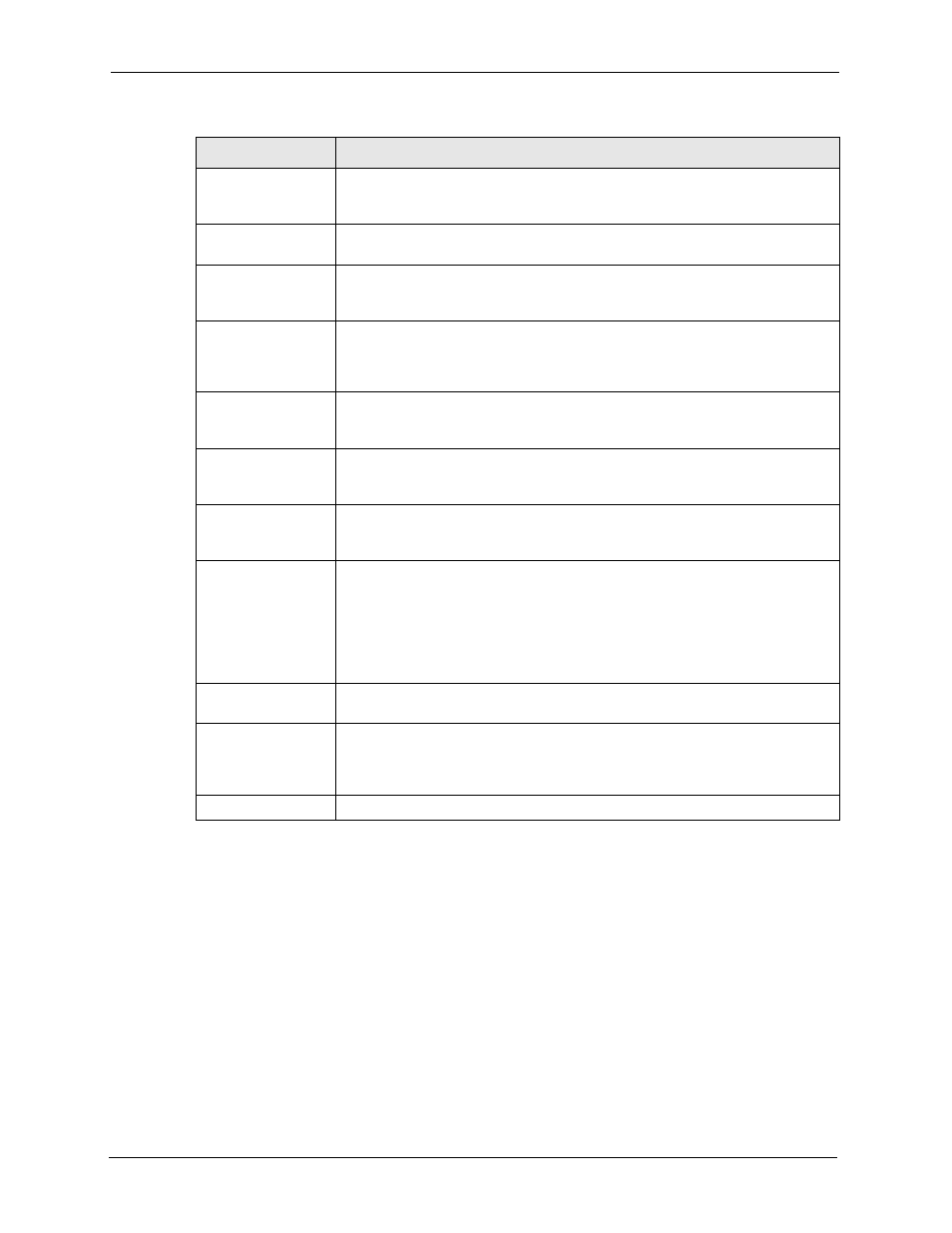
ZyAIR G-2000 Plus User’s Guide
231
Chapter 17 Certificates
Key Algorithm
This field displays the type of algorithm that was used to generate the
certificate’s key pair (the ZyAIR uses RSA encryption) and the length of the key
set in bits (1024 bits for example).
Subject Alternative
Name
This field displays the certificate’s owner‘s IP address (IP), domain name (DNS)
or e-mail address (EMAIL).
Key Usage
This field displays for what functions the certificate’s key can be used. For
example, “DigitalSignature” means that the key can be used to sign certificates
and “KeyEncipherment” means that the key can be used to encrypt text.
Basic Constraint
This field displays general information about the certificate. For example,
Subject Type=CA means that this is a certification authority’s certificate and
“Path Length Constraint=1” means that there can only be one certification
authority in the certificate’s path.
CRL Distribution
Points
This field displays how many directory servers with Lists of revoked certificates
the issuing certification authority of this certificate makes available. This field
also displays the domain names or IP addresses of the servers.
MD5 Fingerprint
This is the certificate’s message digest that the ZyAIR calculated using the MD5
algorithm. You can use this value to verify with the certification authority (over
the phone for example) that this is actually their certificate.
SHA1 Fingerprint
This is the certificate’s message digest that the ZyAIR calculated using the
SHA1 algorithm. You can use this value to verify with the certification authority
(over the phone for example) that this is actually their certificate.
Certificate in PEM
(Base-64) Encoded
Format
This read-only text box displays the certificate or certification request in Privacy
Enhanced Mail (PEM) format. PEM uses 64 ASCII characters to convert the
binary certificate into a printable form.
You can copy and paste the certificate into an e-mail to send to friends or
colleagues or you can copy and paste the certificate into a text editor and save
the file on a management computer for later distribution (via floppy disk for
example).
Export
Click this button and then Save in the File Download screen. The Save As
screen opens, browse to the location that you want to use and click Save.
Apply
Click Apply to save your changes back to the ZyAIR. You can only change the
name and/or set whether or not you want the ZyAIR to check the CRL that the
certification authority issues before trusting a certificate issued by the
certification authority.
Cancel
Click Cancel to quit and return to the Trusted CAs screen.
Table 72 Trusted CA Details (continued)
LABEL
DESCRIPTION
