4 installing upnp in windows example, Figure 73 configuring upnp, Table 57 configuring upnp – ZyXEL Communications G-2000 Plus User Manual
Page 171
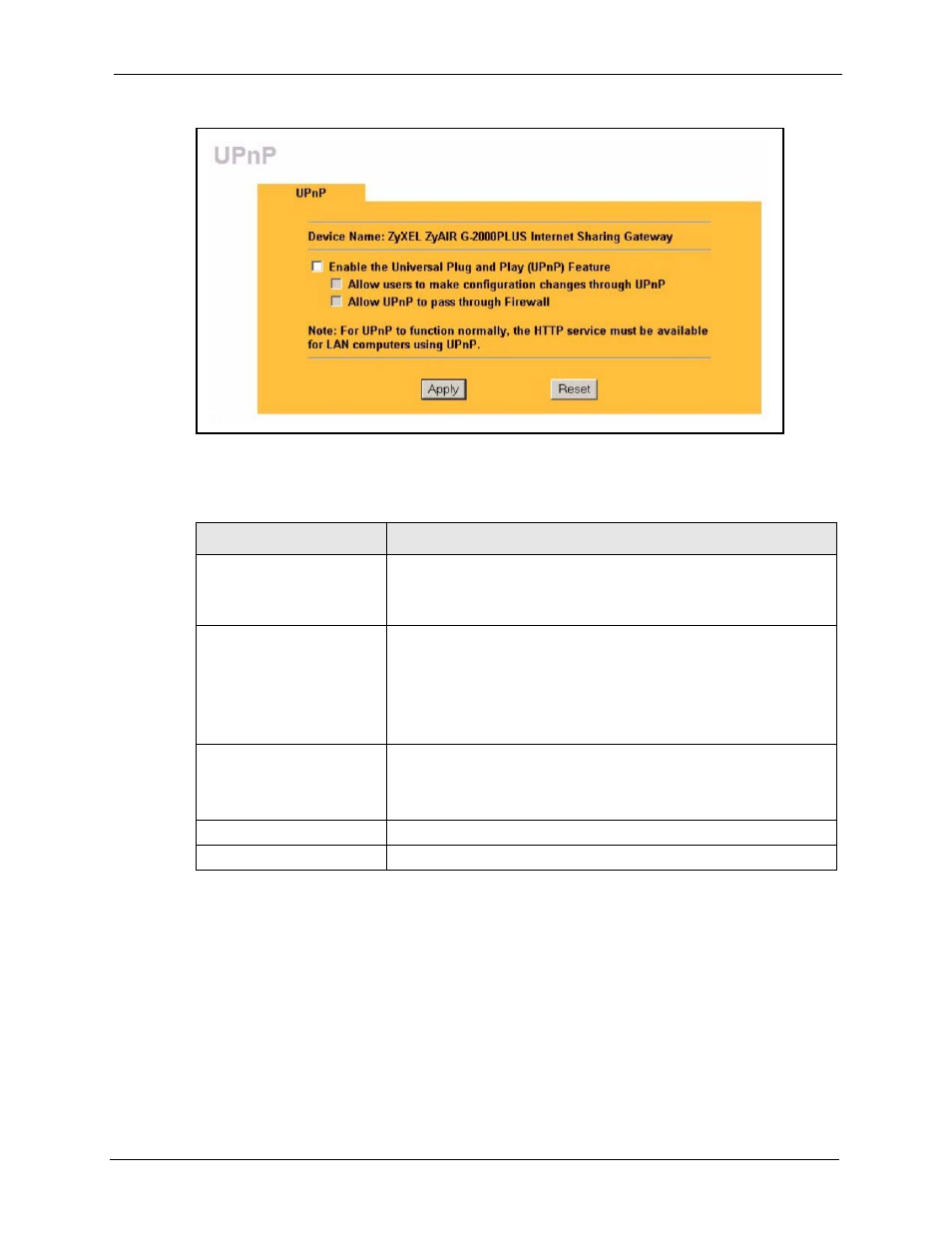
ZyAIR G-2000 Plus User’s Guide
Chapter 13 UPnP
170
Figure 73 Configuring UPnP
The following table describes the labels in this screen.
Table 57 Configuring UPnP
LABEL
DESCRIPTION
Enable the Universal Plug
and Play (UPnP) feature
Select this checkbox to activate UPnP. Be aware that anyone could use
a UPnP application to open the web configurator's login screen without
entering the ZyAIR's IP address (although you must still enter the
password to access the web configurator).
Allow users to make
configuration changes
through UPnP
Select this check box to allow UPnP-enabled applications to
automatically configure the ZyAIR so that they can communicate
through the ZyAIR, for example by using NAT traversal, UPnP
applications automatically reserve a NAT forwarding port in order to
communicate with another UPnP enabled device; this eliminates the
need to manually configure port forwarding for the UPnP enabled
application.
Allow UPnP to pass through
firewall
Select this check box to allow traffic from UPnP-enabled applications to
bypass the firewall.
Clear this check box to have the firewall block all UPnP application
packets (for example, MSN packets).
Apply
Click Apply to save your changes back to the ZyAIR.
Reset
Click Reset to begin configuring this screen afresh.
13.4 Installing UPnP in Windows Example
This section shows how to install UPnP in Windows Me and Windows XP.
