2 using the ftp command from the dos prompt, Figure 198 menu 24.5 backup configuration – ZyXEL Communications G-2000 Plus User Manual
Page 353
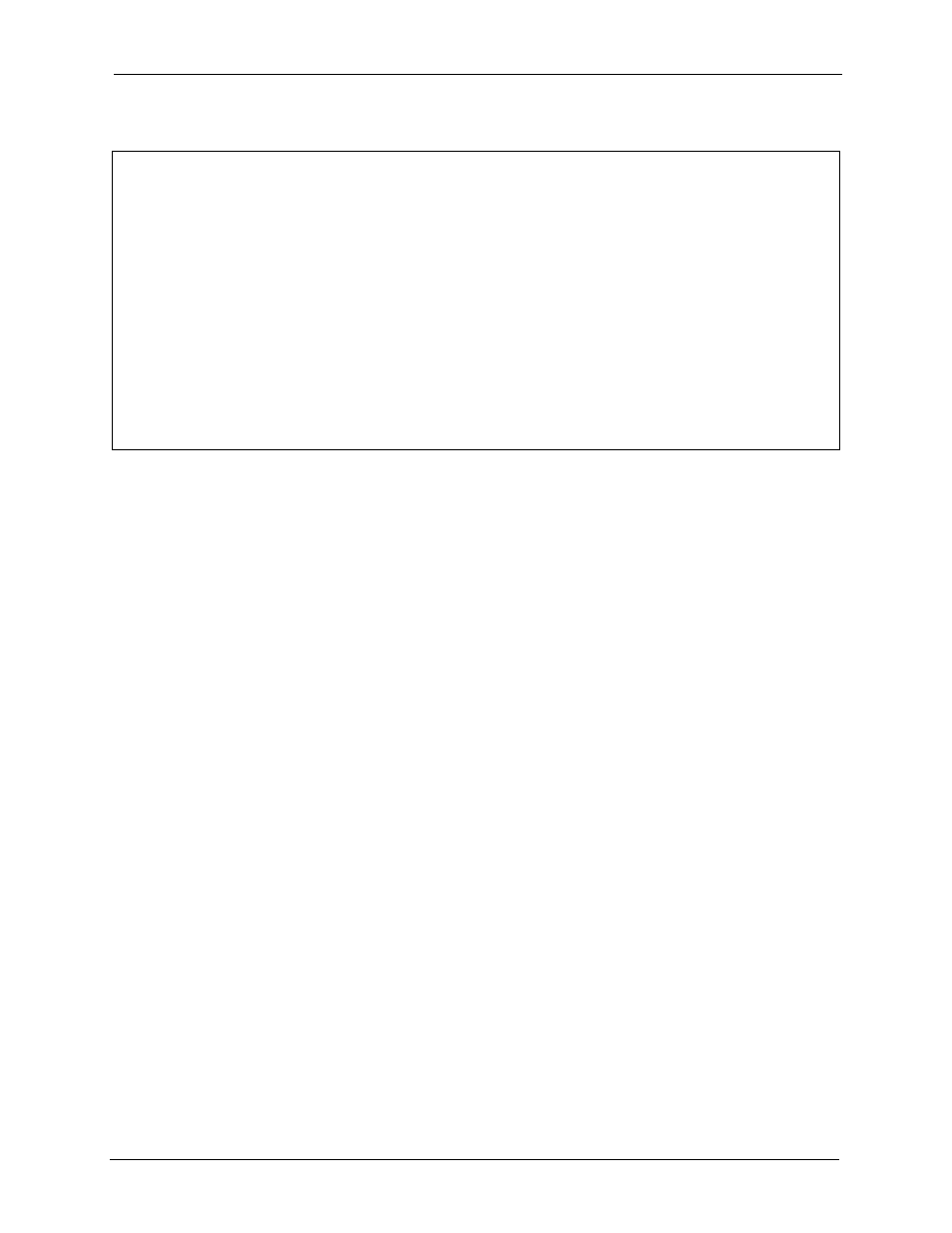
ZyAIR G-2000 Plus User’s Guide
Chapter 34 Firmware and Configuration File Maintenance
352
Figure 198 Menu 24.5 Backup Configuration
Menu 24.5 – Backup Configuration
To transfer the configuration file to your workstation, follow the procedure below:
1. Launch the FTP client on your workstation.
2. Type "open" and the IP address of your router. Then type "root" and
SMT password as requested.
3. Locate the ‘rom-0’ file.
4. Type ‘get rom-0’ to back up the current router configuration to your workstation.
For details on FTP commands, please consult the documentation of your FTP
client program. For details on backup using TFTP (note that you must remain in the menu
to back up using TFTP), please see your router manual.
Press ENTER to Exit:
34.2.2 Using the FTP command from the DOS Prompt
1 Launch the FTP client on your computer.
2 Enter “open” and the IP address of your ZyAIR.
3 Press [ENTER] when prompted for a username.
4 Enter “root” and your SMT password as requested. The default is 1234.
5 Enter “bin” to set transfer mode to binary.
6 Use “get” to transfer files from the ZyAIR to the computer, for example, “get rom-0
config.rom” transfers the configuration file on the ZyAIR to your computer and renames
it “config.rom”. See earlier in this chapter for more information on filename conventions.
7 Enter “quit” to exit the FTP prompt.
