Figure 133 menu 4 internet access setup, Table 92 internet access setup (ethernet – ZyXEL Communications G-2000 Plus User Manual
Page 276
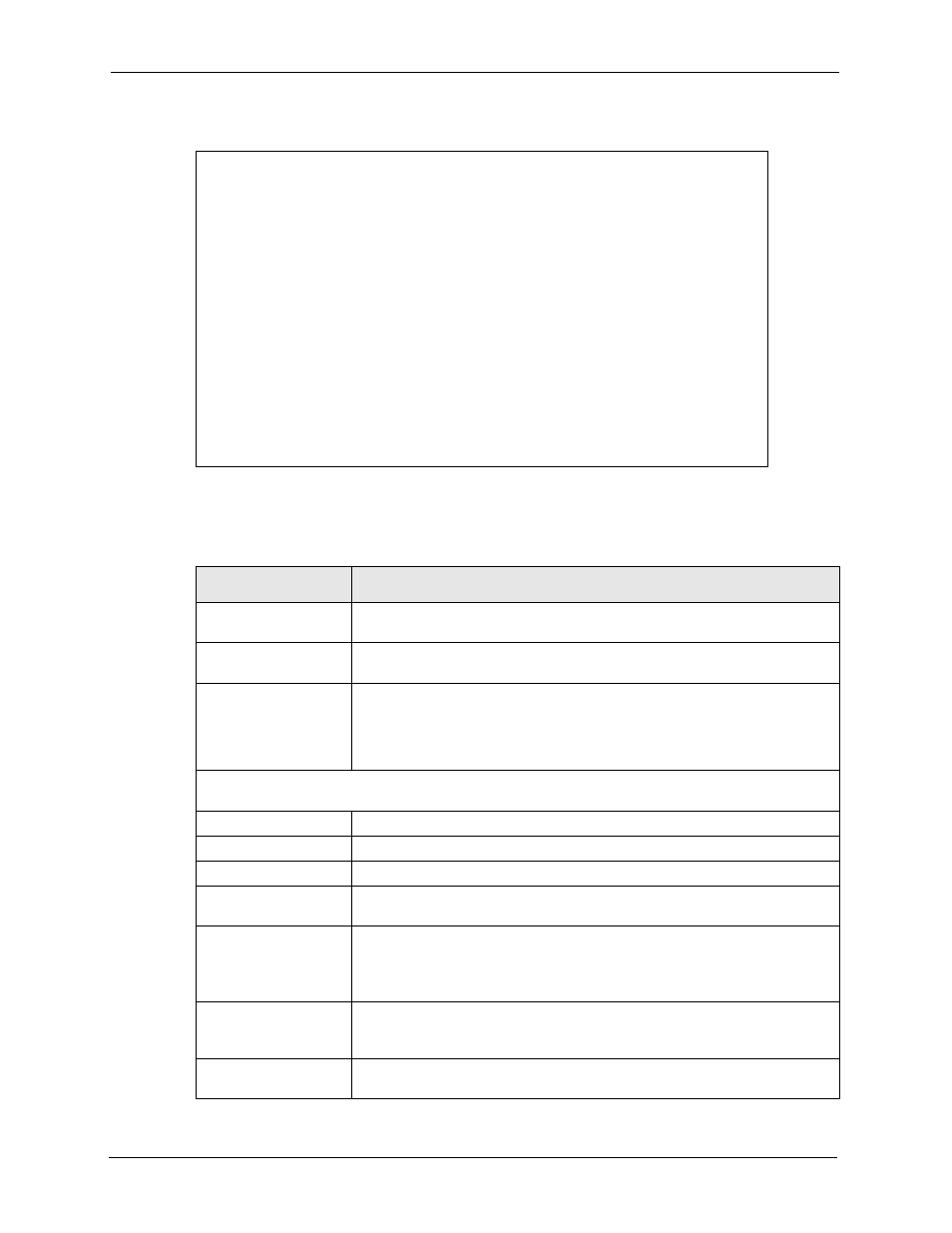
ZyAIR G-2000 Plus User’s Guide
275
Chapter 24 Internet Access
Figure 133
Menu 4 - Internet Access Setup
ISP's Name= ChangeMe
Encapsulation= Ethernet
Service Type= Standard
My Login= N/A
My Password= N/A
Retype to Confirm= N/A
Login Server= N/A
Relogin Every (min)= N/A
IP Address Assignment= Dynamic
IP Address= N/A
IP Subnet Mask= N/A
Gateway IP Address= N/A
Network Address Translation= SUA Only
Press ENTER to Confirm or ESC to Cancel:
Press ENTER to Confirm or ESC to Cancel:
Menu 4 Internet Access Setup
The following table describes the fields in this menu.
Table 92 Internet Access Setup (Ethernet
FIELD
DESCRIPTION
ISP’s Name
Enter the name of your Internet Service Provider, e.g., myISP. This
information is for identification purposes only.
Encapsulation
Press [SPACE BAR] and then press [ENTER] to choose Ethernet. The
encapsulation method influences your choices for the IP Address field.
Service Type
Press [SPACE BAR] and then [ENTER] to select Standard, RR-Toshiba
(RoadRunner Toshiba authentication method), RR-Manager (RoadRunner
Manager authentication method), RR-Telstra or Telia Login. Choose a
RoadRunner flavor if your ISP is Time Warner's RoadRunner; otherwise
choose Standard.
Note: DSL users must choose the Standard option only. The My Login, My Password and Login
Server fields are not applicable in this case.
My Login
Enter the login name given to you by your ISP.
My Password
Type your password again for confirmation.
Retype to Confirm
Enter your password again to make sure that you have entered is correctly.
Login Server
The ZyAIR will find the RoadRunner Server IP if this field is left blank. If it
does not, then you must enter the authentication server IP address.
Relogin Every (min)
This field is available when you select Telia Login in the Service Type field.
The Telia server logs the ZyAIR out if the ZyAIR does not log in periodically.
Type the number of minutes from 1 to 59 (30 recommended) for the ZyAIR to
wait between logins.
IP Address Assignment If your ISP did not assign you a fixed IP address, press [SPACE BAR] and
then [ENTER] to select Dynamic, otherwise select Static and enter the IP
address and subnet mask in the following fields.
IP Address
Enter the (fixed) IP address assigned to you by your ISP (static IP address
assignment is selected in the previous field).
