3 dynamic dns, 1 dyndns wildcard – ZyXEL Communications G-2000 Plus User Manual
Page 66
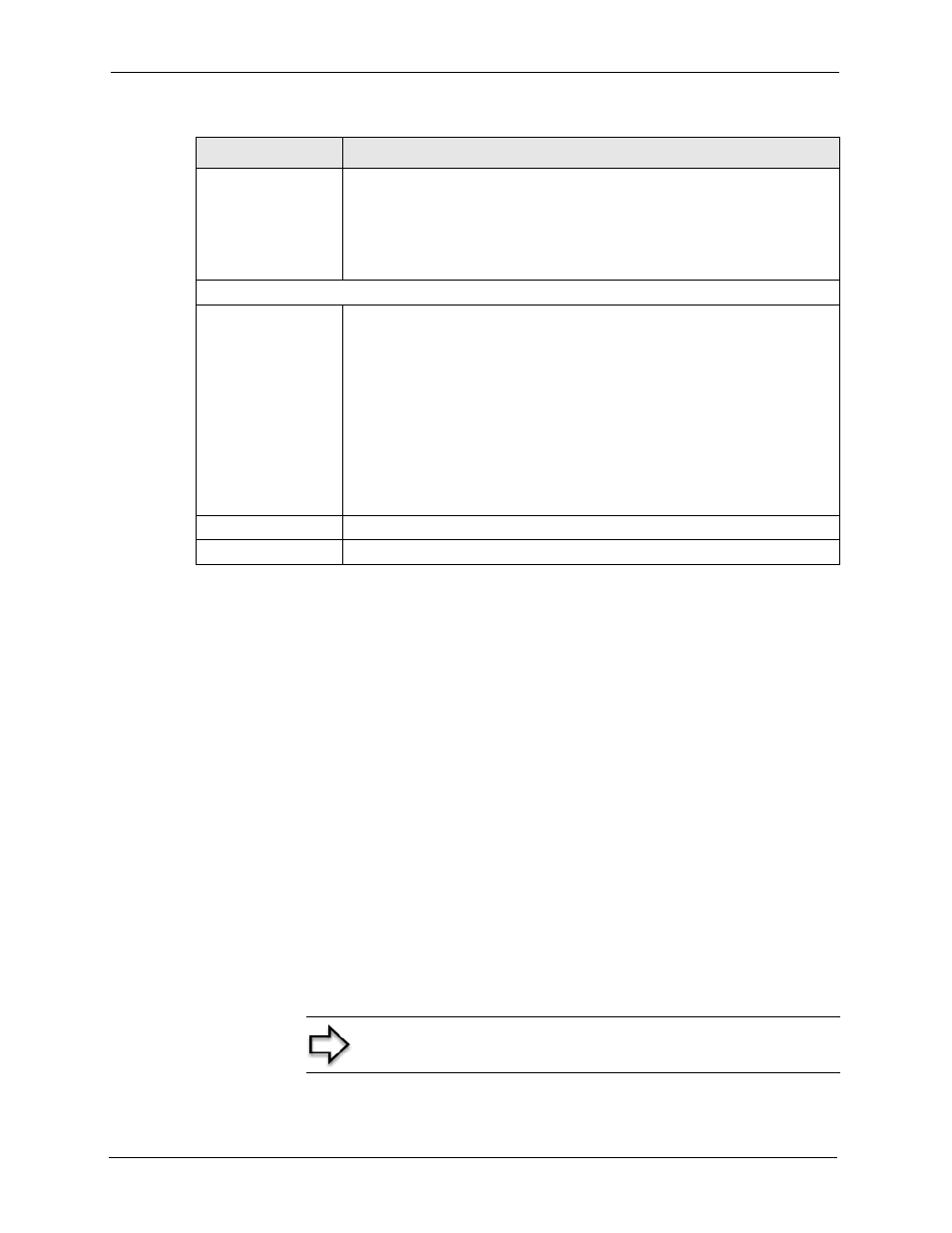
ZyAIR G-2000 Plus User’s Guide
65
Chapter 4 System Screens
4.3 Dynamic DNS
Dynamic DNS allows you to update your current dynamic IP address with one or many
dynamic DNS services so that anyone can contact you (in NetMeeting, CU-SeeMe, etc.). You
can also access your FTP server or Web site on your own computer using a domain name (for
instance myhost.dhs.org, where myhost is a name of your choice) that will never change
instead of using an IP address that changes each time you reconnect. Your friends or relatives
will always be able to call you even if they don't know your IP address.
First of all, you need to have registered a dynamic DNS account with www.dyndns.org. This is
for people with a dynamic IP from their ISP or DHCP server that would still like to have a
domain name. The Dynamic DNS service provider will give you a password or key.
4.3.1 DynDNS Wildcard
Enabling the wildcard feature for your host causes *.yourhost.dyndns.org to be aliased to the
same IP address as yourhost.dyndns.org. This feature is useful if you want to be able to use,
for example, www.yourhost.dyndns.org and still reach your hostname.
Note: If you have a private WAN IP address, then you cannot
use Dynamic DNS.
Administrator
Inactivity Timer
Type how many minutes a management session (either via the web
configurator or SMT) can be left idle before the session times out.
The default is 5 minutes. After it times out you have to log in with your
password again. Very long idle timeouts may have security risks.
A value of "0" means a management session never times out, no matter how
long it has been left idle (not recommended).
System DNS Servers
First DNS Server
Second DNS Server
Third DNS Server
Select From DHCP if your DHCP server dynamically assigns DNS server
information (and the ZyAIR's Ethernet IP address). The field to the right
displays the (read-only) DNS server IP address that the DHCP assigns.
Select User-Defined if you have the IP address of a DNS server. Enter the
DNS server's IP address in the field to the right. If you chose User-Defined, but
leave the IP address set to 0.0.0.0, User-Defined changes to None after you
click Apply. If you set a second choice to User-Defined, and enter the same IP
address, the second User-Defined changes to None after you click Apply.
Select None if you do not want to configure DNS servers. If you do not
configure a DNS server, you must know the IP address of a machine in order to
access it.
The default setting is None.
Apply
Click Apply to save your changes back to the ZyAIR.
Reset
Click Reset to reload the previous configuration for this screen.
Table 13 System General Setup
LABEL
DESCRIPTION
