4 tftp file upload, Figure 205 ftp session example – ZyXEL Communications G-2000 Plus User Manual
Page 360
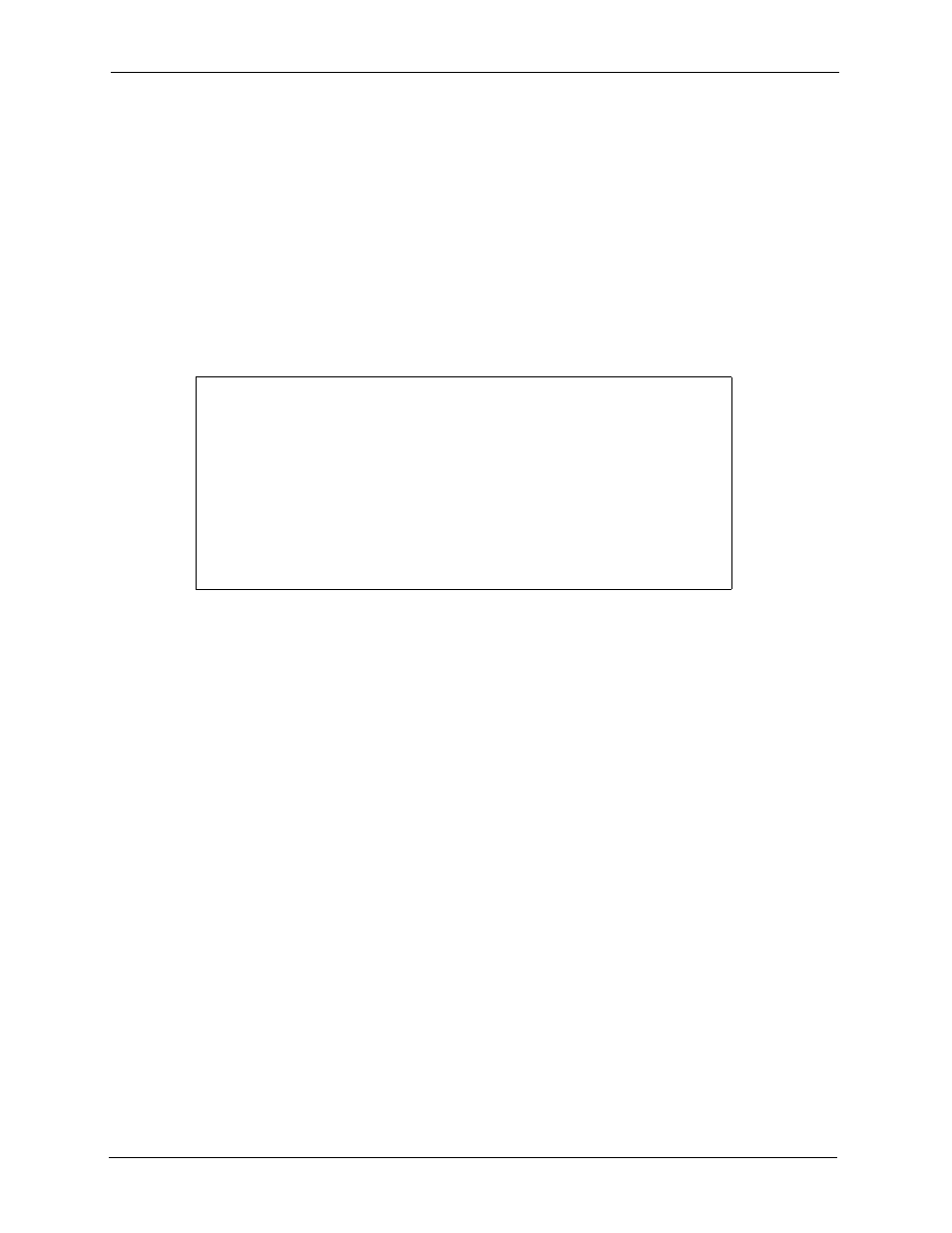
ZyAIR G-2000 Plus User’s Guide
359
Chapter 34 Firmware and Configuration File Maintenance
4 Enter “root” and your SMT password as requested. The default is 1234.
5 Enter “bin” to set transfer mode to binary.
6 Use “put” to transfer files from the computer to the ZyAIR, e.g., put firmware.bin ras
transfers the firmware on your computer (firmware.bin) to the ZyAIR and renames it
“ras”. Similarly “put config.rom rom-0” transfers the configuration file on your computer
(config.rom) to the ZyAIR and renames it “rom-0”. Likewise “get rom-0 config.rom”
transfers the configuration file on the ZyAIR to your computer and renames it
“config.rom.” See earlier in this chapter for more information on filename conventions.
7 Enter “quit” to exit the FTP prompt.
Figure 205 FTP Session Example
331 Enter PASS command
Password:
230 Logged in
ftp> bin
200 Type I OK
ftp> put firmware.bin ras
200 Port command okay
150 Opening data connection for STOR ras
226 File received OK
ftp: 327680 bytes sent in 1.10Seconds
297.89Kbytes/sec.
ftp> quit
More commands that you may find in third party FTP clients are listed earlier in this chapter.
34.4.4 TFTP File Upload
The ZyAIR also supports the up/downloading of the firmware and the configuration file using
TFTP (Trivial File Transfer Protocol) over LAN. Although TFTP should work over WAN as
well, it is not recommended.
To use TFTP, your computer must have both telnet and TFTP clients. To transfer the firmware
and the configuration file, follow the procedure shown next:
1 Use telnet from your computer to connect to the ZyAIR and log in. Because TFTP does
not have any security checks, the ZyAIR records the IP address of the telnet client and
accepts TFTP requests only from this address.
2 Put the SMT in command interpreter (CI) mode by entering 8 in Menu 24 – System
Maintenance.
3 Enter the command “sys stdio 0” to disable the SMT timeout, so the TFTP transfer will
not be interrupted. Enter command “sys stdio 5” to restore the five-minute SMT timeout
(default) when the file transfer is complete.
4 Launch the TFTP client on your computer and connect to the ZyAIR. Set the transfer
mode to binary before starting data transfer.
