4 wireless lan setup, Figure 129 menu 3.2.1: ip alias setup, Table 89 menu 3.2.1: ip alias setup – ZyXEL Communications G-2000 Plus User Manual
Page 269
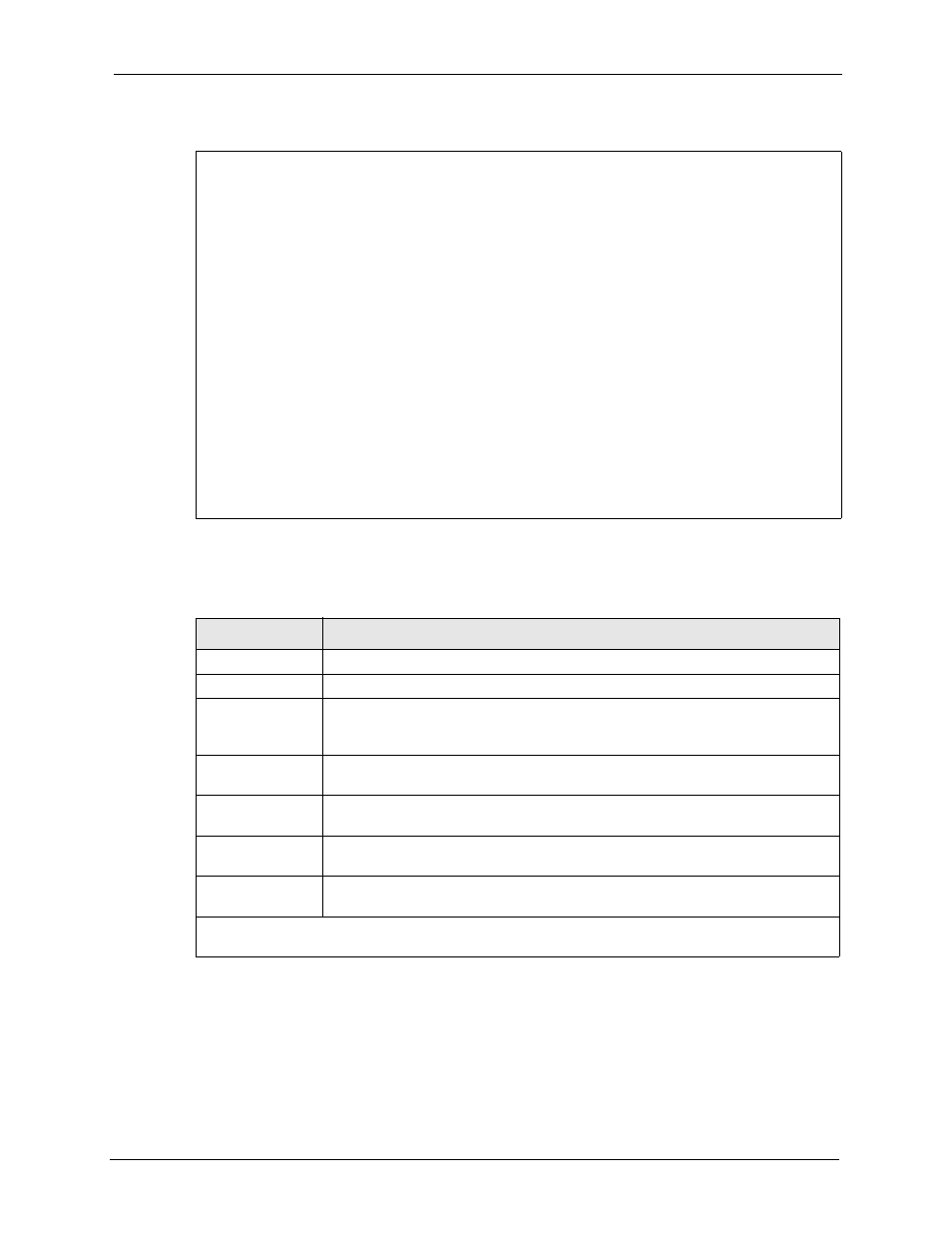
ZyAIR G-2000 Plus User’s Guide
Chapter 23 LAN Setup
268
Figure 129 Menu 3.2.1: IP Alias Setup
Menu 3.2.1 - IP Alias Setup
IP Alias 1= No
IP Address= N/A
IP Subnet Mask= N/A
RIP Direction= N/A
Version= N/A
Incoming protocol filters= N/A
Outgoing protocol filters= N/A
IP Alias 2= No
IP Address= N/A
IP Subnet Mask= N/A
RIP Direction= N/A
Version= N/A
Incoming protocol filters= N/A
Outgoing protocol filters= N/A
Enter here to CONFIRM or ESC to CANCEL:
Press Space Bar to Toggle.
Use the instructions in the following table to configure IP alias parameters.
Table 89 Menu 3.2.1: IP Alias Setup
FIELD
DESCRIPTION
IP Alias 1, 2
Choose Yes to configure the LAN network for the ZyAIR.
IP Address
Enter the IP address of your ZyAIR in dotted decimal notation.
IP Subnet Mask
Your ZyAIR will automatically calculate the subnet mask based on the IP address
that you assign. Unless you are implementing subnetting, use the subnet mask
computed by the ZyAIR.
RIP Direction
Press [SPACE BAR] and then [ENTER] to select the RIP direction. Options are
Both, In Only, Out Only or None.
Version
Press [SPACE BAR] and then [ENTER] to select the RIP version. Options are RIP-
1, RIP-2B or RIP-2M.
Incoming Protocol
Filters
Enter the filter set(s) you wish to apply to the incoming traffic between this node
and the ZyAIR.
Outgoing Protocol
Filters
Enter the filter set(s) you wish to apply to the outgoing traffic between this node
and the ZyAIR.
When you have completed this menu, press [ENTER] at the prompt [Press ENTER to Confirm…] to
save your configuration, or press [ESC] at any time to cancel.
23.4 Wireless LAN Setup
Use menu 3.5 to set up your ZyAIR as the wireless access point. To edit menu 3.5, enter 3
from the main menu to display Menu 3 – LAN Setup. When menu 3 appears, press 5 and then
press [ENTER] to display Menu 3.5 – Wireless LAN Setup as shown next.
