ZyXEL Communications G-2000 Plus User Manual
Page 262
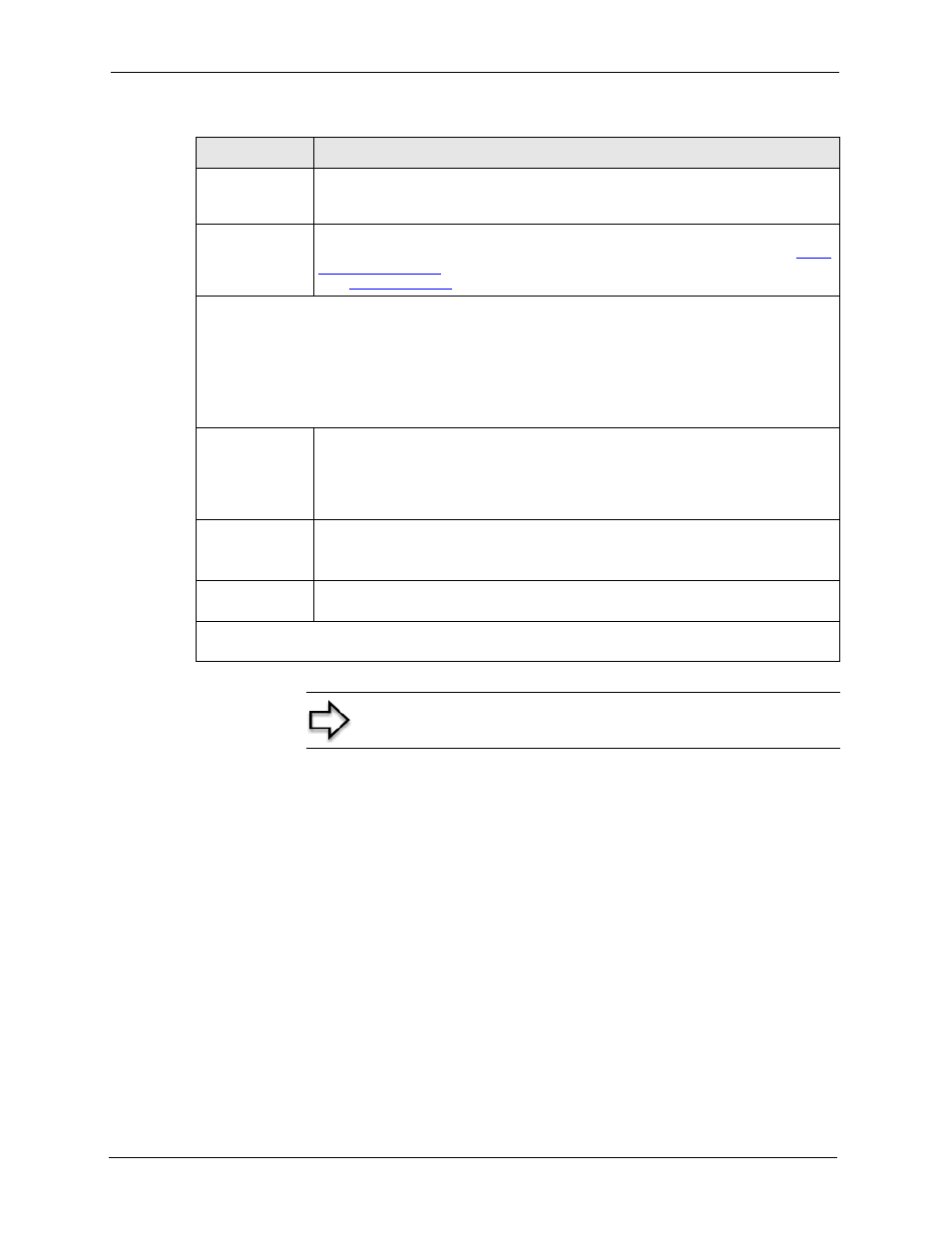
ZyAIR G-2000 Plus User’s Guide
261
Chapter 21 General Setup
Enable
Wildcards
Your ZyAIR supports DYNDNS Wildcard. Press [SPACE BAR] and then [ENTER] to
select Yes or No This field is N/A when you choose DDNS client as your service
provider.
Offline
This field is only available when CustomDNS is selected in the DDNS Type field.
Press [SPACE BAR] and then [ENTER] to select Yes. When Yes is selected,
http:/
/www.dyndns.org/
traffic is redirected to a URL that you have previously specified
(see
www.dyndns.org
for details).
Edit Update IP Address:
You can select Yes in either the Use Server Detected IP field (recommended) or the User Specified
IP Addr field, but not both.
With the Use Server Detected IP and User Specified IP Addr fields both set to No, the DDNS server
automatically updates the IP address of the host name(s) with the ZyAIR’s WAN IP address.
DDNS does not work with a private IP address. When both fields are set to No, the ZyAIR must have a
public WAN IP address in order for DDNS to work.
Use Server
Detected IP
Press [SPACE BAR] to select Yes and then press [ENTER] to have the DDNS
server automatically update the IP address of the host name(s) with the public IP
address that the ZyAIR uses or is behind.
You can set this field to Yes whether the IP address is public or private, static or
dynamic.
User Specified IP
Address
Press [SPACE BAR] to select Yes and then press [ENTER] to update the IP
address of the host name(s) to the IP address specified below.
Only select Yes if the ZyAIR uses or is behind a static public IP address.
IP Address
Enter the static public IP address if you select Yes in the User Specified IP Addr
field.
When you have completed this menu, press [ENTER] at the prompt “Press ENTER to Confirm…” to
save your configuration, or press [ESC] at any time to cancel.
Note: The IP address updates when you reconfigure menu 1 or
perform DHCP client renewal
Table 85 Menu 1.1 Configure Dynamic DNS
FIELD
DESCRIPTION
