ZyXEL Communications G-2000 Plus User Manual
Page 282
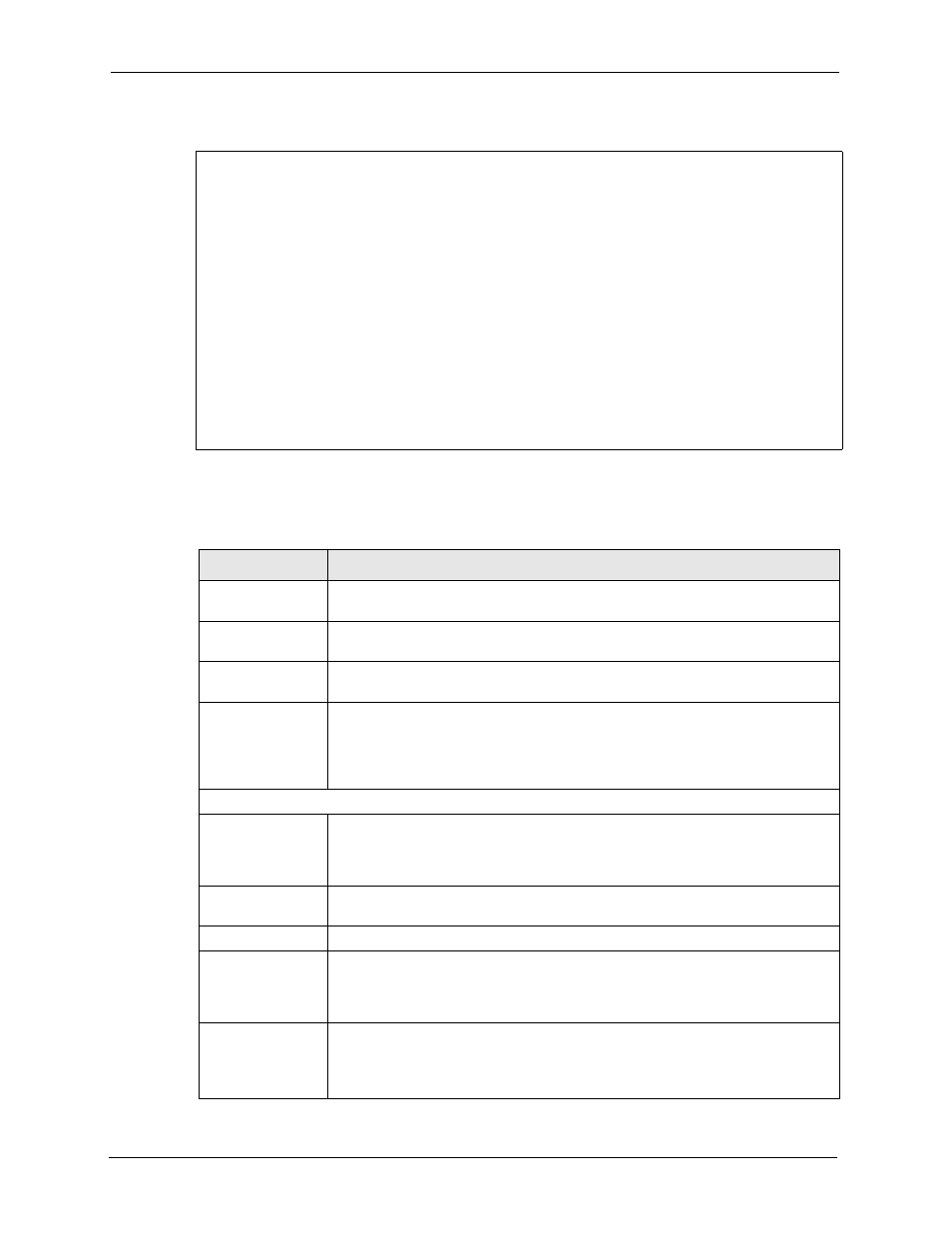
ZyAIR G-2000 Plus User’s Guide
281
Chapter 25 Remote Node Configuration
Figure 136
Menu 11.1 - Remote Node Profile
Rem Node Name= ChangeMe Route= IP
Active= Yes ISP= No
Apply Alias= None
Encapsulation= Ethernet Edit IP= No
Service Type= Standard Session Options:
Service Name= N/A Edit Filter Sets= No
Outgoing:
My Login= N/A
My Password= N/A
Retype to Confirm= N/A
Server= N/A
Relogin Every (min)= N/A
Press ENTER to Confirm or ESC to Cancel:
Press ENTER to Confirm or ESC to Cancel:
Menu 11.1 Remote Node Profile for Ethernet Encapsulation
The following table describes the fields in this menu.
Table 95 Menu 11.1 Remote Node Profile for Ethernet Encapsulation
FIELD
DESCRIPTION
Rem Node Name
Enter a descriptive name for the remote node. This field can be up to eight
characters.
Active
Press [SPACE BAR] and then [ENTER] to select Yes (activate remote node) or
No (deactivate remote node).
Encapsulation
Ethernet is the default encapsulation. Press [SPACE BAR] and then [ENTER] to
change to PPPoE or PPTP encapsulation.
Service Type
Press [SPACE BAR] and then [ENTER] to select from Standard, RR-Toshiba
(RoadRunner Toshiba authentication method), RR-Manager (RoadRunner
Manager authentication method), RR-Telstra or Telia Login. Choose one of the
RoadRunner methods if your ISP is Time Warner's RoadRunner; otherwise
choose Standard.
Outgoing
My Login
This field is applicable for PPPoE encapsulation only. Enter the login name
assigned by your ISP when the ZyAIR calls this remote node. Some ISPs append
this field to the Service Name field above (e.g., jim@poellc) to access the PPPoE
server.
My Password
Enter the password assigned by your ISP when the ZyAIR calls this remote node.
Valid for PPPoE encapsulation only.
Retype to Confirm
Type your password again to make sure that you have entered it correctly.
Server
This field is valid only when RoadRunner is selected in the Service Type field.
The ZyAIR will find the RoadRunner Server IP automatically if this field is left
blank. If it does not, then you must enter the authentication server IP address
here.
Relogin Every
(min)
This field is available when you select Telia Login in the Service Type field.
The Telia server logs the ZyAIR out if the ZyAIR does not log in periodically. Type
the number of minutes from 1 to 59 (30 recommended) for the ZyAIR to wait
between logins.
