Table 74 log settings – ZyXEL Communications G-2000 Plus User Manual
Page 236
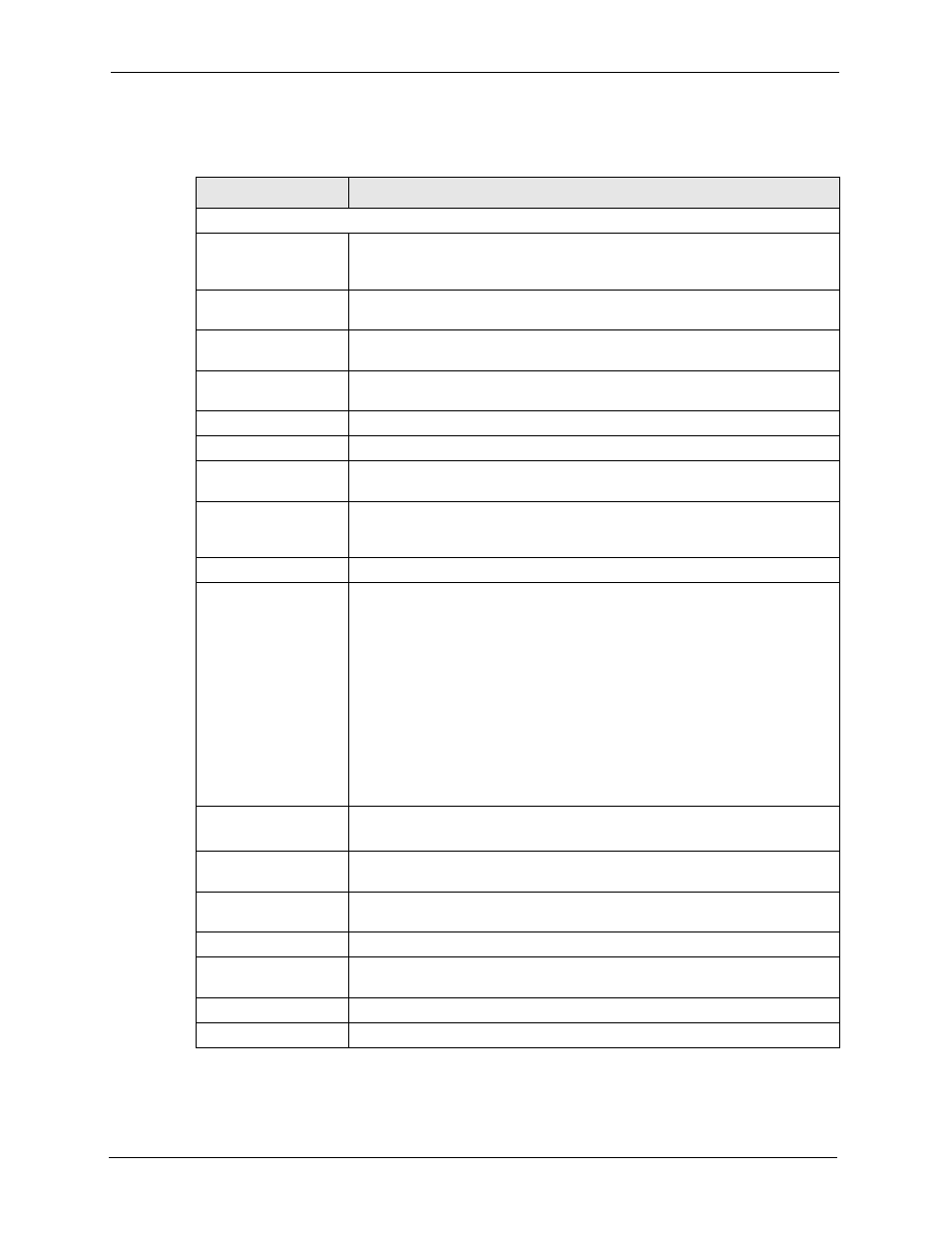
ZyAIR G-2000 Plus User’s Guide
235
Chapter 18 Log Screens
The following table describes the labels in this screen.
Table 74 Log Settings
LABEL
DESCRIPTION
Address Info
Mail Server
Enter the server name or the IP address of the mail server for the e-mail
addresses specified below. If this field is left blank, logs and alert messages
will not be sent via e-mail.
Mail Subject
Type a title that you want to be in the subject line of the log e-mail message
that the ZyAIR sends.
Send Log to
Logs are sent to the e-mail address specified in this field. If this field is left
blank, logs will not be sent via e-mail.
Send Alerts to
Enter the e-mail address where the alert messages will be sent. If this field is
left blank, alert messages will not be sent via e-mail.
Syslog Logging
Syslog logging sends a log to an external syslog server used to store logs.
Active
Click Active to enable syslog logging.
Syslog Server IP
Address
Enter the server name or IP address of the syslog server that will log the
selected categories of logs.
Log Facility
Select a location from the drop down list box. The log facility allows you to log
the messages to different files in the syslog server. Refer to the documentation
of your syslog program for more details.
Send Log
Log Schedule
This drop-down menu is used to configure the frequency of log messages
being sent as E-mail:
•
Daily
•
Weekly
•
Hourly
•
When Log is Full
•
None.
If the Weekly or the Daily option is selected, specify a time of day when the E-
mail should be sent. If the Weekly option is selected, then also specify which
day of the week the E-mail should be sent. If the When Log is Full option is
selected, an alert is sent when the log fills up. If you select None, no log
messages are sent.
Day for Sending Log
This field is only available when you select Weekly in the Log Schedule field.
Use the drop down list box to select which day of the week to send the logs.
Time for Sending Log
Enter the time of the day in 24-hour format (for example 23:00 equals 11:00
pm) to send the logs.
Clear log after sending
Select the check box to clear all logs after logs and alert messages are sent
via e-mail.
Log
Select the categories of logs that you want to record.
Send Immediate Alert Select the categories of alerts for which you want the ZyAIR to immediately
send e-mail alerts.
Apply
Click Apply to save your customized settings and exit this screen.
Reset
Click Reset to reconfigure all the fields in this screen.
