Figure 64 static route: edit, Table 49 static route: edit – ZyXEL Communications G-2000 Plus User Manual
Page 155
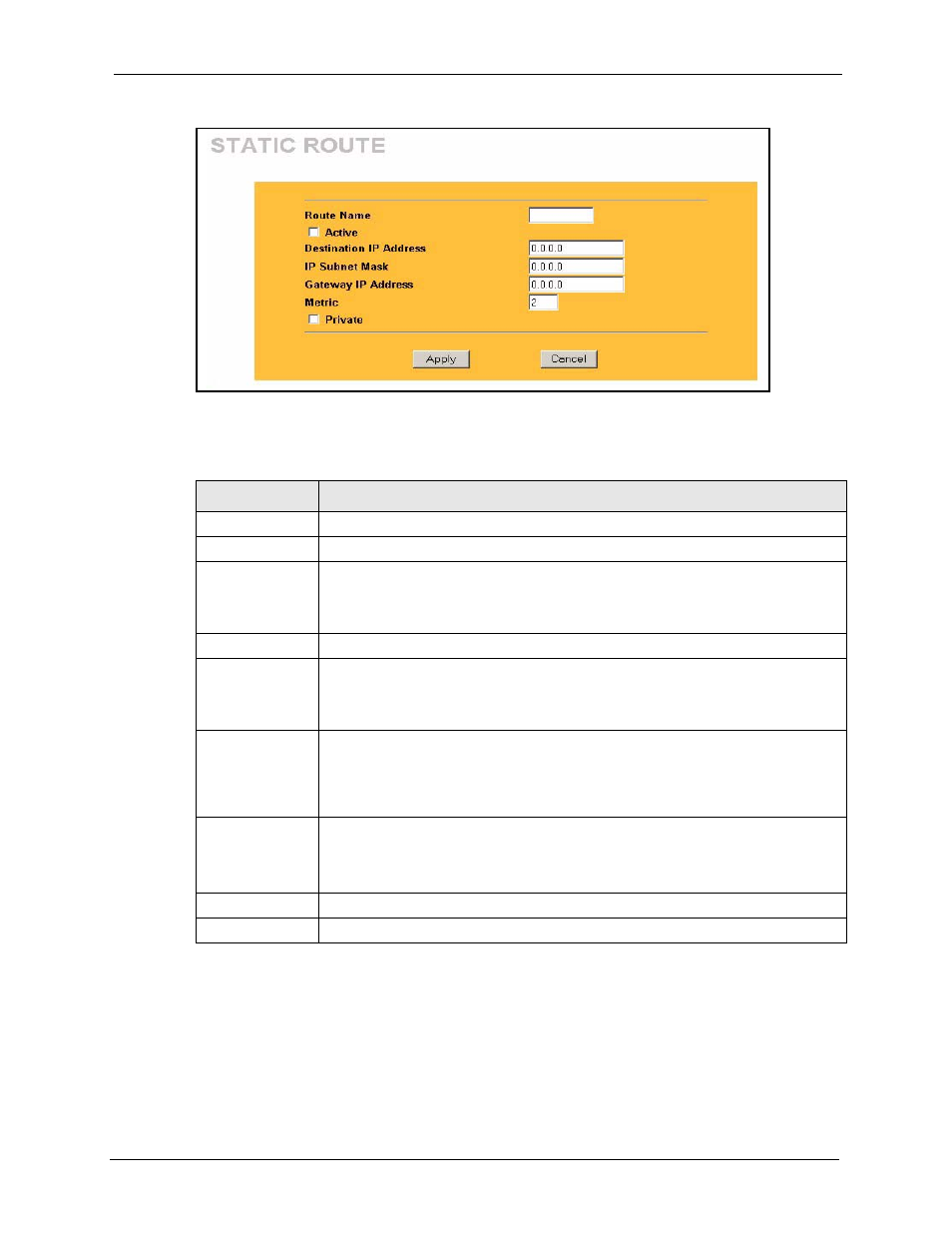
ZyAIR G-2000 Plus User’s Guide
Chapter 11 Static Route Screens
154
Figure 64 Static Route: Edit
The following table describes the labels in this screen.
Table 49 Static Route: Edit
LABEL
DESCRIPTION
Route Name
Enter the name of the IP static route. Leave this field blank to delete this static route.
Active
This field allows you to activate/deactivate this static route.
Destination IP
Address
This parameter specifies the IP network address of the final destination. Routing is
always based on network number. If you need to specify a route to a single host, use
a subnet mask of 255.255.255.255 in the subnet mask field to force the network
number to be identical to the host ID.
IP Subnet Mask
Enter the IP subnet mask here.
Gateway IP
Address
Enter the IP address of the gateway. The gateway is an immediate neighbor of your
ZyAIR that will forward the packet to the destination. On the LAN, the gateway must
be a router on the same segment as your ZyAIR; over the WAN, the gateway must
be the IP address of one of the Remote Nodes.
Metric
Metric represents the “cost” of transmission for routing purposes. IP routing uses
hop count as the measurement of cost, with a minimum of 1 for directly connected
networks. Enter a number that approximates the cost for this link. The number need
not be precise, but it must be between 1 and 15. In practice, 2 or 3 is usually a good
number.
Private
This parameter determines if the ZyAIR will include this route to a remote node in its
RIP broadcasts.
Select this check box to keep this route private and not included in RIP broadcasts.
Clear this checkbox to propagate this route to other hosts through RIP broadcasts.
Apply
Click Apply to save your changes back to the ZyAIR.
Cancel
Click Cancel to return to the previous screen and not save your changes.
