3 resetting the zyair, 1 .procedure to use the reset button, 4 navigating the zyair web configurator – ZyXEL Communications G-2000 Plus User Manual
Page 47: Procedure to use the reset button
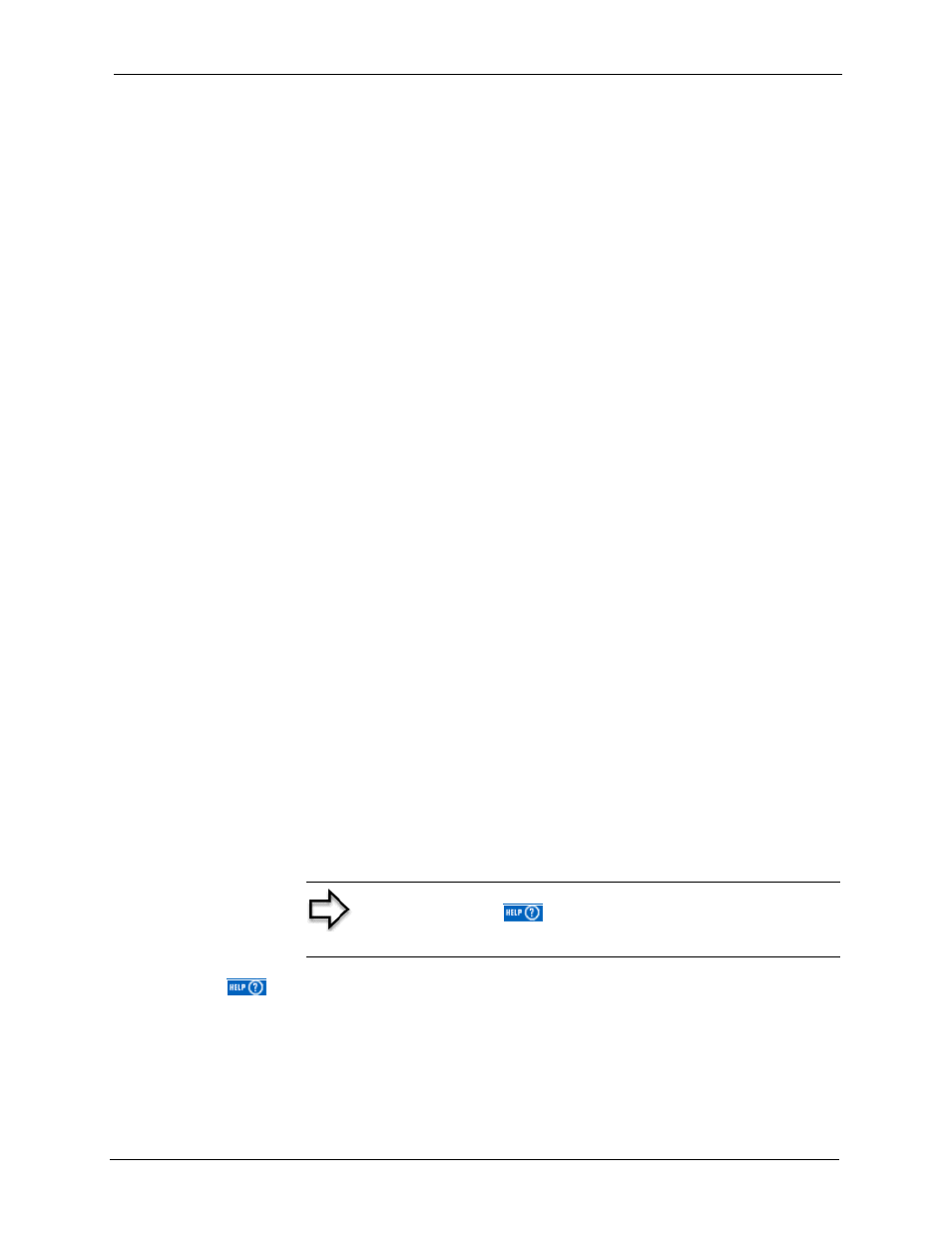
ZyAIR G-2000 Plus User’s Guide
Chapter 2 Introducing the Web Configurator
46
2.3 Resetting the ZyAIR
If you forget your password or cannot access the web configurator, you will need to reload the
factory-default configuration file or use the RESET button on the side panel of the ZyAIR.
Uploading this configuration file replaces the current configuration file with the factory-
default configuration file. This means that you will lose all configurations that you had
previously and the speed of the console port will be reset to the default of 9600bps with 8 data
bit, no parity, one stop bit and flow control set to none. The password will be reset to 1234,
also.
2.3.1
.
Procedure To Use The Reset Button
Make sure the SYS LED is on (not blinking) before you begin this procedure.
1
Press
the RESET button for ten seconds or until the SYS LED, LINK LED or BRI/RPT
LED turns red, and then release it. If the SYS LED begins to blink, the defaults have been
restored and the ZyAIR restarts. Otherwise, go to step 2.
2
Turn the
ZyAIR off.
3
While
pressing the RESET button, turn the ZyAIR on.
4
Continue
to hold the RESET button. The SYS LED will begin to blink and
flicker very
quickly after about 20 seconds. This indicates that the defaults have been restored and the
ZyAIR is now restarting.
5
Release
the RESET
button and wait for the ZyAIR to finish restarting.
2.3.2 Method of Restoring Factory-Defaults Via Web Configurator
Use the web configurator to restore defaults (refer to the Maintenance chapter).
2.4 Navigating the ZyAIR Web Configurator
The following summarizes how to navigate the web configurator from the MAIN MENU
screen.
Note: Follow the instructions you see in the MAIN MENU
screen or click the
icon (located in the top right corner of
most screens) to view online help.
The
icon does not appear in the MAIN MENU screen.
