1 system statistics, 3 dhcp table screen, Figure 102 system status: show statistics – ZyXEL Communications G-2000 Plus User Manual
Page 243: Table 77 system status: show statistics
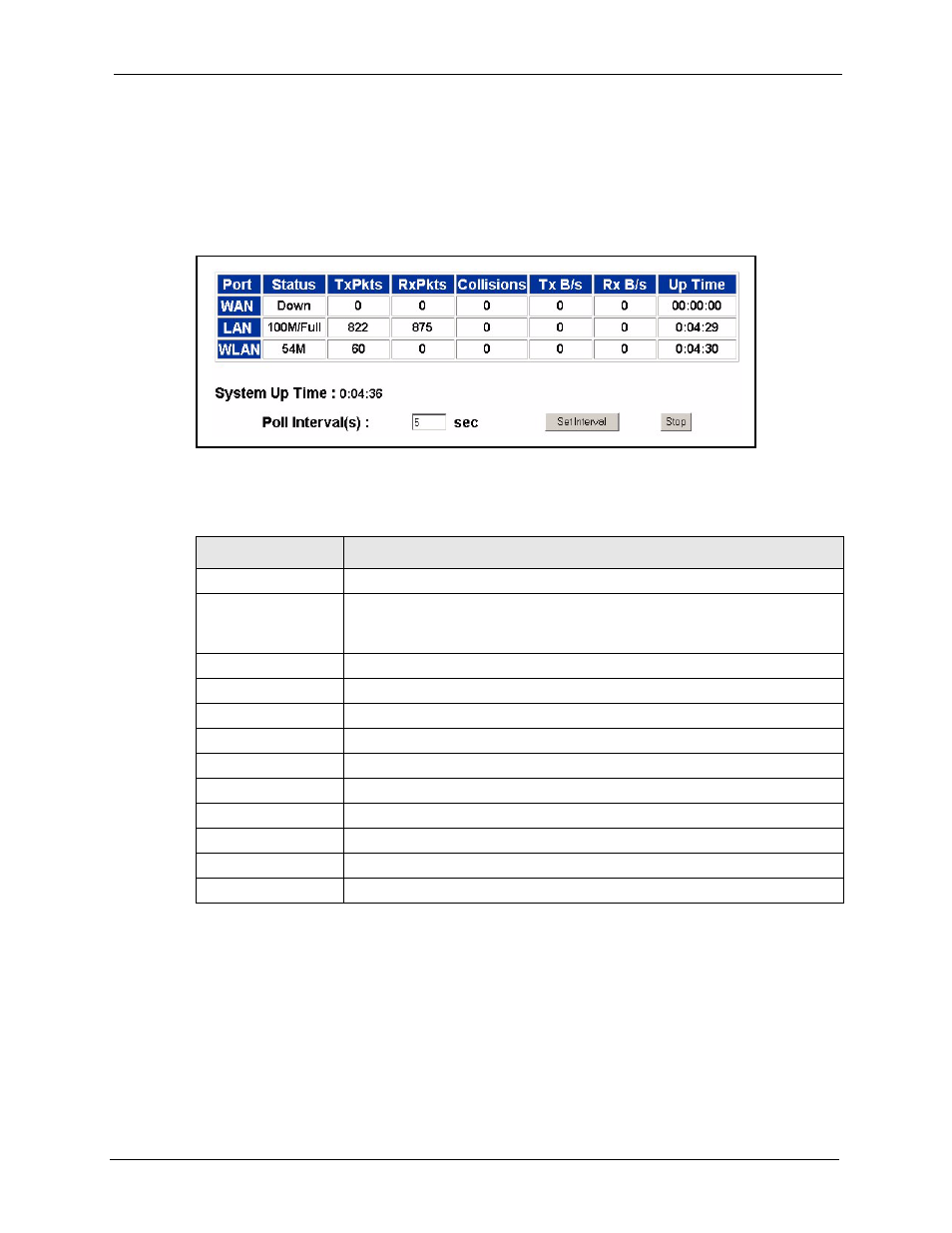
ZyAIR G-2000 Plus User’s Guide
Chapter 19 Maintenance
242
19.2.1 System Statistics
Read-only information here includes port status, packet specific statistics and bridge link
status. Also provided are "system up time" and "poll interval(s)". The Poll Interval field is
configurable.
Figure 102 System Status: Show Statistics
The following table describes the labels in this screen.
Table 77 System Status: Show Statistics
LABEL
DESCRIPTION
Port
This is the WAN, LAN or WLAN port.
Status
This shows the port speed and duplex setting if you are using Ethernet
encapsulation for the Ethernet port.
This shows the transmission speed only for wireless port.
TxPkts
This is the number of transmitted packets on this port.
RxPkts
This is the number of received packets on this port.
Collisions
This is the number of collisions on this port.
Tx B/s
This shows the transmission speed in bytes per second on this port.
Rx B/s
This shows the reception speed in bytes per second on this port.
Up Time
This is total amount of time the line has been up.
System Up Time
This is the total time the ZyAIR has been on.
Poll Interval(s)
Enter the time interval for refreshing statistics.
Set Interval
Click this button to apply the new poll interval you entered above.
Stop
Click this button to stop refreshing statistics.
19.3 DHCP Table Screen
DHCP (Dynamic Host Configuration Protocol, RFC 2131 and RFC 2132) allows individual
clients to obtain TCP/IP configuration at start-up from a server. You can configure the ZyAIR
as a DHCP server or disable it. When configured as a server, the ZyAIR provides the TCP/IP
configuration for the clients. If set to None, DHCP service will be disabled and you must have
another DHCP server on your LAN, or else the computer must be manually configured.
