Selecting the paper supply – Xerox 50 User Manual
Page 93
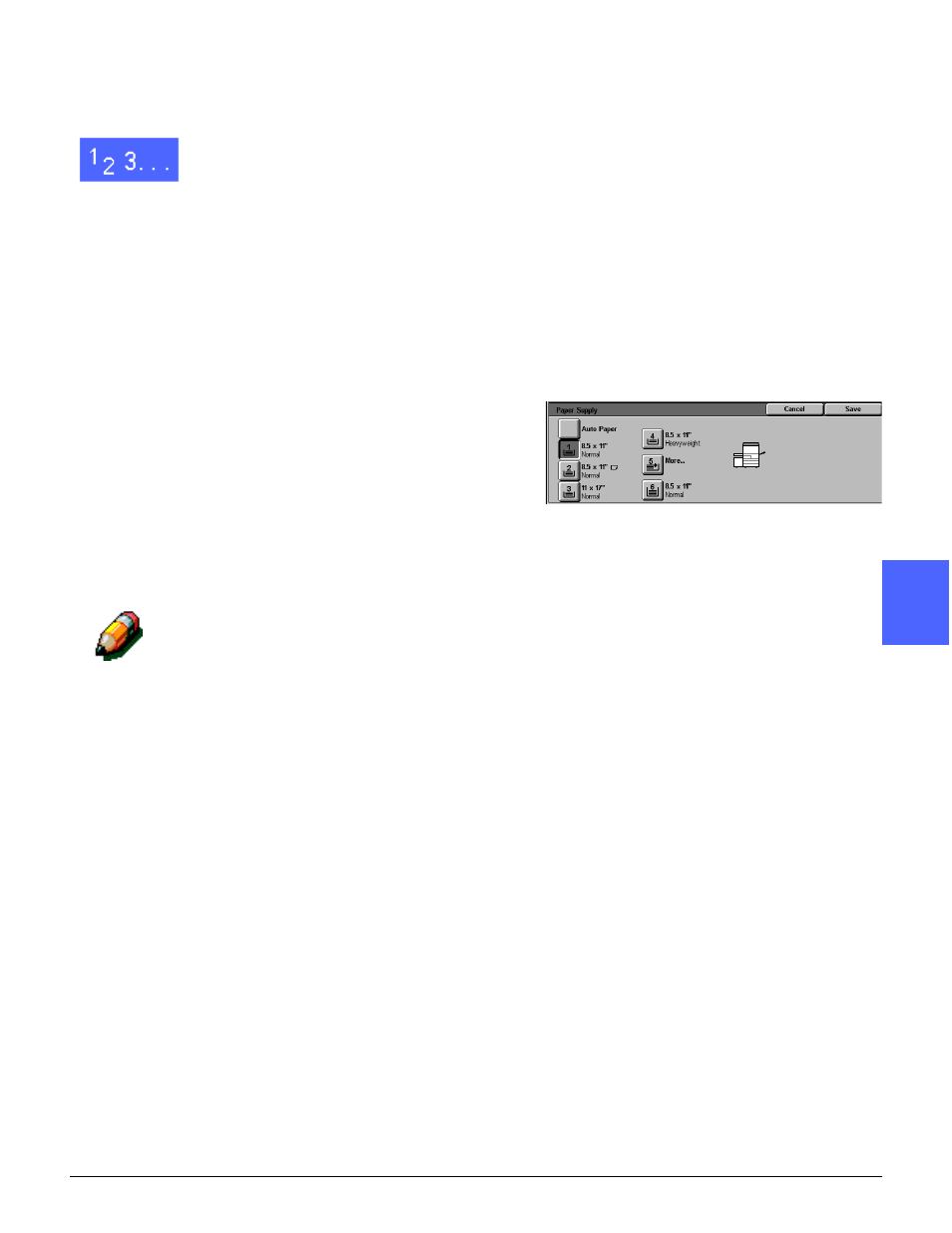
DOCUMENT CENTRE CS 50 USER GUIDE
4–21
BASIC COPYING
1
2
3
5
6
7
4
Selecting the Paper Supply
1
On the Basic Copying Tab, review the displayed
paper trays under Paper Supply to see if the
desired paper size and type is displayed.
2
Perform one of the following:
•
Touch the Auto Paper option. The copier/
printer selects the appropriate paper
automatically.
•
Touch the tray that displays the appropriate
paper. The copier/printer will use paper from
this tray.
•
Touch the More... button to display the Paper
Supply screen, Figure 24, with the paper tray
options.
Touch the appropriate tray icon. The copier/
printer will use paper from this tray.
NOTE: If you select Paper Tray 5, go to the
procedure “Programming the Paper Supply for
Tray 5.”
Notice that the copier/printer icon highlights the
location of the paper tray that is selected.
3
Touch Save to display the Basic Copying tab.
Figure 24: Paper Supply screen
- 3040 (2 pages)
- Phaser 7750 (5 pages)
- Phaser 7750 (2 pages)
- 6350 (4 pages)
- Phaser 6180 (4 pages)
- Phaser 3600 (2 pages)
- Phaser 3435 (98 pages)
- ColorQube 9202 (16 pages)
- ColorQube 9203 (13 pages)
- DocuColor 242-252-260 con Creo Spire CX260-17131 (216 pages)
- DocuColor 8000AP (4 pages)
- DocuColor 8000AP (13 pages)
- DocuPrint M760 (44 pages)
- Phaser 860 (42 pages)
- Phaser 3450 (58 pages)
- Phaser 3635MFP (10 pages)
- Phaser 5500 (5 pages)
- Phaser 6100 (7 pages)
- Phaser 7300 (28 pages)
- WorkCentre Pro 215 (62 pages)
- Color Printer Phaser 7300 (3 pages)
- Phaser Color Printer 7750 (8 pages)
- 4127 (4 pages)
- 480 (352 pages)
- 3R11474 (2 pages)
- 4500 (3 pages)
- 721P85600 (116 pages)
- 721P (2 pages)
- WorkCentre XE80 Digitaler Kopierer - Laserdrucker-9588 (58 pages)
- FreeFlow DST2-NL (23 pages)
- FaxCentre F12 (4 pages)
- 4182 (39 pages)
- Copycentre C175 (2 pages)
- ColorStix 8200 Ink Sticks 016-2045-00 (9 pages)
- DocuColor CX250 (276 pages)
- HP Toner Cartridges C9722A (2 pages)
- DocuColor 40CP (82 pages)
- 4850 (90 pages)
- Phaser 016-1300-00 (2 pages)
- X2 (41 pages)
- M123 (12 pages)
- 6130N (3 pages)
- WorkCentre PE120-120i-3133 (20 pages)
- 7300 (4 pages)
- Color Printer Phaser 6280 (158 pages)
