Xerox 50 User Manual
Page 256
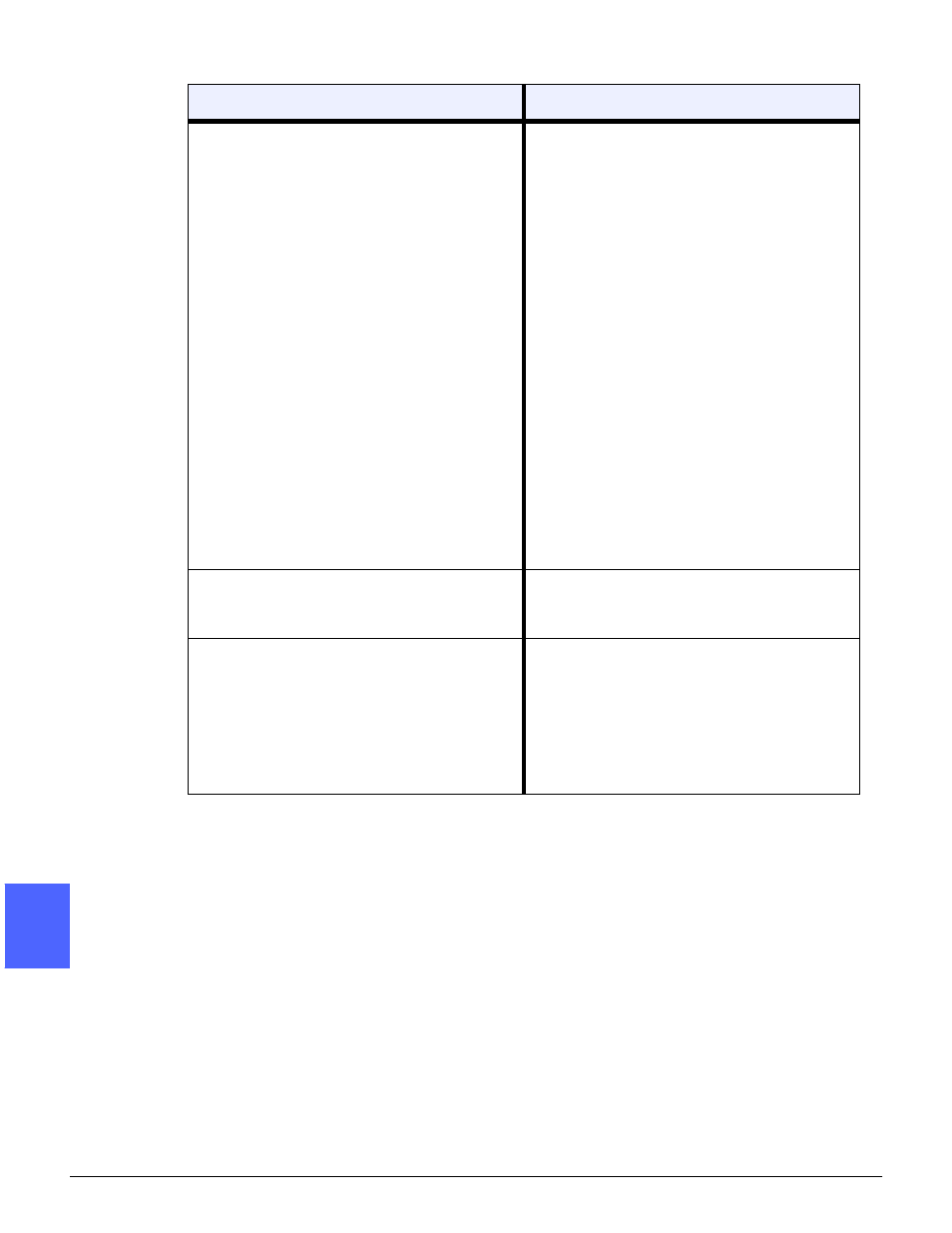
PROBLEM SOLVING
13–18
DOCUMENT CENTRE CS 50 USER GUIDE
2
3
4
5
6
7
13
Scattered, very light show-through images
occur when copying a document that is on
thin paper.
Select the Background Suppression option
in the Preset Color Balance feature in the
Image Quality tab.
To eliminate the unwanted show-through
images, place the thin (translucent) docu-
ment on the Document Glass. Cover the
document with a black (or very dark) sheet of
paper that is the same size as the document
you are copying.
Place the 2-sided original document on the
Document Glass with a blank sheet of paper
on top of it.
Adjust the Lighten/Darken control to Lighten.
Select the Photo & Text or Text document
type and the Auto Contrast Lighten/Darken
feature or Background Suppression in the
Preset Color Balance feature of the Image
Quality tab.
A black border appears at the edge of the
copy when a reduction option is selected.
Select the Auto Shift option in the Margin
Shift feature or the Edge Erase feature of the
Added Features tab.
A black border appears on the copy of a
small document.
Select the Auto Shift option in the Margin
Shift feature or the Edge Erase feature of the
Added Features tab.
Or:
Program the Original Size in the Added Fea-
tures tab for the dark bordered document
that you wish to copy.
Problem
Suggested Solution
