No shift – Xerox 50 User Manual
Page 113
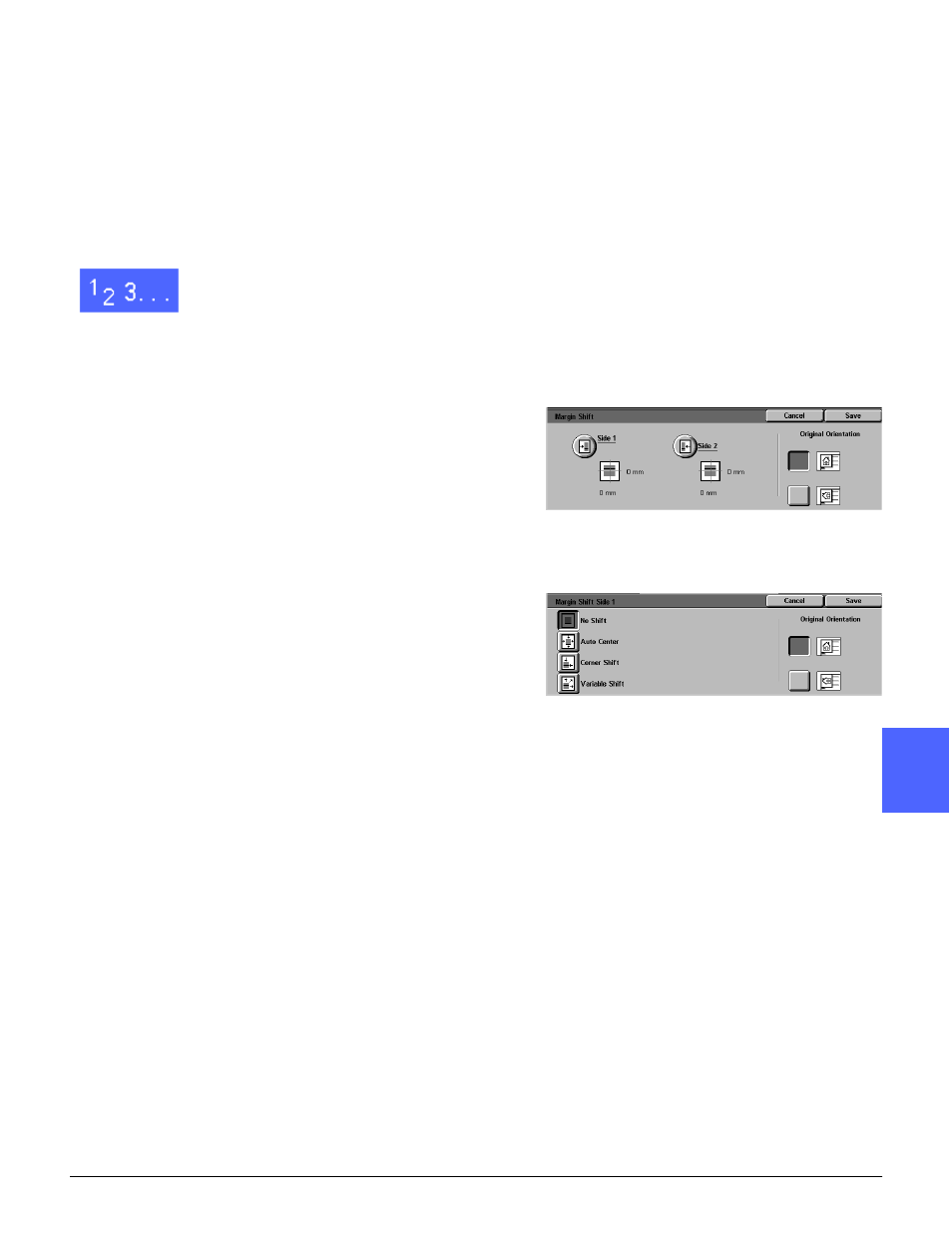
DOCUMENT CENTRE CS 50 USER GUIDE
5–17
ADDED FEATURES
1
2
3
4
6
7
5
No Shift
If No Shift is selected, the copier/printer assumes
that the original document is registered in the
upper left corner of the Document Glass. If the
document is offset from this registration point, the
image on the output copy will be offset by the
same amount.
1
Touch the Margin Shift button on the Added
Features tab to display the Margin Shift screen,
Figure 16.
2
Touch either the Side 1 or Side 2 button to display
the Margin Shift screen for the desired side.
3
Touch the No Shift button, as in Figure 17.
4
Touch Save to return to the Margin Shift screen.
5
If desired, repeat steps 2-4 to adjust the Margin
Shift for the other side.
6
Touch the button next to the icon that most closely
resembles the Original Orientation for the
document on the Document Glass.
7
Touch Save to return to the Added Features tab.
Figure 16: Margin Shift screen
Figure 17: Margin Shift screen with No Shift
selected
- 3040 (2 pages)
- Phaser 7750 (5 pages)
- Phaser 7750 (2 pages)
- 6350 (4 pages)
- Phaser 6180 (4 pages)
- Phaser 3600 (2 pages)
- Phaser 3435 (98 pages)
- ColorQube 9202 (16 pages)
- ColorQube 9203 (13 pages)
- DocuColor 242-252-260 con Creo Spire CX260-17131 (216 pages)
- DocuColor 8000AP (13 pages)
- DocuColor 8000AP (4 pages)
- DocuPrint M760 (44 pages)
- Phaser 860 (42 pages)
- Phaser 3450 (58 pages)
- Phaser 3635MFP (10 pages)
- Phaser 5500 (5 pages)
- Phaser 6100 (7 pages)
- Phaser 7300 (28 pages)
- WorkCentre Pro 215 (62 pages)
- Color Printer Phaser 7300 (3 pages)
- Phaser Color Printer 7750 (8 pages)
- 4127 (4 pages)
- 480 (352 pages)
- 3R11474 (2 pages)
- 4500 (3 pages)
- 721P85600 (116 pages)
- 721P (2 pages)
- WorkCentre XE80 Digitaler Kopierer - Laserdrucker-9588 (58 pages)
- FreeFlow DST2-NL (23 pages)
- FaxCentre F12 (4 pages)
- 4182 (39 pages)
- Copycentre C175 (2 pages)
- ColorStix 8200 Ink Sticks 016-2045-00 (9 pages)
- DocuColor CX250 (276 pages)
- HP Toner Cartridges C9722A (2 pages)
- DocuColor 40CP (82 pages)
- 4850 (90 pages)
- Phaser 016-1300-00 (2 pages)
- X2 (41 pages)
- M123 (12 pages)
- 6130N (3 pages)
- WorkCentre PE120-120i-3133 (20 pages)
- 7300 (4 pages)
- Color Printer Phaser 6280 (158 pages)
