Normal book copying – Xerox 50 User Manual
Page 106
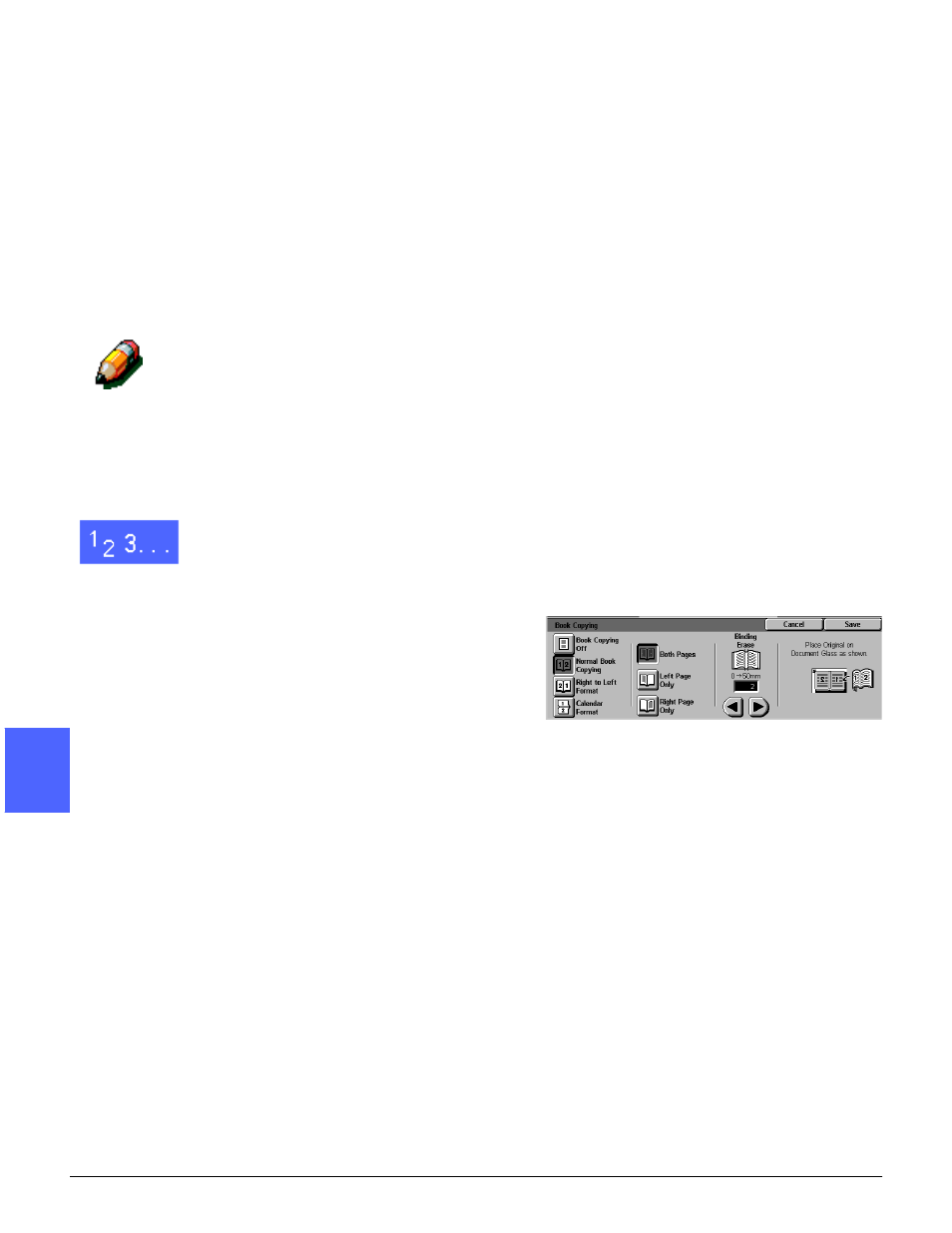
ADDED FEATURES
5–10
DOCUMENT CENTRE CS 50 USER GUIDE
2
3
4
5
6
7
5
Normal Book Copying
Use the Normal Book Copying option to copy the
pages of a left-bound book in the order 1 to N (the
last page copied).
When you select the Normal Book Copying option,
the copier/printer scans and copies the left page
of a bound document, then scans and copies the
right page. Both are then sent to the selected
destination.
NOTE: If the selected quantity is more than one,
the copier/printer completes all the copies of the
image on the right side of the glass, then all the
copies of the image on the left side.
When the output is 2 sided and you have selected
the Normal Book Copying option, the image from
the left page is scanned and copied onto Side 1,
then the image from the right page is scanned and
copied onto Side 2.
1
Touch the Book Copying button on the Added
Features tab to display the Book Copying screen.
2
Touch the Normal Book Copying button, as in
Figure 11.
3
Perform one of the following:
•
To scan and copy both pages, touch the Both
Pages button.
•
To scan and copy the left page without the
right page, touch the Left Page Only button.
•
To scan and copy the right page without the
left page, touch the Right Page Only button.
Figure 11: Book Copying screen with
Normal Book Copying selected
